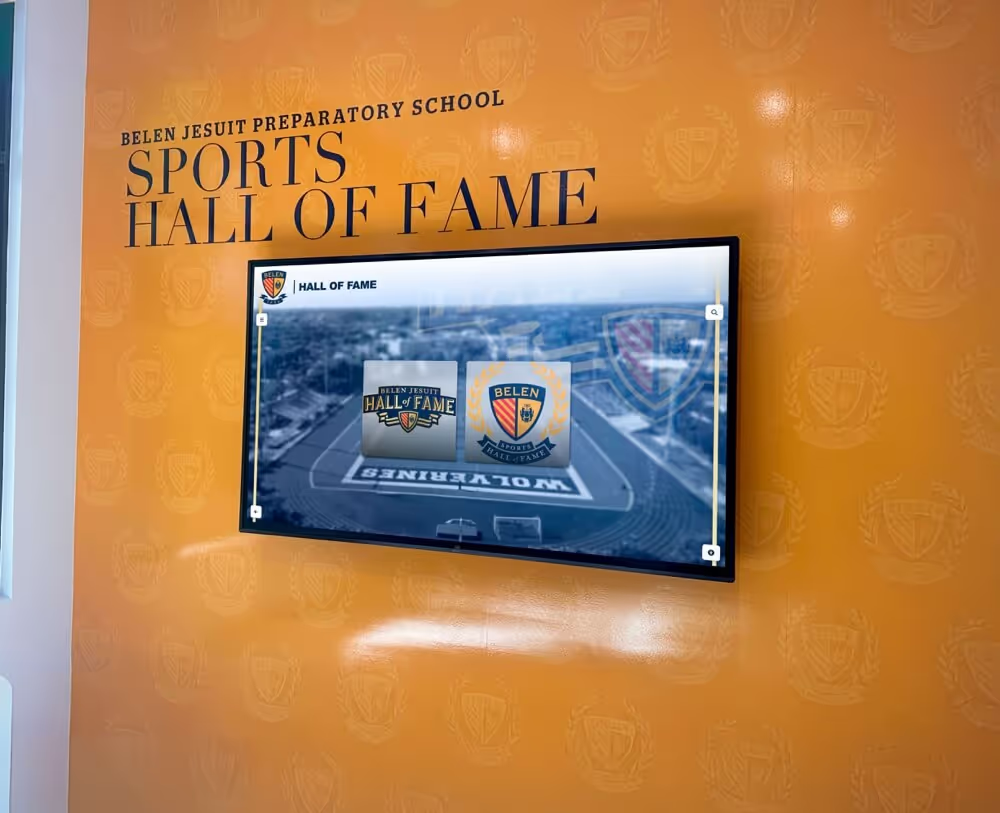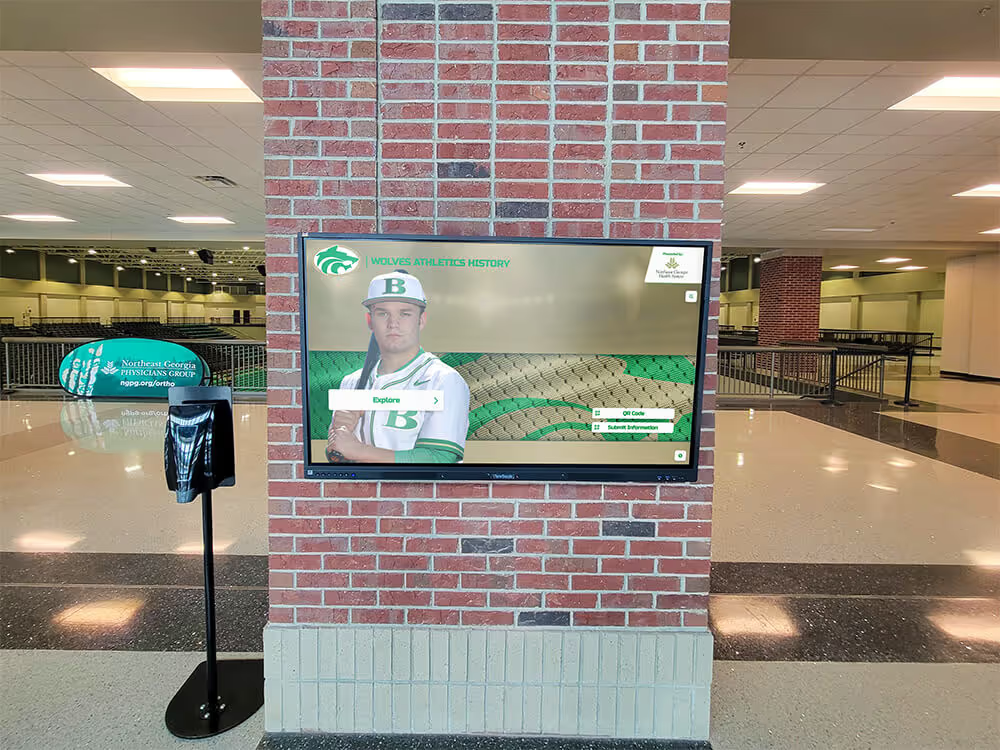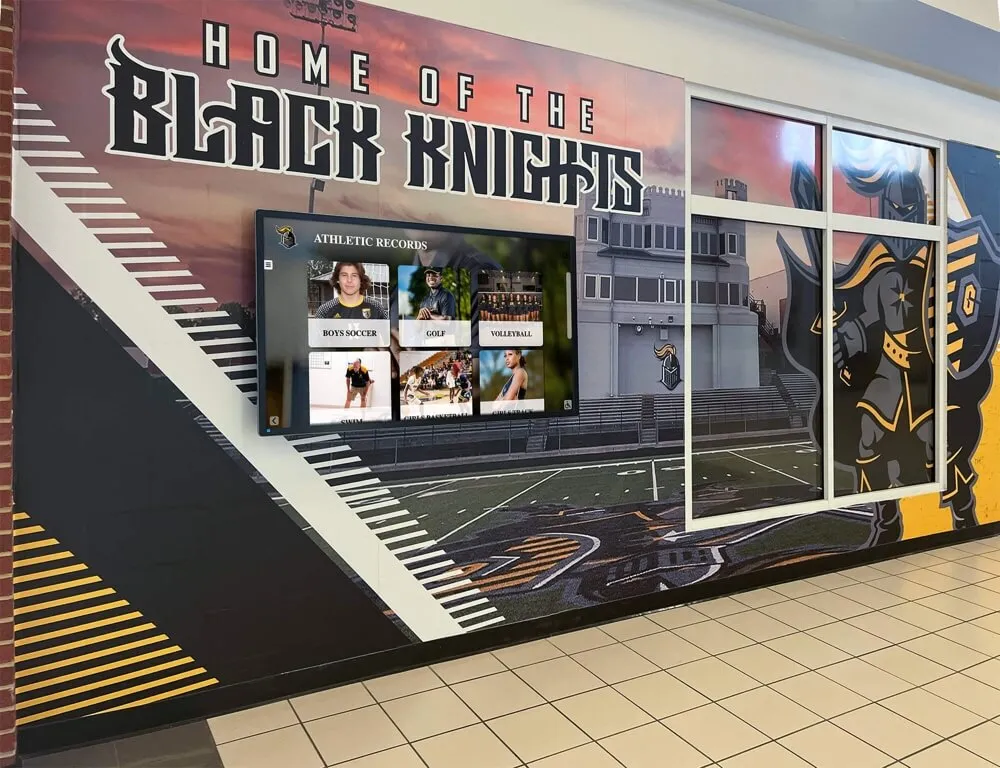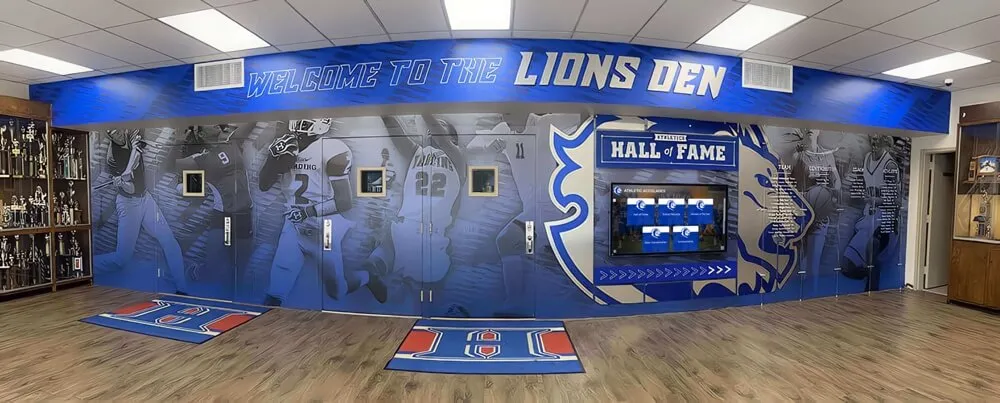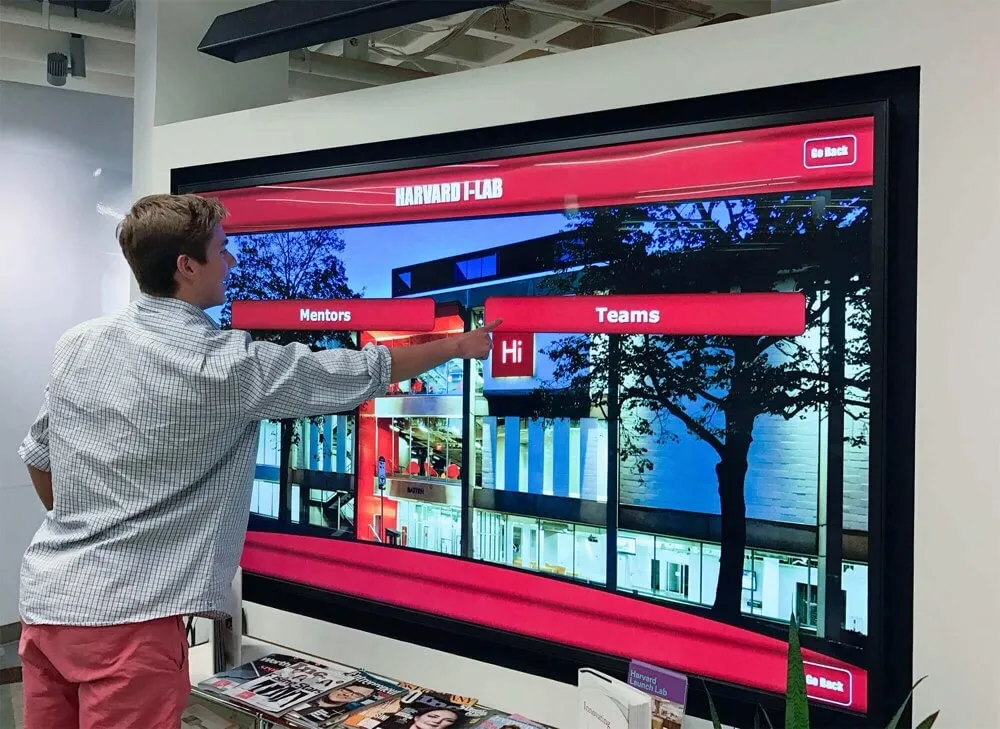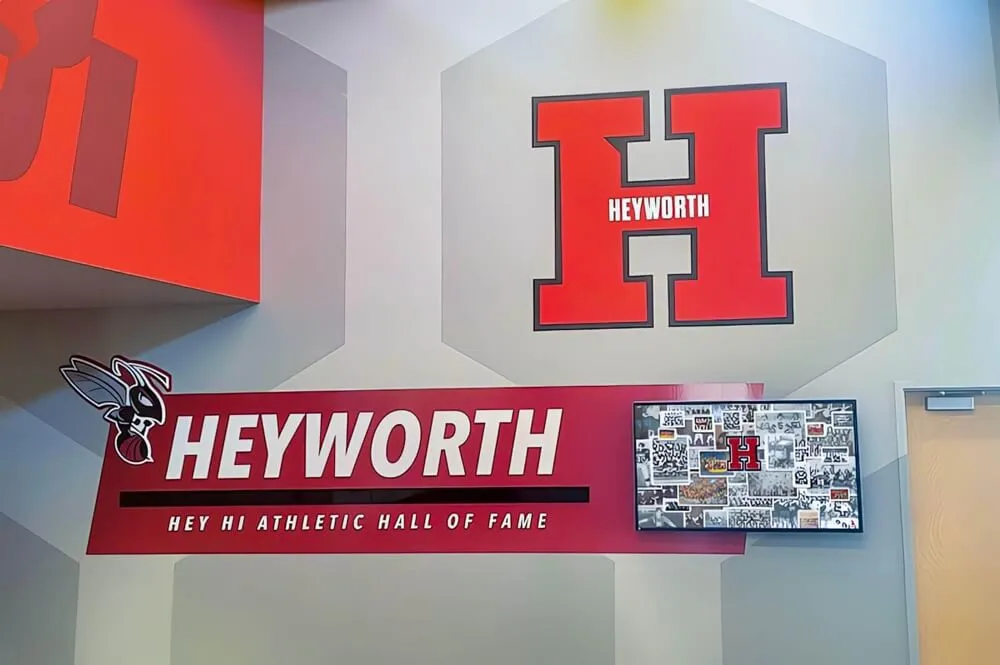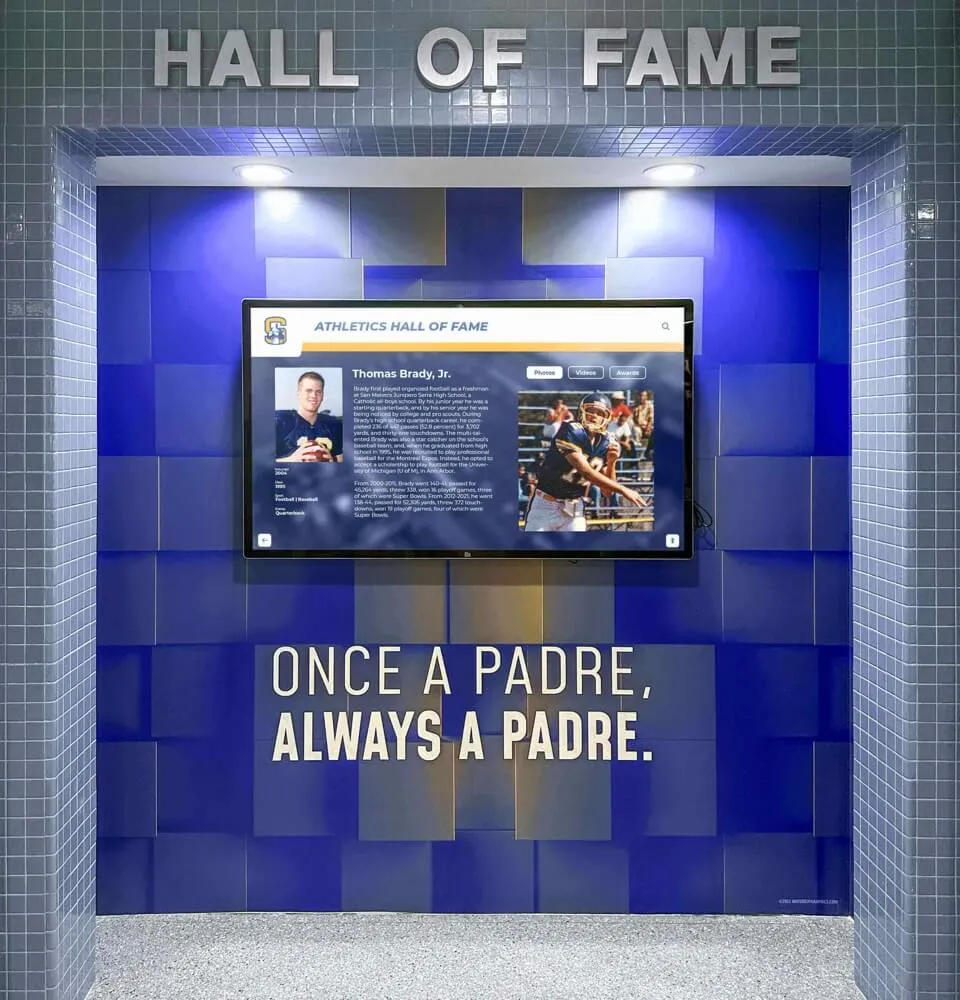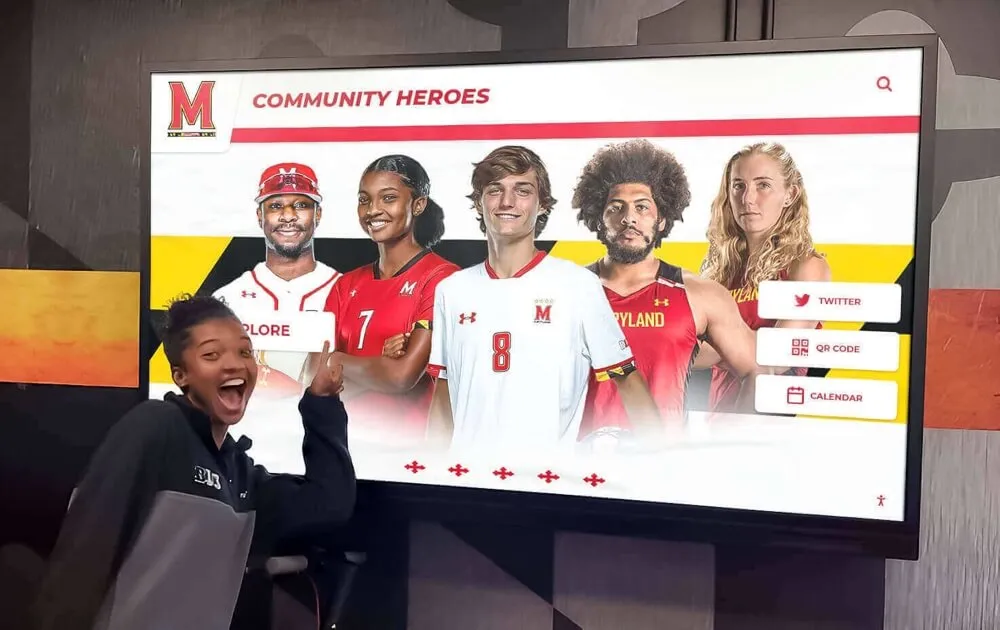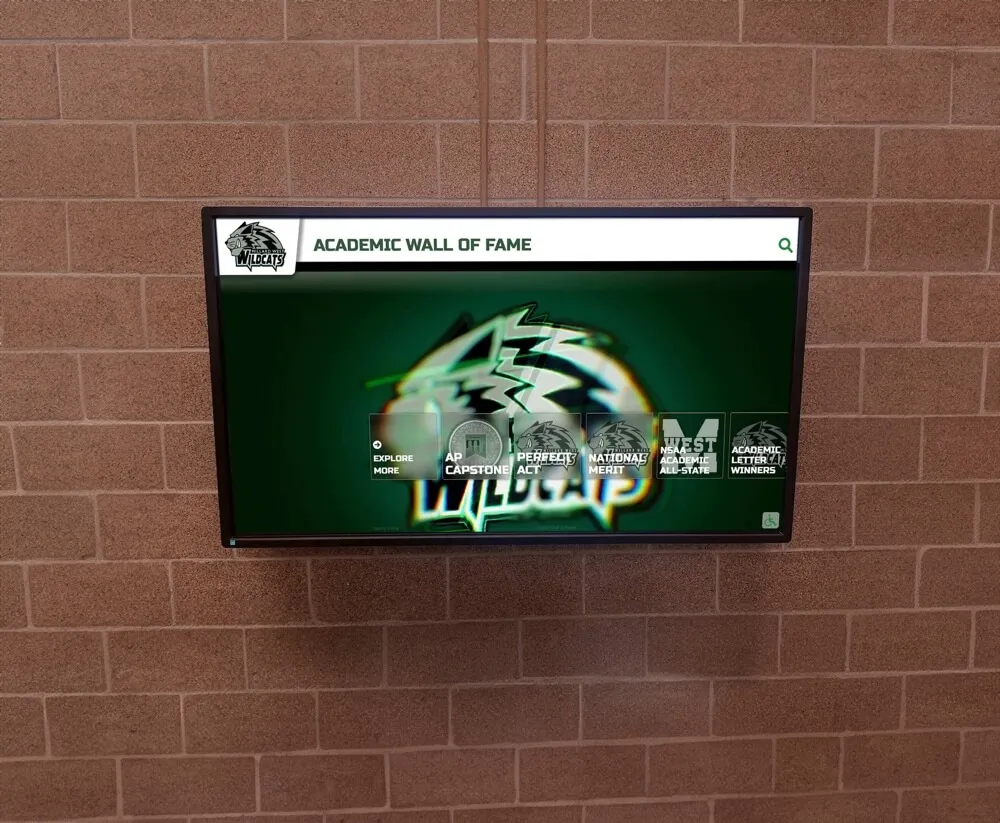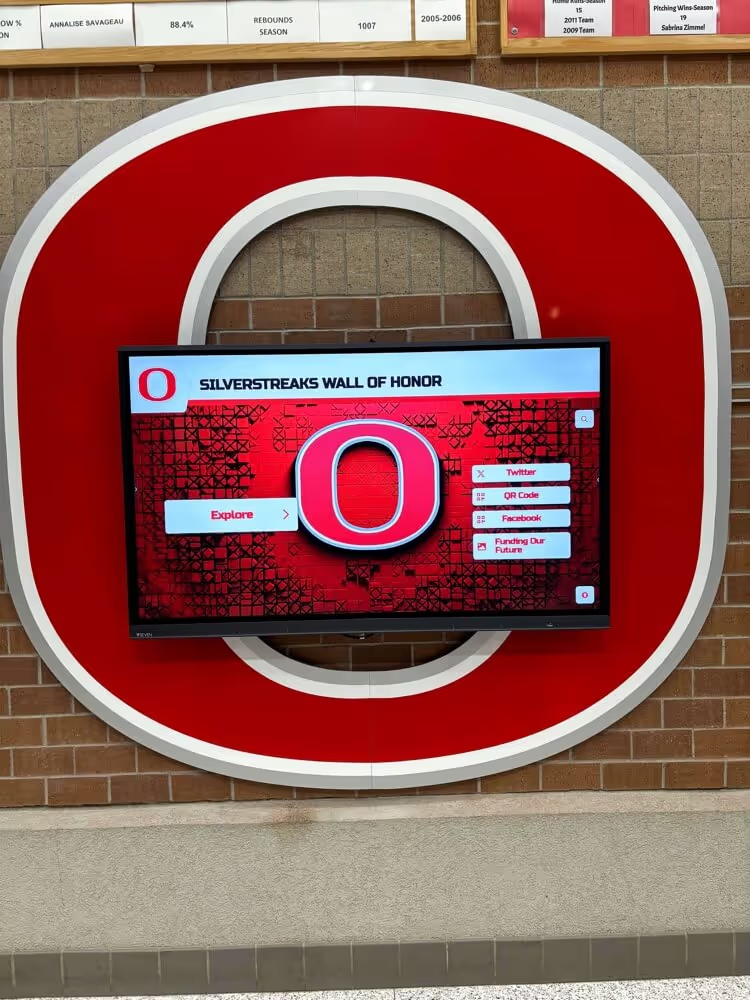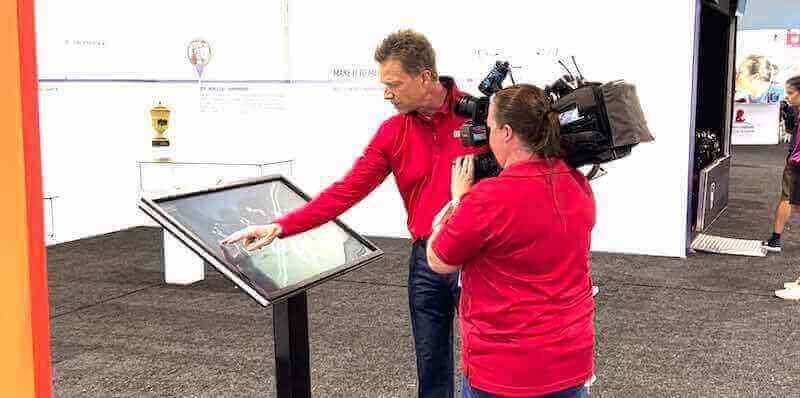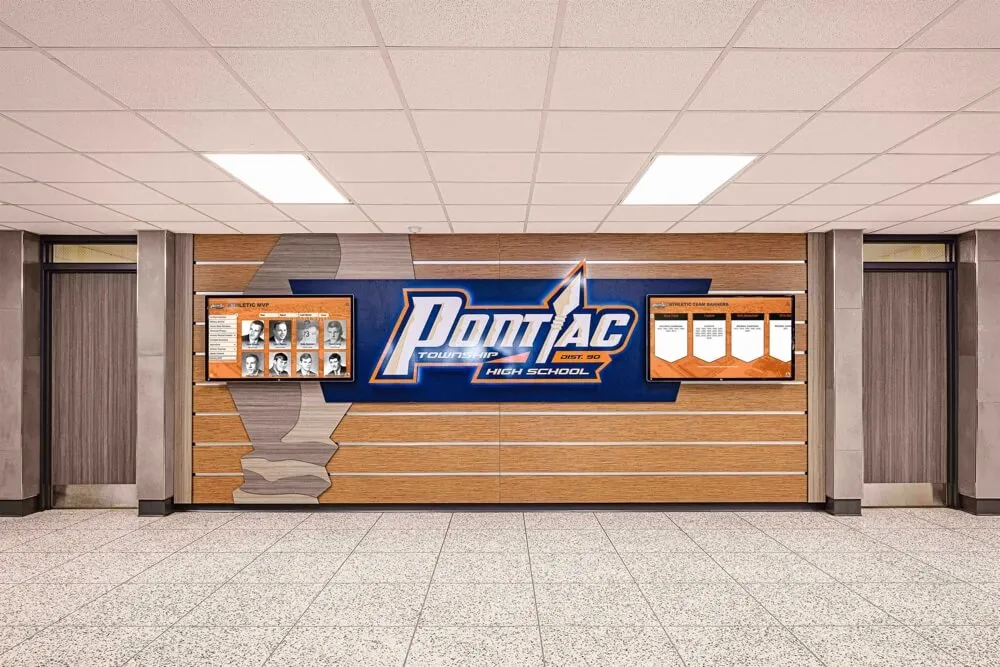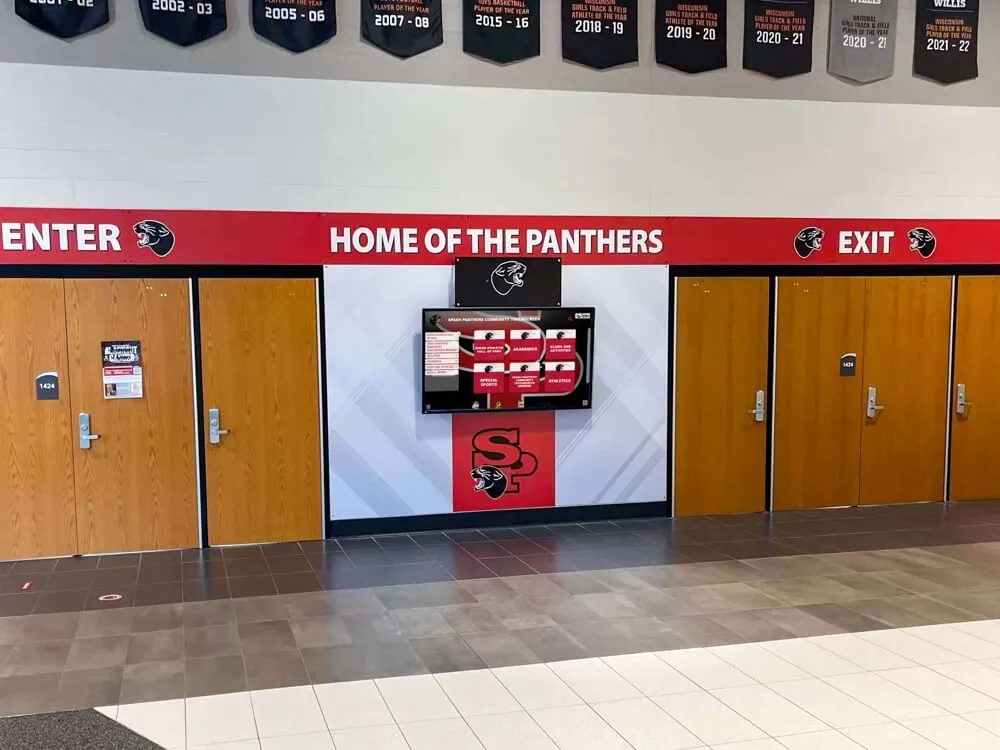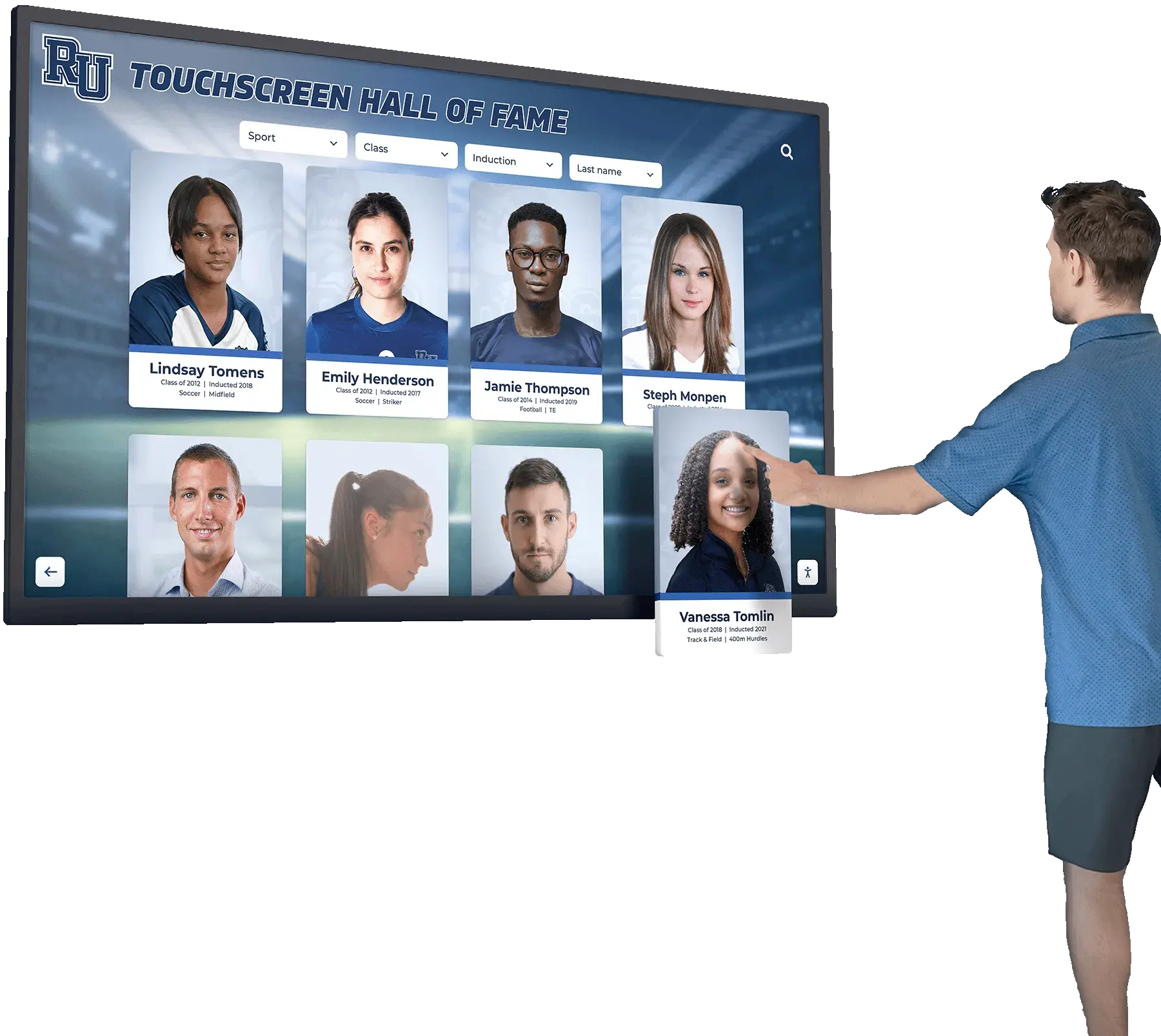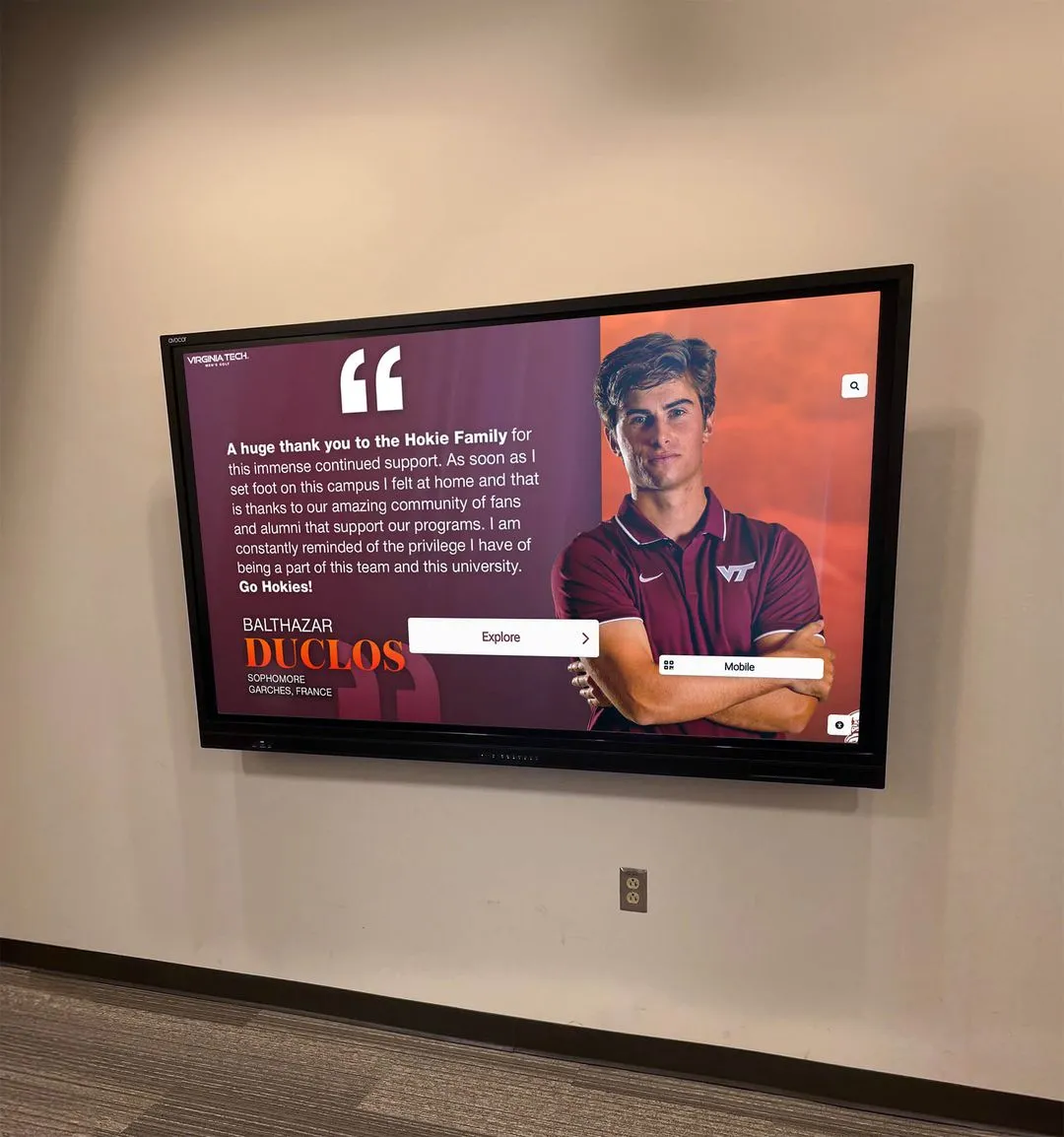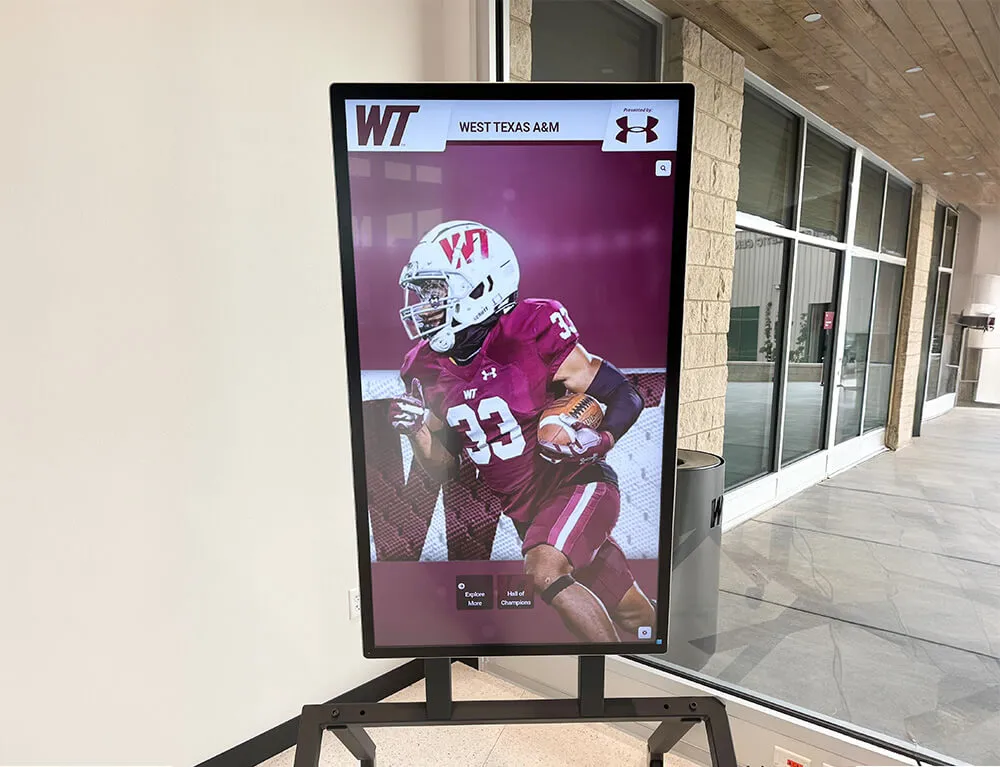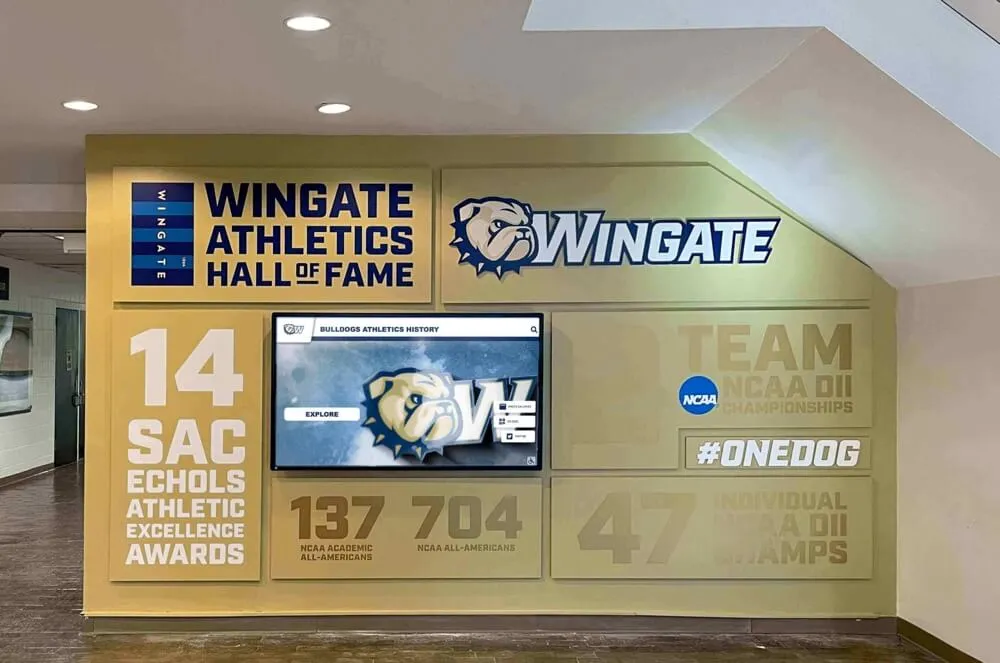You’ve invested in a state-of-the-art digital hall of fame that transforms how your institution honors achievements. The touchscreen displays stunning content, the interface is intuitive, and visitors are engaged. But like any technology system, your digital recognition display requires regular care and occasional troubleshooting to maintain peak performance and longevity.
This comprehensive maintenance guide provides everything you need to keep your digital wall of fame running smoothly for years to come. From daily cleaning routines to advanced troubleshooting techniques, we’ll cover the essential practices that prevent problems, extend system life, and ensure your investment continues delivering exceptional value.
Whether you’re managing a single display or multiple interactive touchscreen installations, these proven maintenance strategies will help you avoid costly downtime, identify issues before they become critical, and maximize the return on your recognition technology investment.

Why Regular Maintenance Matters for Digital Recognition Systems
Digital halls of fame combine sophisticated hardware, complex software, and network connectivity into systems designed for continuous operation in public spaces. Without proper maintenance, even the most robust displays can experience declining performance, shortened lifespan, and unexpected failures that disrupt your recognition program.
The Cost of Neglect: Institutions that skip regular maintenance face average annual repair costs of $2,500-$8,000—expenses that preventive care could reduce by 70-85%. More critically, system downtime during major events or alumni gatherings creates missed recognition opportunities that damage institutional reputation.
Preventive Maintenance Benefits:
Performance & Reliability
- Maintain optimal display brightness and clarity
- Ensure consistent touchscreen responsiveness
- Prevent software crashes and content glitches
- Extend hardware lifespan by 3-5 years
Cost Savings & Efficiency
- Reduce emergency repair costs by 70%+
- Minimize system downtime and disruption
- Preserve warranty coverage through proper care
- Avoid premature hardware replacement
Solutions like Rocket Alumni Solutions design systems with maintenance in mind, but proactive care by your team remains essential for long-term success. Let’s explore the comprehensive maintenance routines that keep your digital recognition system performing flawlessly.
Daily Maintenance Routine: Quick Checks That Prevent Problems
Establishing a simple daily routine catches small issues before they escalate. These quick checks take just 5-10 minutes but provide immense value in maintaining system health and preventing disruptions.
Visual Inspection Checklist
Display Quality Assessment
Start each day with a visual scan of your digital hall of fame:
- Check for screen flickering, dimming, or brightness inconsistencies
- Look for dead pixels, discoloration, or image artifacts
- Verify content displays correctly without freezing
- Ensure smooth transitions between screens and pages
- Confirm audio playback functions properly (if applicable)
Touch Responsiveness Testing
Interactive displays require regular touch functionality verification:
- Test touch accuracy across all screen zones
- Verify multi-touch gestures work correctly
- Check for delayed or unresponsive areas
- Confirm button and navigation functionality
- Test any gesture controls or swipe actions
These quick checks identify hardware degradation early, when repairs are simpler and less expensive. Early detection of touchscreen calibration drift or display issues prevents frustration for visitors trying to interact with your touchscreen hall of fame.
Screen Cleaning Protocol
Proper cleaning maintains both functionality and appearance while protecting sensitive touchscreen surfaces.
Daily Cleaning Steps:
- Power Down Completely: Always turn off the display before cleaning to prevent damage and see smudges more clearly
- Use Microfiber Cloths Only: Never use paper towels, which can scratch anti-glare coatings
- Apply Approved Cleaner: Use 70% isopropyl alcohol or manufacturer-approved screen cleaner—avoid ammonia-based products
- Clean Gently in Circles: Use light pressure and circular motions to remove fingerprints and smudges
- Allow Complete Drying: Wait 2-3 minutes before powering on to prevent electrical issues
What to Avoid:
- Harsh chemicals (Windex, bleach, acetone)
- Excessive pressure that can damage LCD layers
- Abrasive materials or rough cloths
- Cleaning while powered on
- Excessive liquid that seeps into bezels
For institutions with multiple displays, create cleaning kits stationed near each unit with approved supplies and laminated instructions. This ensures consistent care across all locations.
Weekly System Health Checks: Comprehensive Performance Review
Weekly reviews identify trends and potential issues that daily quick checks might miss. Schedule these during low-traffic periods for uninterrupted assessment.
Network Connectivity Assessment
Digital halls of fame depend on reliable network connections for content updates, remote management, and cloud functionality. Weekly network diagnostics prevent connectivity issues that disrupt operations.
Essential Network Tests:
Connection Speed
- Test upload/download speeds
- Compare against baseline performance
- Verify meets minimum requirements
- Document speed trends over time
Signal Strength
- Check Wi-Fi signal quality
- Verify consistent coverage
- Test for interference sources
- Monitor signal stability
Latency & Reliability
- Measure response times
- Test content loading speed
- Check for dropped connections
- Verify remote access functions
Network issues severely impact content management capabilities, making proactive monitoring essential. Document network performance in a maintenance log to identify degradation patterns before they cause visible problems.
Software and Security Updates
Regular software maintenance prevents vulnerabilities while ensuring optimal performance and compatibility.
Weekly Software Maintenance:
- System Updates: Check for and install operating system patches
- Application Updates: Update display software and content management platforms
- Security Scans: Run antivirus and malware detection
- Backup Verification: Confirm automated backups are functioning correctly
- User Access Review: Audit administrative permissions and remove inactive accounts
- Log Review: Check system logs for errors or unusual activity
Implement a staged update approach: test updates on non-critical systems before deploying to high-visibility displays. This prevents update-related disruptions during peak usage periods.
For comprehensive security practices, review our touchscreen software security guide covering access controls, data protection, and threat mitigation strategies.

Monthly Deep Maintenance: Thorough System Assessment
Monthly deep-dive inspections address components and systems that require less frequent attention but remain critical for long-term reliability.
Hardware Component Inspection
Critical Hardware Checkpoints:
- Power Supply Units: Check for overheating, unusual noises, or voltage fluctuations that indicate impending failure
- Cooling Systems: Clean air vents and verify fan operation—overheating is a leading cause of hardware failure
- Cable Connections: Ensure all connections remain secure; vibration and environmental factors can loosen cables over time
- Mounting Hardware: Inspect wall mounts and enclosures for stability and signs of stress
- Input Devices: Test all buttons, sensors, and peripheral connections for proper function
Hardware failures can disrupt integrated sports management systems and other connected platforms, making thorough monthly inspections essential preventive care.
Physical Enclosure Maintenance:
- Check for cracks, warping, or damage to protective enclosures
- Verify all access panels and security features function correctly
- Inspect anti-glare screens for scratches or damage
- Ensure cable management remains organized and protected
- Test cooling ventilation for adequate airflow
Environmental Controls Monitoring
Digital displays perform best within specific environmental ranges. Monthly monitoring ensures conditions remain optimal.
Environmental Factors to Monitor:
| Factor | Optimal Range | Monitoring Frequency | Action Triggers |
|---|---|---|---|
| Temperature | 68-72°F (20-22°C) | Daily readings | Alert if outside 65-75°F range |
| Humidity | 45-55% RH | Weekly readings | Address if below 40% or above 60% |
| Dust Levels | Minimal accumulation | Monthly cleaning | Clean when visible on vents/screen |
| Ambient Light | <500 lux on screen | Seasonal adjustment | Adjust if glare affects visibility |
Environmental issues commonly affect touchscreen kiosk deployments, particularly in atriums, fieldhouses, and other challenging locations. Consider installing environmental sensors that alert administrators to conditions outside acceptable ranges.
Troubleshooting Common Issues: Quick Problem-Solving Guide
Even with excellent maintenance, occasional issues arise. This section provides systematic troubleshooting approaches for the most common problems.
Display Problems and Solutions
Screen Flickering
Possible Causes:
- Loose video cable connections
- Insufficient power supply voltage
- Graphics driver conflicts or corruption
- Display hardware nearing end-of-life
Solutions:
- Check and firmly reseat all video cables (HDMI, DisplayPort, VGA)
- Test display on a different power outlet or circuit
- Update graphics drivers from manufacturer website
- Replace video cables if older than 3 years
- Test display with alternate video source to isolate issue
Touch Unresponsiveness or Inaccuracy
Possible Causes:
- Calibration drift over time
- Moisture or contamination on touchscreen surface
- Loose USB controller connections
- Touch controller driver issues
Solutions:
- Recalibrate touchscreen through system settings
- Deep clean screen with approved solution and microfiber cloth
- Check USB cable connections between touch controller and computer
- Update or reinstall touch controller drivers
- Test with manufacturer diagnostics tool if available
Display Shows “No Signal” Message
Possible Causes:
- Computer not powered on or in sleep mode
- Video cable disconnected or damaged
- Incorrect input source selected
- Computer hardware failure
Solutions:
- Verify computer is powered on and not in sleep mode
- Check video cable connections at both ends
- Cycle through display input sources (HDMI, DisplayPort, etc.)
- Test with known working video cable
- Connect display to alternate computer to test functionality
Network and Connectivity Issues
Slow Content Loading or Update Failures
Diagnostic Steps:
- Test internet bandwidth speed (compare to baseline)
- Check for network congestion during peak usage times
- Verify cloud service status (provider outages)
- Review content file sizes for optimization opportunities
- Test wired connection if using Wi-Fi
Solutions:
- Upgrade network bandwidth if consistently insufficient
- Optimize media files to reduce sizes without quality loss
- Implement content delivery networks for faster distribution
- Schedule large content updates during off-hours
- Consider wired Ethernet if Wi-Fi proves unstable
Connection Dropouts or Intermittent Connectivity
Diagnostic Approach:
- Document when dropouts occur (time of day, duration, frequency)
- Check router placement and signal strength at display location
- Scan for Wi-Fi interference sources (microwaves, other networks)
- Review router logs for disconnect events
- Test with alternate network connection
Solutions:
- Relocate router or add mesh network nodes for better coverage
- Switch to less congested Wi-Fi channels
- Update network adapter firmware and drivers
- Configure automatic reconnection in system settings
- Install wired Ethernet connection for critical displays
These network issues can significantly impact multi-user touchscreen systems, requiring prompt resolution to maintain functionality.
Software and Content Issues
Application Freezing or Crashing
Common Causes:
- Memory leaks in long-running applications
- Corrupted content files
- Software bugs or compatibility issues
- Insufficient system resources
Resolution Steps:
- Restart the application and monitor for recurrence
- Check system resource usage (CPU, memory, disk)
- Remove recently added content to isolate corrupted files
- Update application to latest stable version
- Contact vendor support if issue persists
Content Not Displaying Correctly
Troubleshooting Process:
- Verify content files are in correct format and resolution
- Check content management system for update status
- Clear application cache and reload content
- Test content on alternate display to isolate issue
- Review content encoding and compression settings
For detailed content strategy guidance, consult our resources on effective digital recognition content.

Advanced Maintenance Procedures: Optimization and Enhancement
Beyond routine maintenance, periodic advanced procedures optimize performance and extend system life.
Performance Optimization
Storage Management
- Monitor disk space usage monthly—maintain 20%+ free space
- Archive old content to external storage annually
- Defragment drives on Windows systems quarterly
- Clean temporary files and cache regularly
- Review and remove unused software or media files
Memory and CPU Optimization
- Close unnecessary background applications
- Monitor resource usage during peak interaction times
- Adjust power management settings for optimal performance
- Schedule resource-intensive tasks (backups, updates) during off-hours
- Consider hardware upgrades if consistently resource-constrained
Performance optimization is crucial for feature-rich digital record boards displaying complex multimedia content and supporting multiple simultaneous users.
Backup and Recovery Procedures
Comprehensive backup strategies protect your content investment and enable rapid recovery from failures.
Daily Incremental Backups:
- Content database snapshots
- Recently modified media files
- User settings and configurations
- System state information
Weekly Full Backups:
- Complete system images
- Full media library archives
- Software configuration exports
- Documentation and procedures
Monthly Off-Site Backups:
- Cloud storage synchronization
- Physical media (external drives) stored off-site
- Disaster recovery testing
- Documentation updates
Robust backup procedures protect your investment in digital scholarship recognition systems and prevent data loss from hardware failures, software corruption, or security incidents.
Recovery Testing: Quarterly, test your backup system by performing controlled recovery of sample content. This verifies backups are functional and staff know recovery procedures—critical for rapid restoration after incidents.
Seasonal Maintenance Tasks: Climate-Specific Care
Different seasons present unique challenges requiring targeted maintenance attention.
Spring Maintenance
- Deep clean after winter—remove dust accumulation
- Check humidity controls as weather warms
- Inspect for condensation issues in climate transitions
- Update content for new academic year
- Review and refresh staff training
Summer Maintenance
- Monitor cooling systems closely during heat
- Adjust for direct sunlight exposure if applicable
- Schedule major updates during lower summer traffic
- Perform comprehensive hardware inspection
- Plan for fall installation of new content
Fall Maintenance
- Prepare for increased usage as activities resume
- Update emergency procedures and contacts
- Refresh staff training for new personnel
- Archive summer content and prepare fall programming
- Test systems thoroughly before peak season
Winter Maintenance
- Monitor impact of heating systems on displays
- Check for static electricity issues in dry conditions
- Plan for reduced daylight hours and lighting adjustments
- Schedule preventive maintenance during holiday breaks
- Review year-end performance and plan improvements
Creating a seasonal maintenance calendar ensures these tasks receive attention at optimal times throughout the year.
When to Call Professional Support: Knowing Your Limits
While many maintenance tasks are manageable internally, certain situations require expert intervention.
Call Professional Support For:
- Hardware Failures: Component replacements, display repairs, or internal troubleshooting requiring specialized tools
- Complex Network Issues: Enterprise network problems, firewall configuration, or advanced connectivity troubleshooting
- Software Corruption: System rebuilds, database recovery, or severe application failures
- Performance Degradation: Persistent slow performance requiring advanced diagnostics and optimization
- Security Incidents: Suspected breaches, malware infections, or unusual system behavior
- Warranty Service: Any issue covered under manufacturer or vendor warranty
Maintenance Service Options:
Solutions like Rocket Alumni Solutions provide comprehensive support packages tailored to institutional needs:
Basic Support Package ($1,200-2,400/year)
- Remote monitoring and diagnostics
- Software updates and security patches
- Email support with 24-hour response
- Annual on-site preventive maintenance visit
Comprehensive Care Package ($2,400-4,800/year)
- Quarterly on-site maintenance visits
- Priority phone support with 4-hour response
- Hardware replacement coverage
- Performance optimization services
- Staff training updates
Premium Protection Package ($4,800-9,600/year)
- Monthly on-site preventive visits
- 24/7 emergency support with 2-hour response
- Full hardware warranty and replacement
- Dedicated account manager
- Unlimited training and consultation
These service levels align with comprehensive support provided for digital donor wall systems and other professional recognition installations.
Documentation and Record Keeping: Maintaining System History
Detailed maintenance documentation enables trend analysis, supports warranty claims, and facilitates troubleshooting.
Essential Maintenance Records
Daily Log Entries:
- Visual inspection results and observations
- Any user-reported issues or concerns
- Basic functionality test outcomes
- Environmental condition readings
- Content updates or changes made
Incident Reports Should Document:
- Detailed problem description and symptoms
- Troubleshooting steps taken and results
- Resolution method and timeline
- Parts replaced or repairs performed
- Follow-up actions required
- Downtime duration and impact
Detailed documentation helps identify recurring issues and supports warranty claims for interactive sports record boards and similar systems.
Warranty and Service Documentation:
Maintain organized files containing:
- Original purchase invoices and contracts
- Warranty coverage periods and terms
- Service history with dates and descriptions
- Configuration changes and system modifications
- Performance baselines and historical data
- Vendor contact information and support procedures
Preventive Maintenance Cost-Benefit Analysis
Understanding the financial impact of preventive maintenance justifies resource allocation.
Annual Preventive Maintenance Investment:
- Staff time (5-10 hours/month): $2,000-4,000/year
- Cleaning supplies and materials: $500-1,000/year
- Professional service package: $1,200-4,800/year
- Training and education: $500-1,500/year
Total Annual Cost: $4,200-11,300
Emergency Repair/Replacement Costs (Without Preventive Care):
- Emergency service calls: $500-2,000 per incident
- Component replacement: $1,000-10,000 depending on parts
- System downtime costs: $2,000-15,000 in lost engagement
- Complete system replacement: $15,000-75,000
Single Major Incident Cost: $3,500-102,000
The cost savings of preventive maintenance become clear when compared to emergency situations affecting digital alumni recognition ROI. Most institutions achieve full ROI on preventive maintenance within the first year through avoided emergency costs alone.
Creating Your Customized Maintenance Schedule
Adapt these recommendations to your institution’s specific needs and resources.
Sample Maintenance Calendar
Daily Tasks (5-10 minutes)
- Visual inspection for obvious issues
- Basic functionality verification
- Content display confirmation
- Quick touchscreen responsiveness check
Weekly Tasks (30-45 minutes)
- Thorough screen cleaning
- Network connectivity testing
- Software update checks
- User access review
- System log review
Monthly Tasks (2-3 hours)
- Hardware component inspection
- Performance optimization
- Backup verification
- Environmental monitoring
- Detailed system health assessment
Quarterly Tasks (half day)
- Comprehensive system audit
- Professional maintenance visit
- Staff training updates
- Documentation review
- Recovery procedure testing
Annual Tasks (full day)
- Strategic system review
- Hardware lifecycle assessment
- Budget planning for upgrades
- Vendor relationship review
- Long-term improvement planning
This structured approach ensures consistent care for campus orientation touchscreens and other high-traffic institutional installations.
Conclusion: Maintenance as Strategic Investment
Proper maintenance of your digital hall of fame protects your technology investment while ensuring consistent, reliable performance that honors your institution’s achievements effectively. The comprehensive maintenance practices outlined in this guide prevent costly emergencies, extend system lifespan, and maintain the engaging visitor experience that makes digital recognition so valuable.
Regular maintenance isn’t just about keeping systems running—it’s about ensuring your recognition solutions continue building community and celebrating achievements in ways that inspire current students, engage alumni, and preserve institutional legacy for future generations.
By implementing these maintenance strategies and partnering with experienced providers like Rocket Alumni Solutions, your digital recognition system will deliver exceptional value for decades, avoiding the 70% of preventable failures that plague neglected systems.
Need Expert Maintenance Support?
Rocket Alumni Solutions provides comprehensive maintenance programs, emergency support, and optimization services that keep your digital recognition system performing flawlessly.
Request Maintenance ConsultationStart your preventive maintenance program today, and transform system care from a reactive burden into a proactive strategy that maximizes performance, prevents problems, and protects your investment in digital recognition excellence.