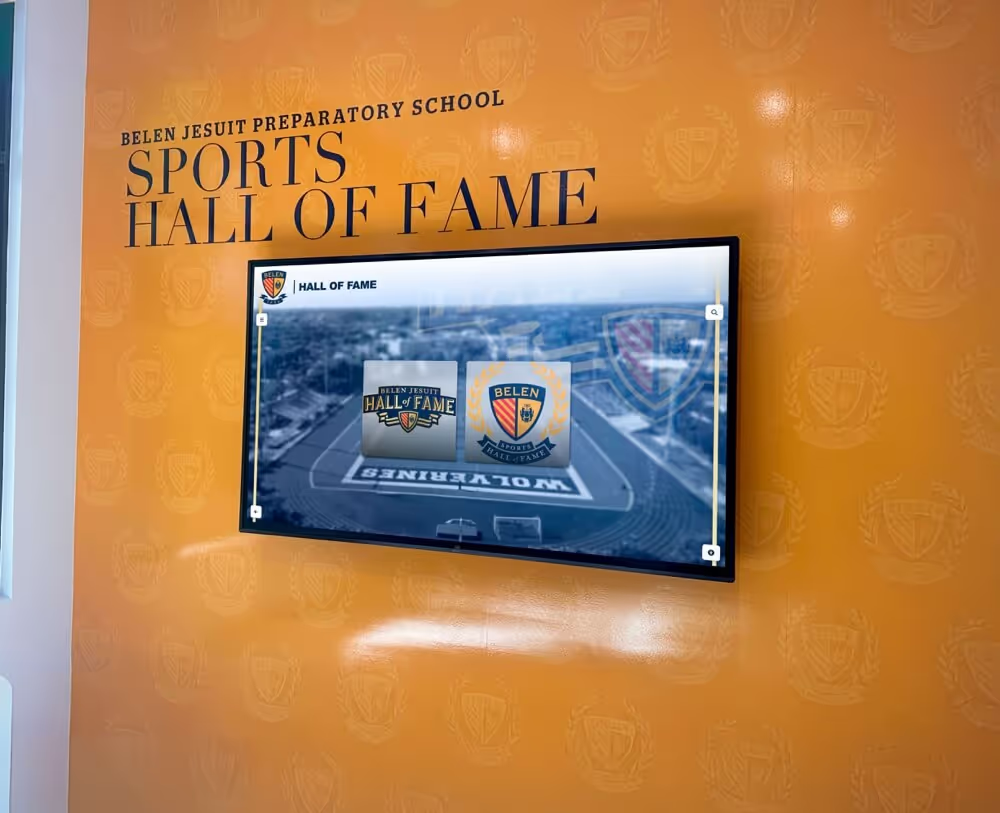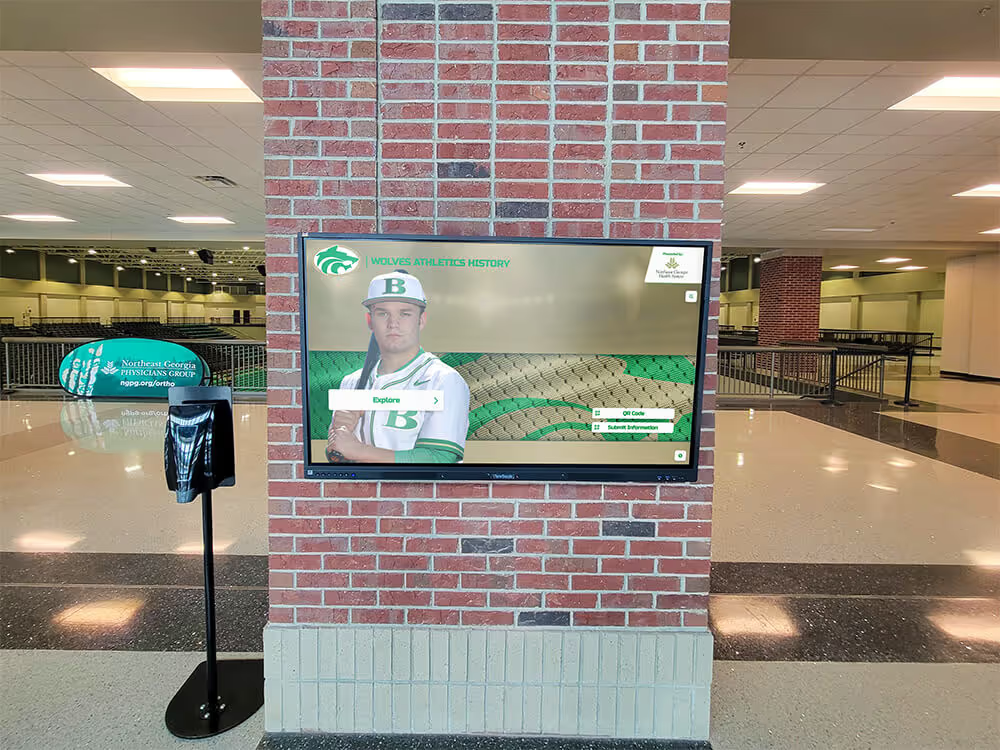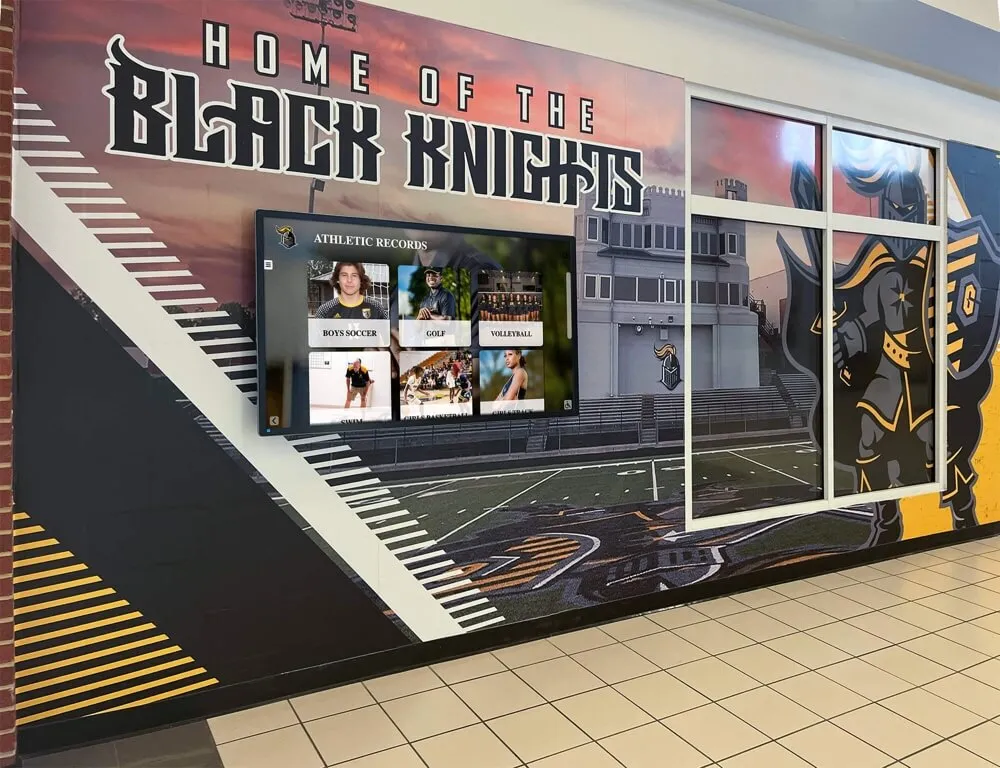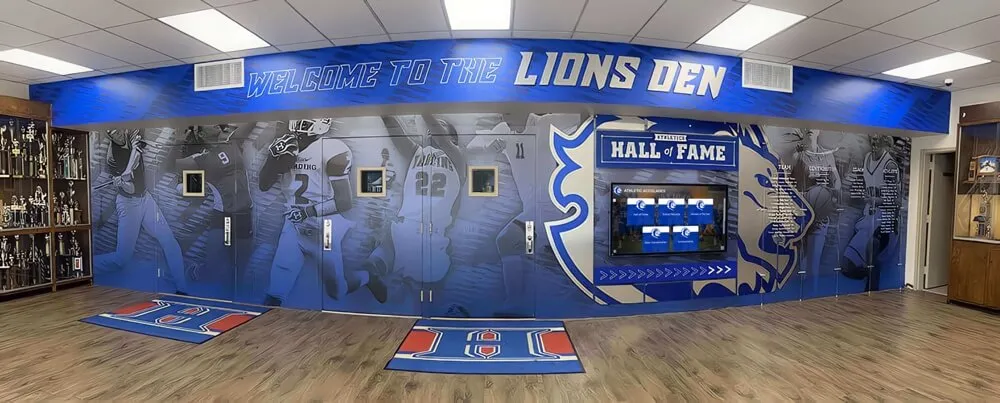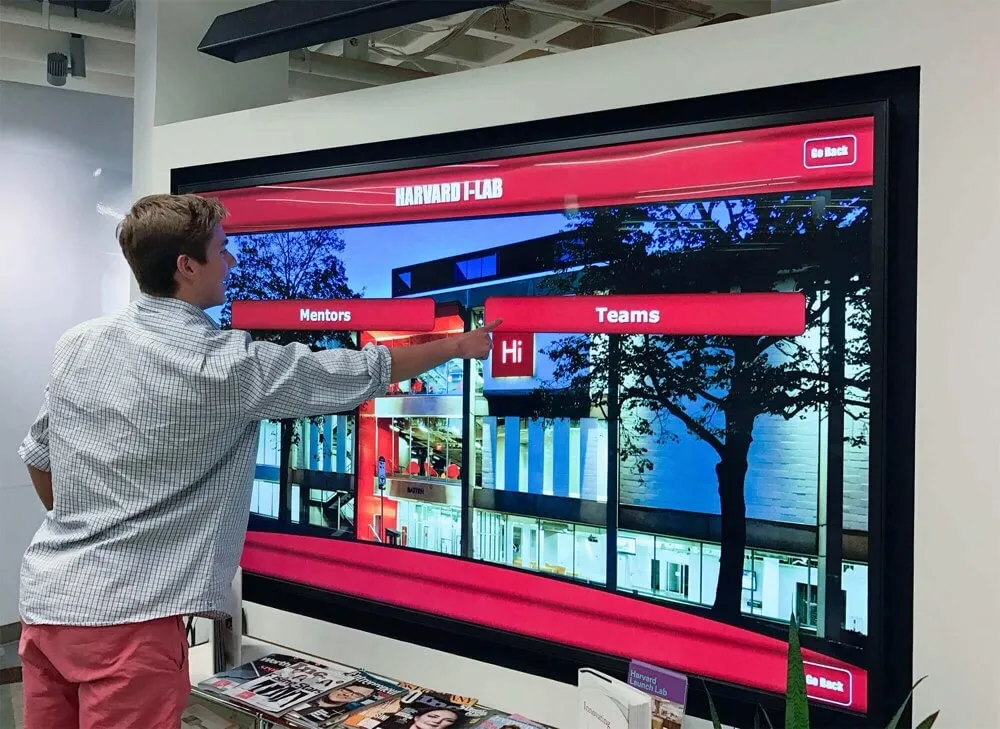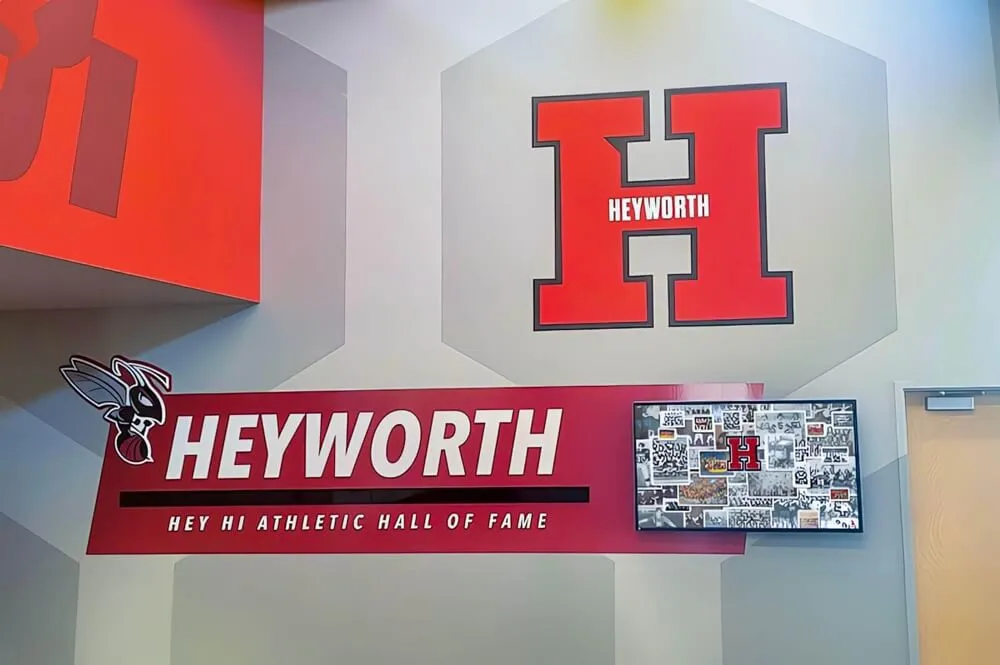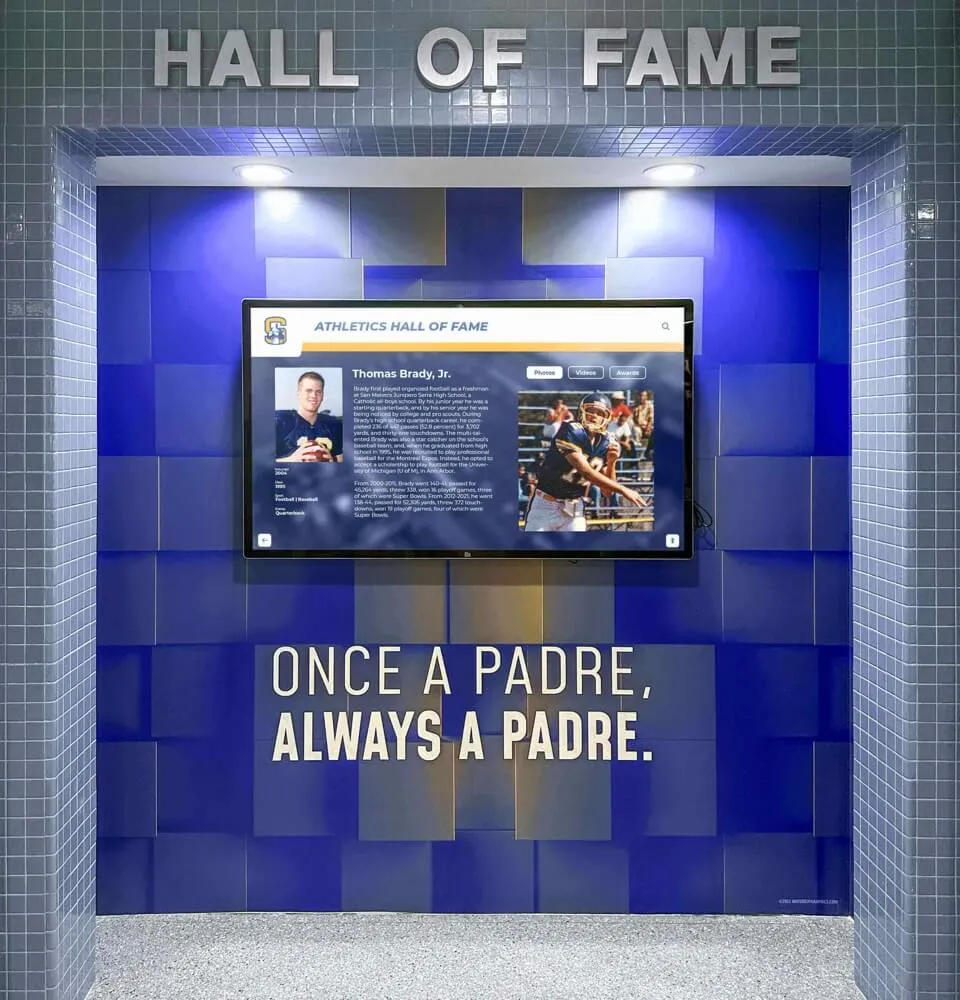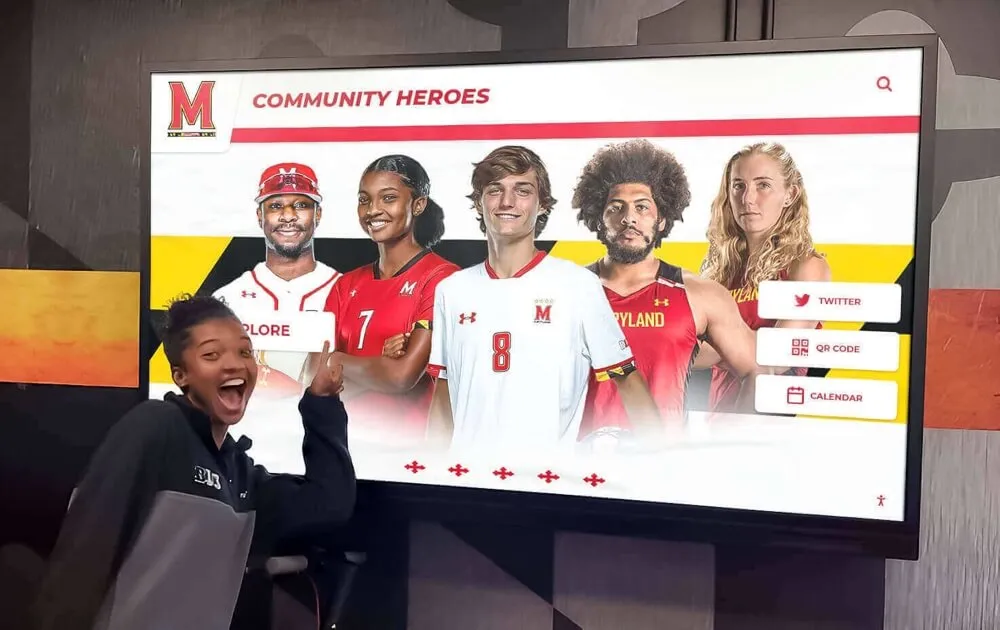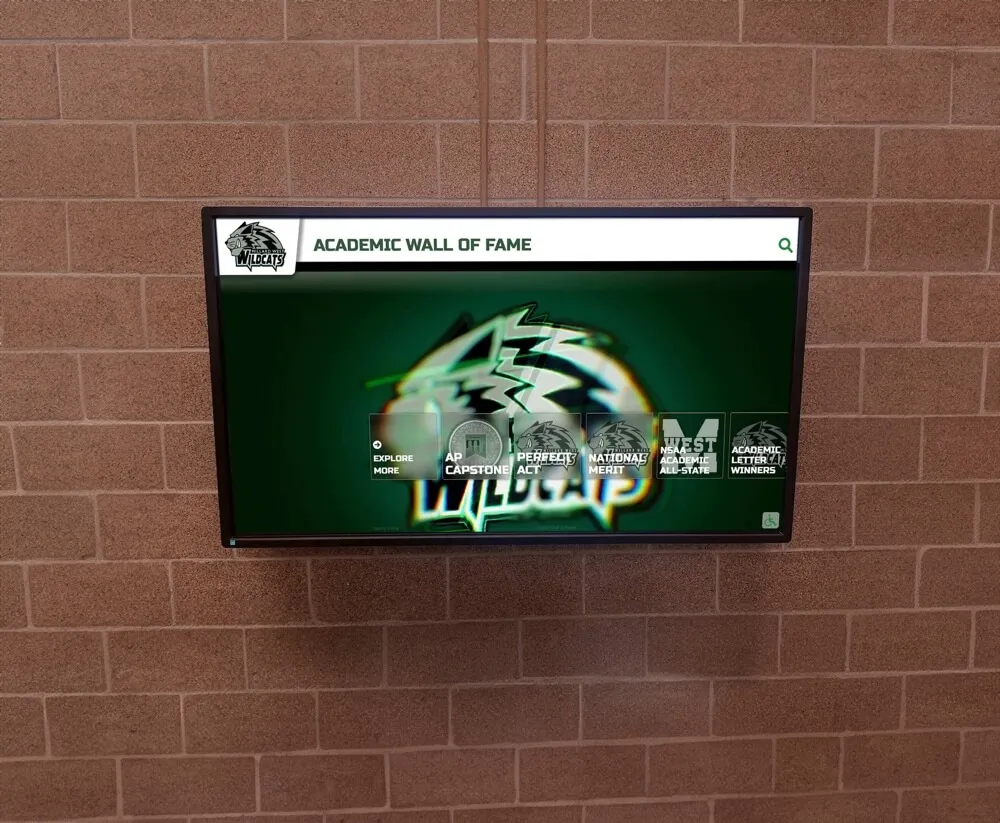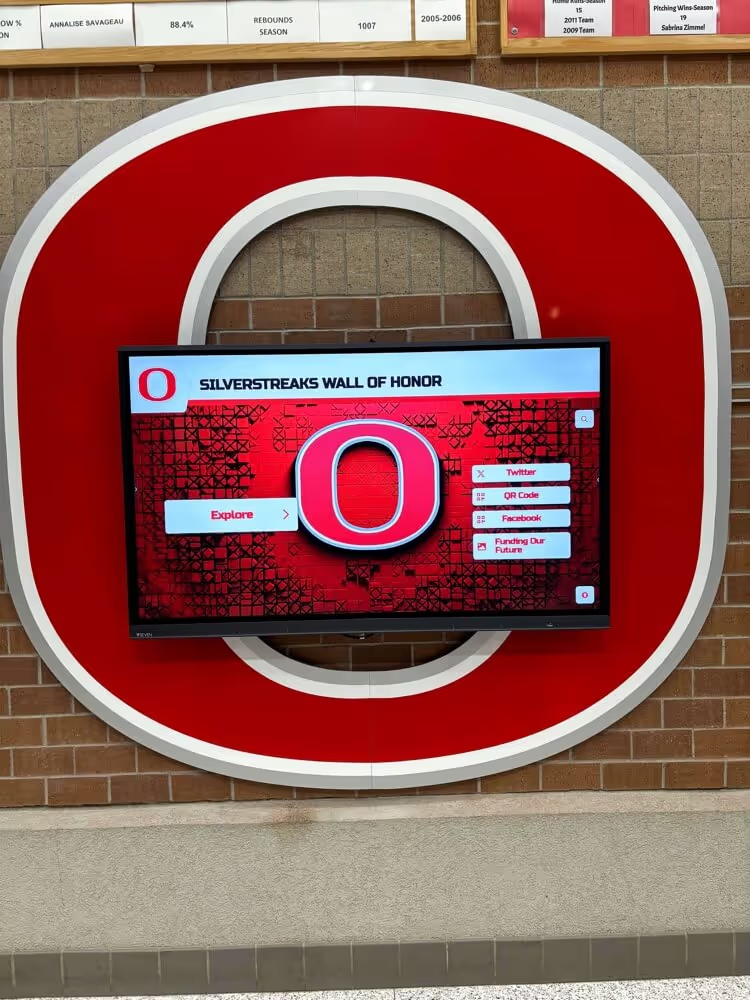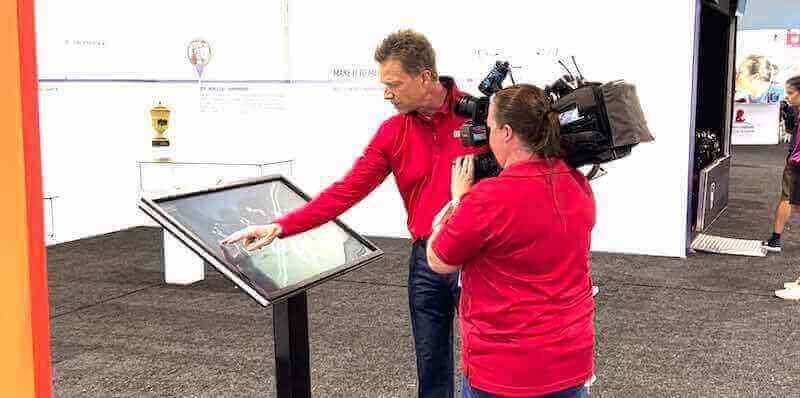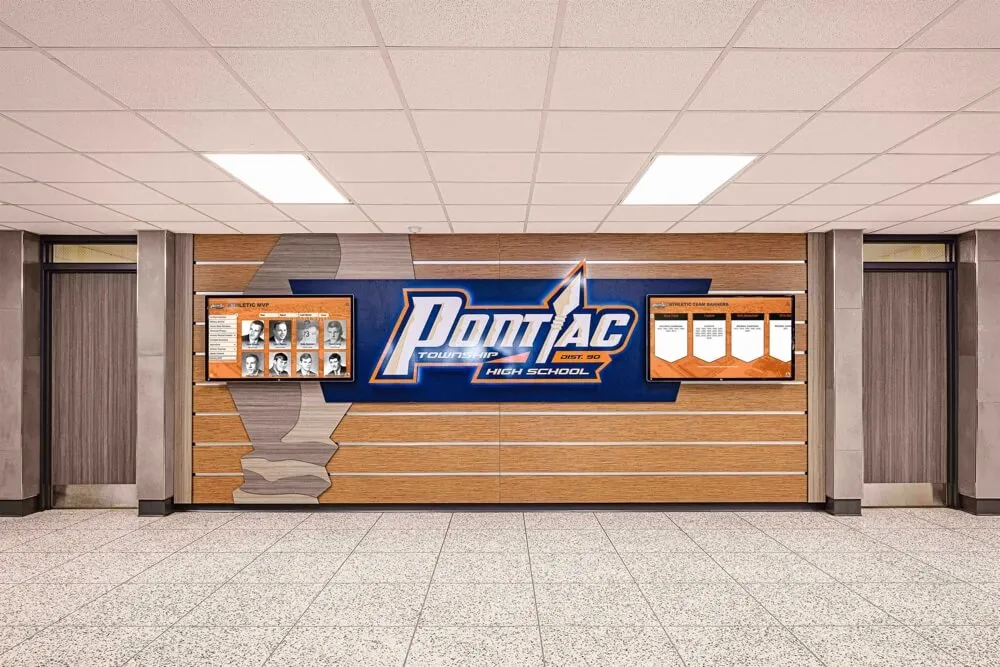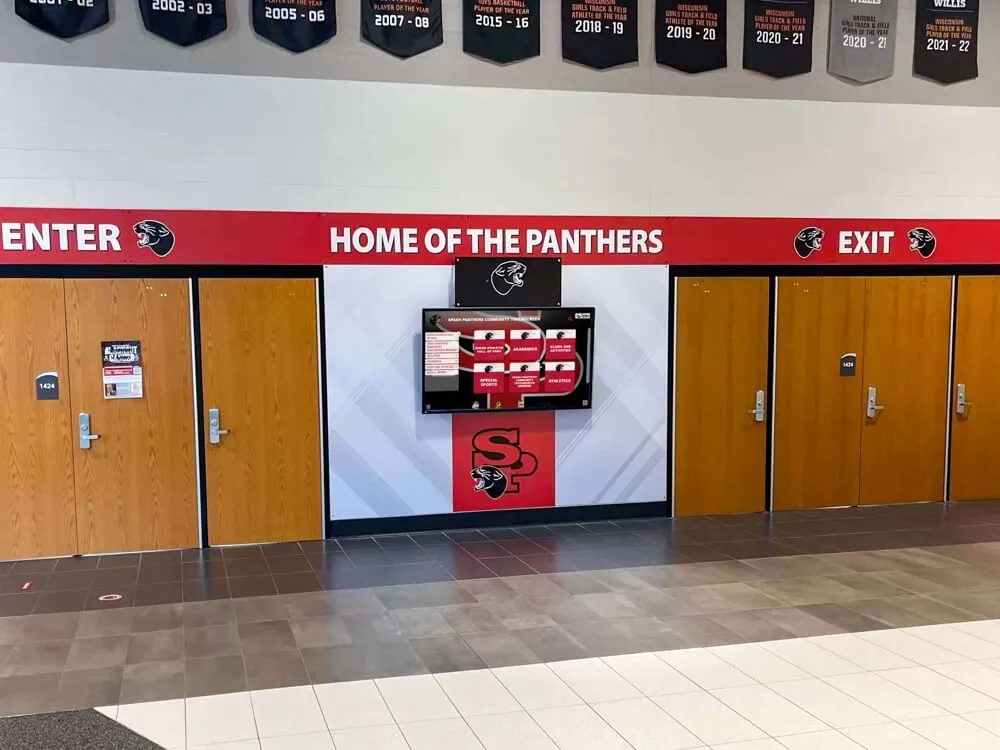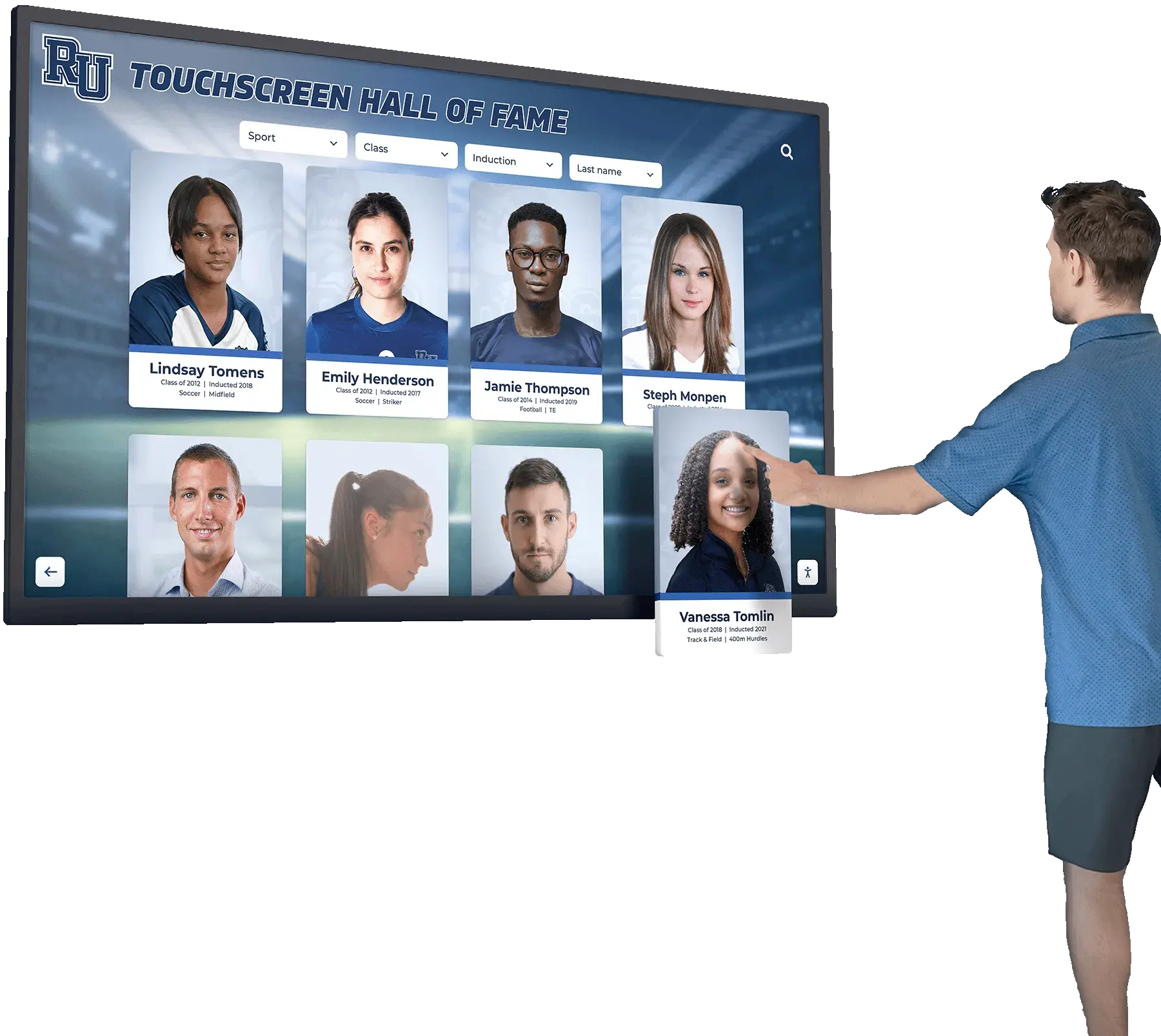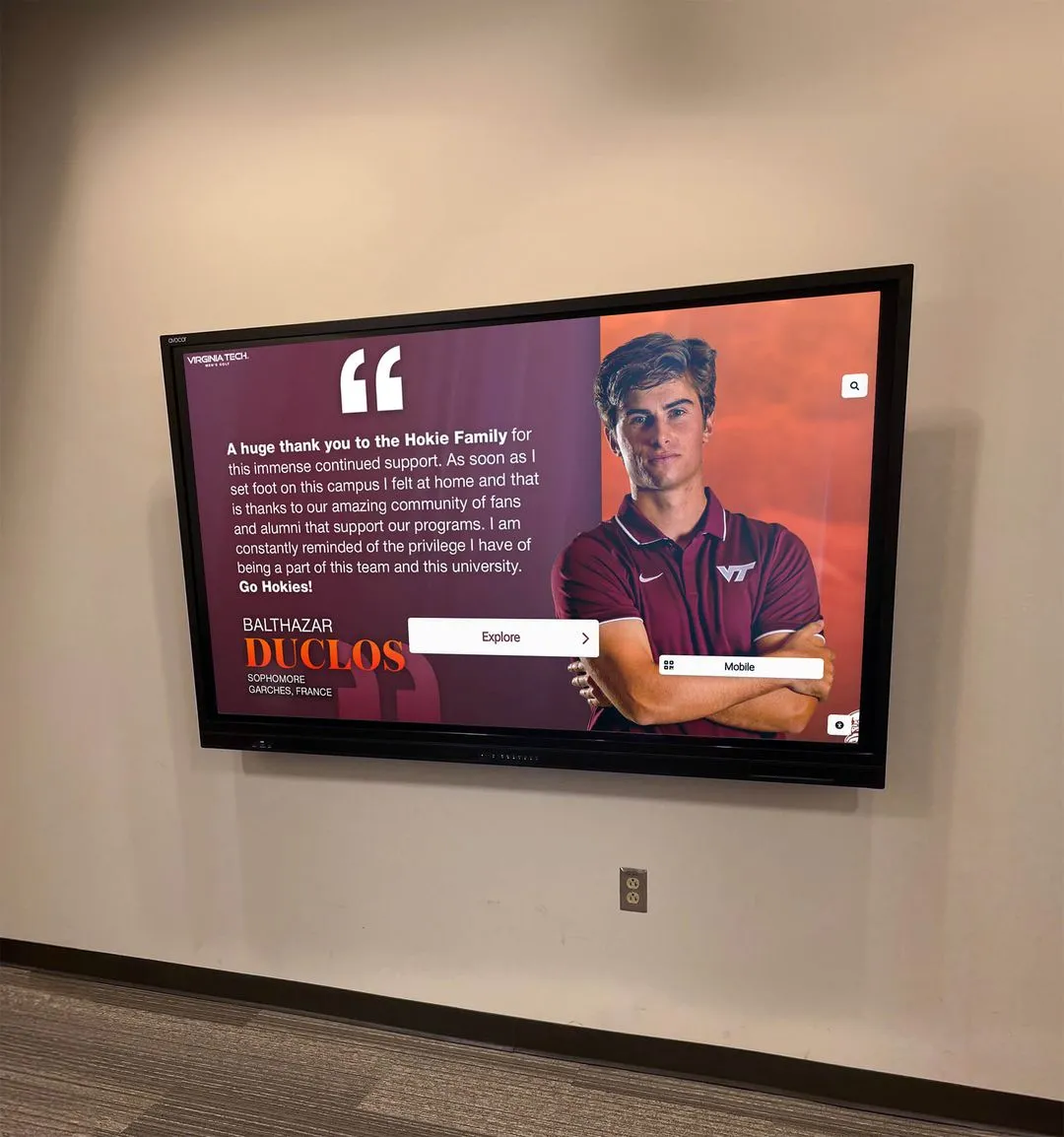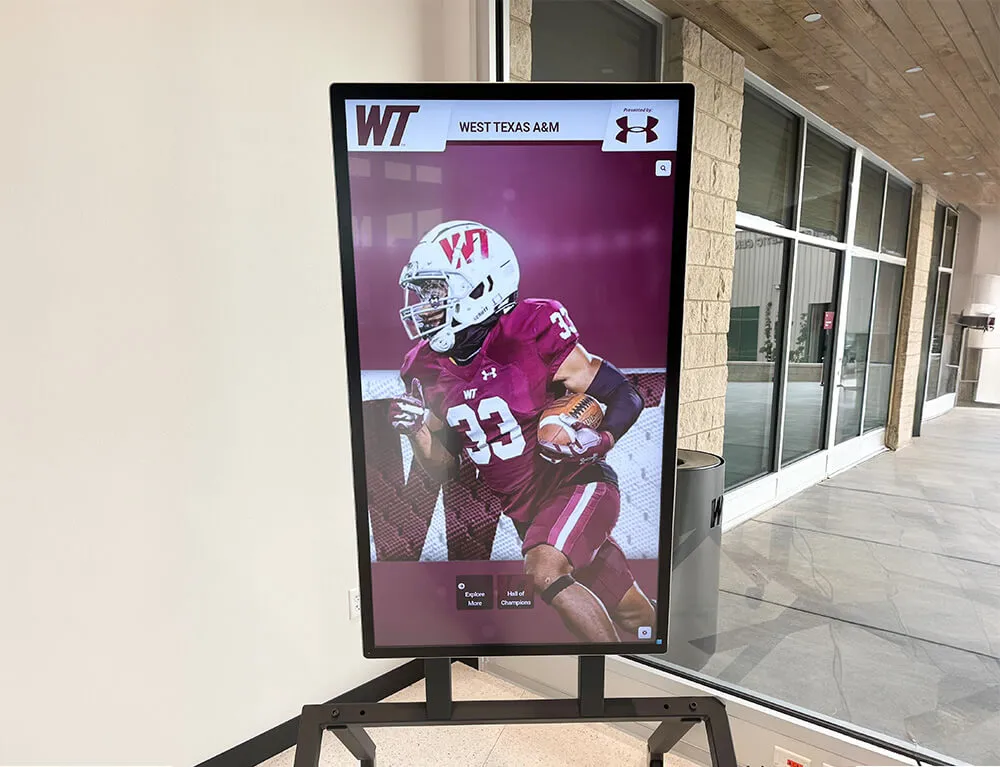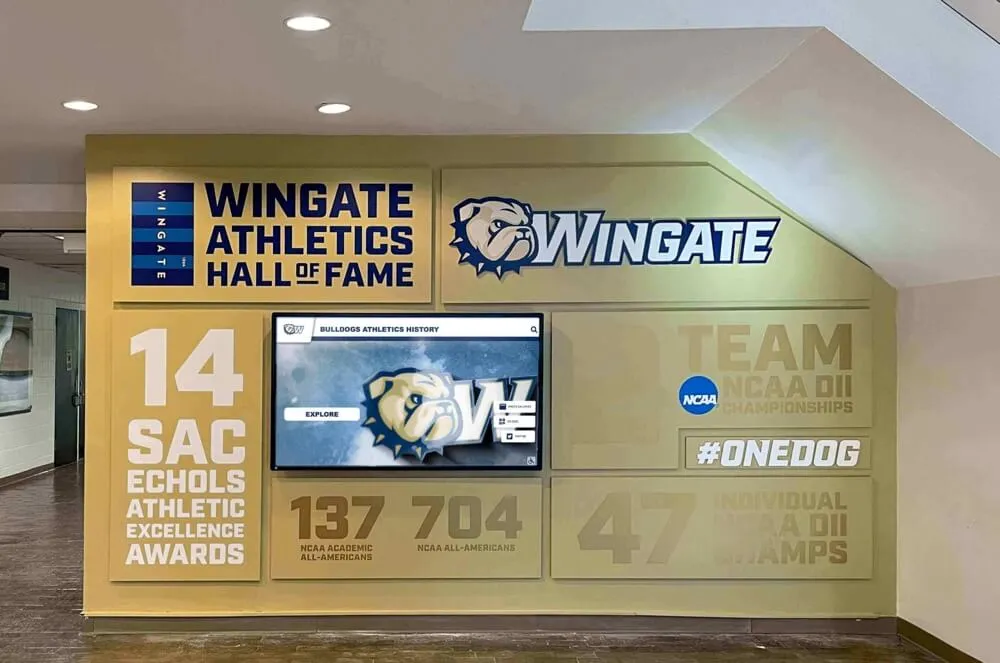Understanding Kiosk Software in 2025
Kiosk software has become the backbone of self-service technology across schools, museums, retail stores, healthcare facilities, and public spaces. From interactive hall of fame displays showcasing athletic achievements to wayfinding systems guiding visitors through complex facilities, kiosk software transforms standard touchscreen devices into powerful, purpose-built interactive experiences. This comprehensive guide explores everything you need to know about kiosk software in 2025—from essential features and security considerations through implementation best practices and real-world applications.
Whether you’re an IT administrator evaluating kiosk solutions for your school district, a museum curator planning interactive exhibits, or a facilities manager implementing wayfinding systems, understanding modern kiosk software capabilities ensures your investment delivers reliable, engaging experiences that serve your audience effectively.
What is Kiosk Software?
Kiosk software is specialized application software designed to transform general-purpose computing devices—tablets, touchscreens, computers—into dedicated self-service kiosks. Unlike standard operating systems that provide full access to device functionality, kiosk software locks down devices to specific applications, websites, or functions, preventing users from accessing unauthorized content or system settings.
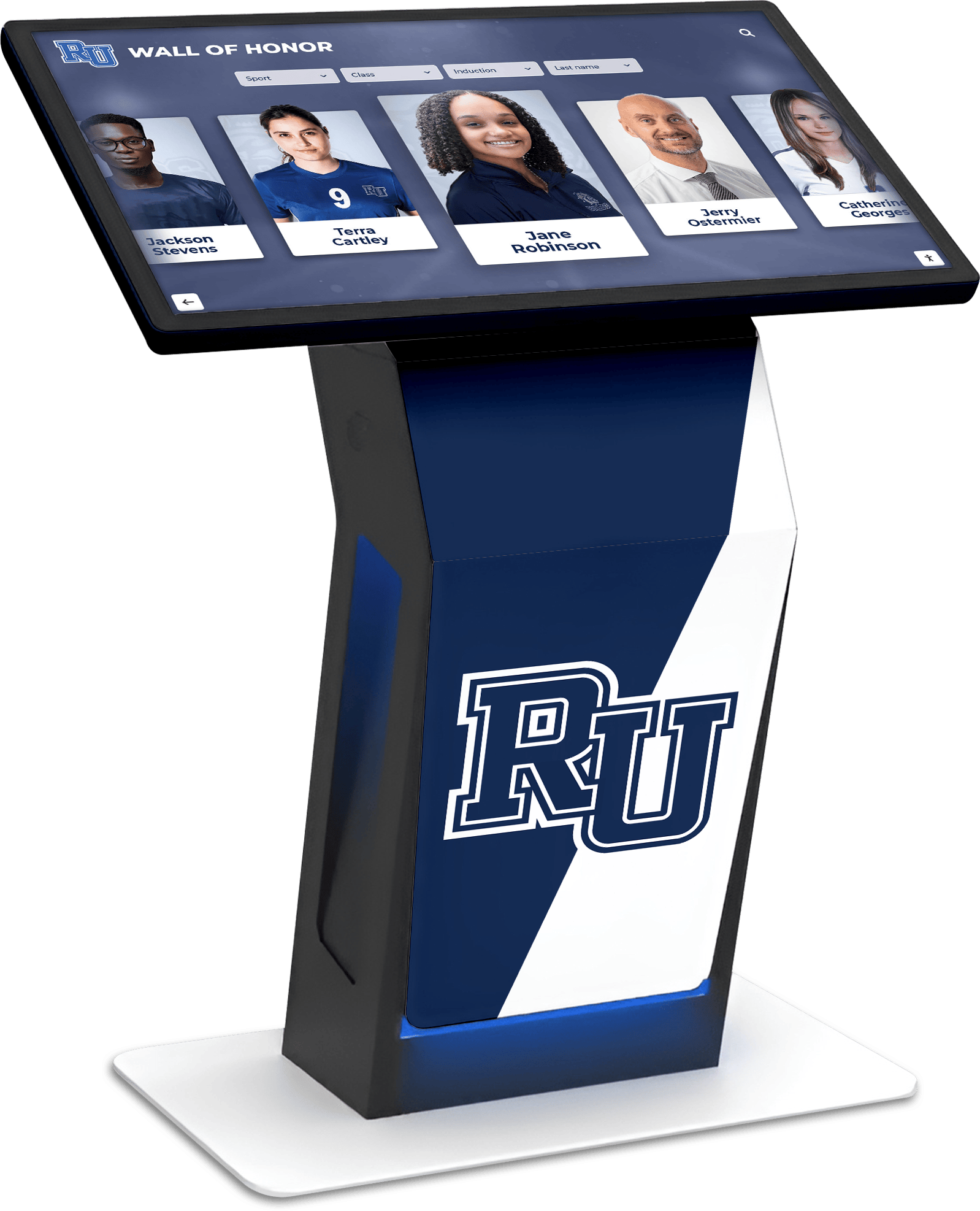
Core Purpose and Functionality
At its foundation, kiosk software serves three critical functions:
Device Lockdown: Restricts device access to only approved applications, preventing users from browsing file systems, accessing settings, or launching unauthorized software. This transforms a general-purpose device into a special-purpose tool dedicated to specific tasks.
User Experience Control: Provides consistent, intuitive interfaces optimized for public use. Kiosk software eliminates distracting operating system elements like taskbars, desktop icons, and notification popups, presenting users with clean, focused experiences.
Remote Management: Enables centralized administration of multiple kiosks from a single dashboard. IT teams can update content, monitor system health, troubleshoot issues, and configure settings across entire kiosk networks without physical access to individual devices.
How Kiosk Software Differs from Standard Applications
Standard software applications run within traditional operating system environments, relying on users to navigate file structures, manage windows, and maintain system security. Kiosk software, by contrast, assumes zero technical knowledge from users while preventing both accidental and intentional misuse.
Consider a school implementing digital recognition displays showcasing alumni achievements. Standard software would allow students to minimize the application, access web browsers, or modify system settings. Kiosk software prevents these actions entirely, ensuring the display remains dedicated to its intended purpose regardless of user interaction patterns.
Essential Features of Modern Kiosk Software
Selecting appropriate kiosk software requires understanding which features deliver value for your specific application and environment.
Single-App vs. Multi-App Kiosk Mode
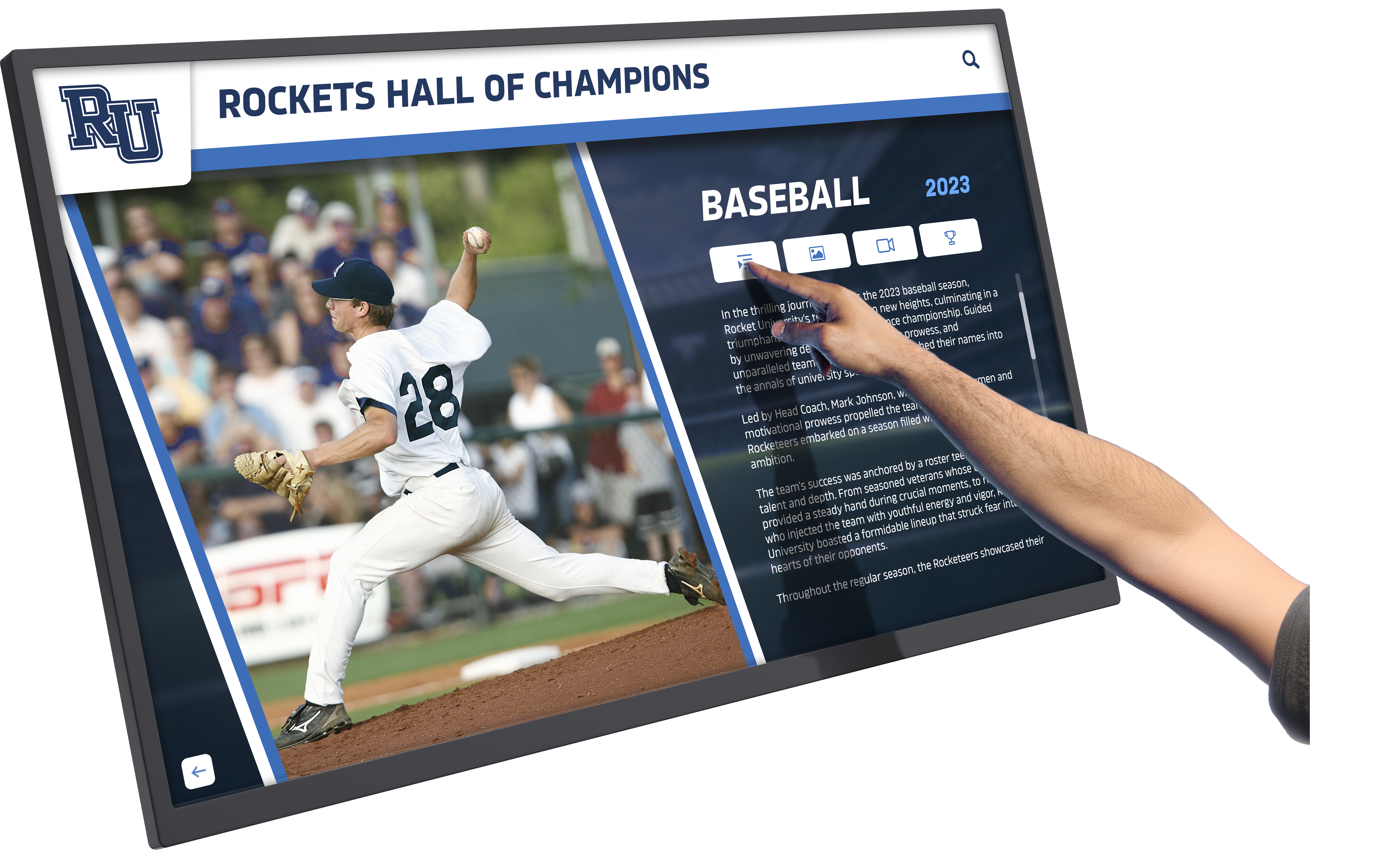
Single-App Mode: Locks the device to run exactly one application with no ability to access other functions. This configuration suits dedicated-purpose kiosks like:
- Information displays presenting specific content
- Interactive hall of fame systems dedicated to recognition and achievement
- Wayfinding displays showing building maps and directories
- Digital signage showcasing announcements and schedules
Single-app mode provides maximum security and simplicity, eliminating any possibility of users breaking out of the intended experience.
Multi-App Mode: Allows access to multiple pre-approved applications while still preventing unauthorized access. This flexibility benefits scenarios requiring varied functionality:
- Educational kiosks offering research tools, catalogs, and reference materials
- Retail kiosks combining product catalogs, inventory checking, and ordering systems
- Healthcare check-in stations integrating appointment scheduling, insurance verification, and wayfinding
- Self-service terminals providing forms, documentation, and submission capabilities
Multi-app implementations demand more sophisticated configuration to ensure seamless transitions between authorized applications while maintaining security boundaries.
Browser Lockdown and URL Filtering
Many kiosk applications run as web-based interfaces, requiring specialized browser control:
Whitelisting: Permits access only to specifically approved websites and URLs. Organizations maintaining strict control over accessible content benefit from whitelisting approaches that explicitly define allowable destinations.
Blacklisting: Blocks specific websites while allowing general browsing. This approach suits environments where broad internet access is appropriate but certain categories (social media, entertainment, inappropriate content) should be restricted.
Feature Restrictions: Modern kiosk software disables browser features unsuitable for public use:
- Downloads and file uploads
- Bookmarks and browsing history
- Developer tools and view source options
- Address bar editing (displays current page only)
- Tab management and window manipulation
Educational institutions implementing interactive touchscreen displays for research and information access rely heavily on sophisticated browser controls that balance accessibility with security.
Remote Management Capabilities

Enterprise kiosk deployments spanning multiple locations require comprehensive remote administration:
Centralized Dashboard: Single interface for monitoring and managing all kiosks across the organization. Administrators view status, performance metrics, and alerts for entire kiosk fleets from one location.
Content Updates: Push new content, applications, or configurations to individual kiosks or groups without physical access. Schedule updates for off-peak hours to minimize disruption.
System Monitoring: Track uptime, performance metrics, user interactions, and potential issues. Automated alerts notify administrators of connectivity problems, hardware failures, or unusual activity patterns.
Remote Troubleshooting: Diagnose and resolve issues without dispatching technicians. Remote access capabilities enable administrators to restart applications, clear caches, adjust settings, or reboot devices from anywhere.
Organizations implementing networks of digital recognition kiosks across multiple school buildings or campus locations particularly value robust remote management that reduces IT workload while maintaining consistent user experiences.
Security Controls and Session Management
Public-facing kiosks require stringent security measures protecting both the device and user data:
Automatic Session Reset: Returns the kiosk to its home state after periods of inactivity, preventing subsequent users from accessing previous user information or continuing abandoned sessions.
Data Privacy Protection: Clears all temporary files, browsing history, cached credentials, and personal information between sessions. This proves critical for kiosks handling any form of personal data or transactions.
Hardware Restrictions: Disables or controls access to:
- USB ports (preventing unauthorized file transfers or device connections)
- Camera and microphone (protecting privacy)
- Physical buttons (power, volume, home buttons that might disrupt kiosk operation)
- Network settings (preventing users from modifying connectivity)
Automatic Updates and Patches: Applies security updates, bug fixes, and feature improvements automatically without requiring manual intervention. Modern kiosk software handles updates during off-hours to maintain service availability.
Customization and Branding Options
Effective kiosk software enables organizations to create experiences aligned with institutional identity:
Interface Customization: Modify colors, fonts, layouts, and navigation patterns to match organizational branding. Schools implementing recognition display systems benefit from interfaces incorporating school colors, logos, and mascots.
Content Templates: Pre-built layouts for common kiosk applications—information displays, directories, catalogs, forms—that organizations customize with their specific content and styling.
Multi-Language Support: Present content in multiple languages based on user selection, expanding accessibility for diverse communities. Language switching preserves interface consistency while adapting all text and labels.
Accessibility Features: Built-in compliance with WCAG (Web Content Accessibility Guidelines) including screen reader compatibility, keyboard navigation, high contrast modes, and adjustable text sizes ensures kiosks serve all users effectively.
Types of Kiosk Software Solutions
Kiosk software falls into several categories based on deployment model, platform, and specialization.
Operating System-Specific Solutions
Windows Kiosk Software: Microsoft Windows provides native kiosk mode functionality through Windows 10/11 with extensive third-party enhancement options. Windows dominates enterprise and educational deployments due to broad hardware compatibility, extensive software ecosystem, and familiar management tools.
Organizations implementing Windows-based kiosks benefit from Active Directory integration, group policy management, and compatibility with virtually all kiosk applications. However, Windows licensing costs and larger hardware requirements represent considerations for budget-conscious deployments.
Android Kiosk Software: Android has emerged as a leading platform for kiosk applications due to lightweight resource requirements, affordable hardware options, and purpose-built tablet form factors. Android Enterprise provides robust kiosk mode features including single-app lockdown, multi-app configurations, and comprehensive mobile device management (MDM) integration.
Educational and retail environments particularly favor Android solutions for cost-effectiveness and the extensive selection of touchscreen hardware ranging from compact tablets to large-format displays.
iOS Kiosk Solutions: Apple’s iPad platform offers Guided Access and Single App Mode features suitable for kiosk deployments. While iOS devices carry premium price points, they deliver exceptional reliability, security, and user experience quality.
Museums, upscale retail environments, and corporate lobbies often prefer iOS-based kiosks for their premium aesthetic and intuitive interfaces that require minimal user instruction.
Linux Kiosk Platforms: Linux distributions provide cost-effective, highly customizable foundations for kiosk deployments. Organizations with strong IT capabilities leverage Linux for maximum control, no licensing costs, and excellent stability.
Specialized Linux kiosk distributions like Porteus Kiosk offer turnkey solutions pre-configured for secure, reliable public deployments. Technical users appreciate Linux’s flexibility for creating precisely tailored kiosk experiences.
Cloud-Based vs. On-Premise Solutions
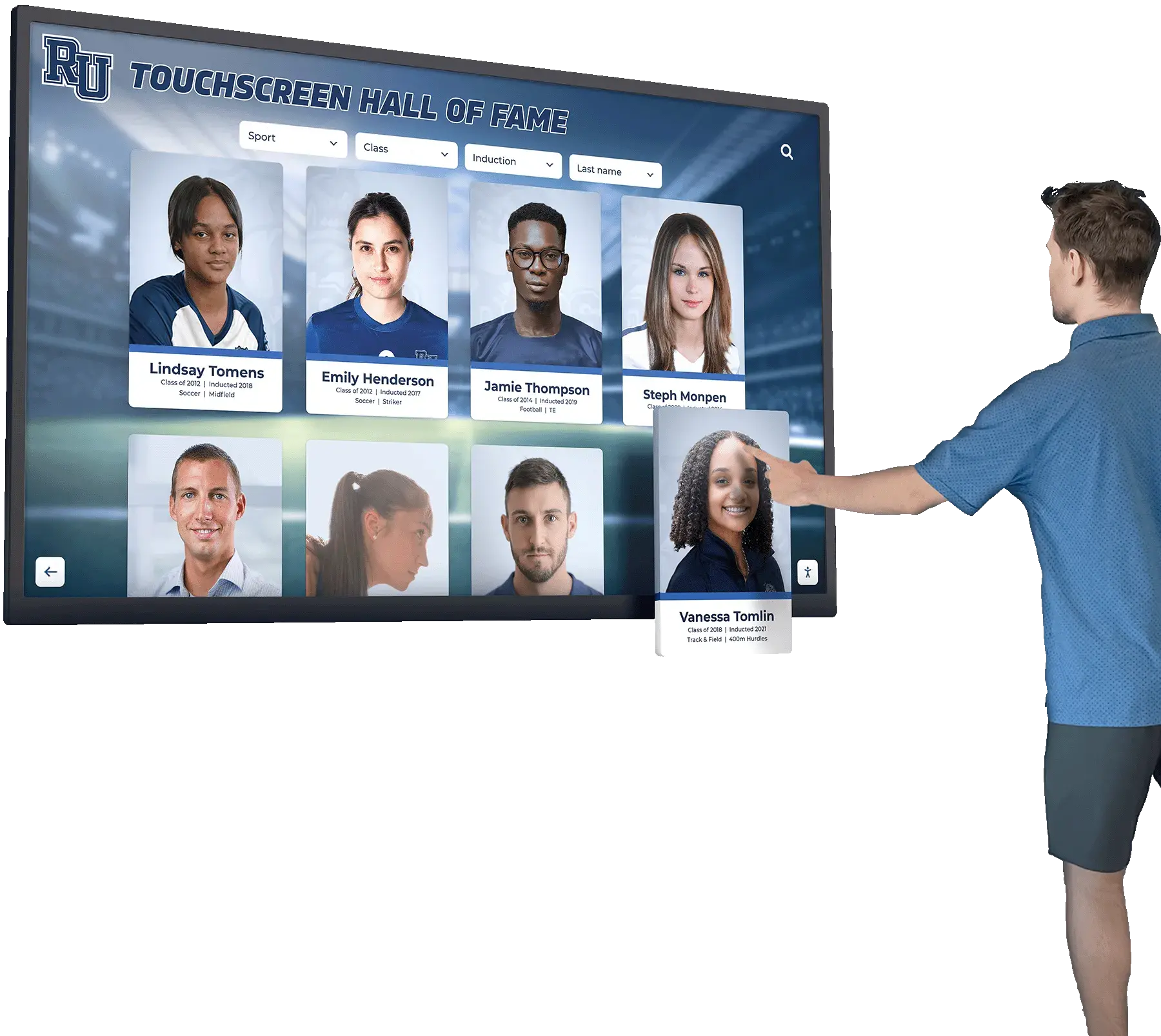
Cloud-Based Kiosk Software: Content, configurations, and management capabilities reside on cloud servers, with kiosk devices streaming content and receiving instructions remotely. This model offers several advantages:
- Minimal local storage requirements (content streams on-demand)
- Instant updates propagated across all devices simultaneously
- Access management from any internet-connected device
- Automatic backup and disaster recovery
- Scalability across unlimited kiosks without infrastructure investment
Solutions like Rocket Alumni Solutions exemplify cloud-based approaches, providing schools and organizations with comprehensive kiosk capabilities requiring only internet-connected touchscreen displays.
On-Premise Solutions: All software, content, and management systems reside on local networks or individual devices. This approach suits organizations requiring:
- Operation without reliable internet connectivity
- Complete data sovereignty and control
- Integration with air-gapped internal systems
- Compliance with data residency regulations
Many organizations adopt hybrid models—content cached locally for offline operation while management and updates occur via cloud connectivity.
Specialized Kiosk Software by Use Case
Purpose-built solutions optimize for specific applications:
Digital Signage Software: Focused on content display rather than interaction, digital signage kiosk software manages scheduling, playlists, and multi-screen coordination for informational displays.
Wayfinding Kiosk Software: Specialized for interactive maps, building directories, and navigation assistance. Features include point-of-interest search, route calculation, and integration with facility databases.
Self-Service Transaction Software: Designed for checkout, payment processing, ticketing, and ordering applications. Includes payment terminal integration, receipt printing, and transaction security compliance.
Recognition and Engagement Platforms: Purpose-built for showcasing achievements, honors, and community recognition. These systems, like those used for interactive athletic displays, emphasize rich media presentation, searchable databases, and engaging user experiences that encourage exploration.
Key Applications and Use Cases
Modern kiosk software serves diverse applications across virtually every industry and institution type.
Educational Institution Applications
Schools, colleges, and universities deploy kiosk software for numerous purposes:
Digital Hall of Fame and Recognition Displays: Interactive kiosks showcasing academic achievements, athletic accomplishments, distinguished alumni, and institutional history engage students, visitors, and alumni while celebrating community excellence. Building directory features help visitors locate specific inductees, filter by sport or achievement, and explore detailed profiles enriched with photos and statistics.
Campus Wayfinding: Help visitors navigate complex campus layouts through interactive maps, building directories, and point-to-point navigation. Particularly valuable during orientation events, campus tours, and for new students unfamiliar with facilities.
Library Information Stations: Catalog search, research resources, study room reservations, and librarian assistance requests streamline library operations while empowering students to find resources independently.
Student Information Kiosks: Schedule access, assignment tracking, announcement displays, and emergency notifications keep students informed and connected to institutional resources.
Educational environments require kiosk software balancing open access to information with security preventing misuse, making purpose-built educational kiosk solutions particularly valuable.
Museum and Cultural Institution Use
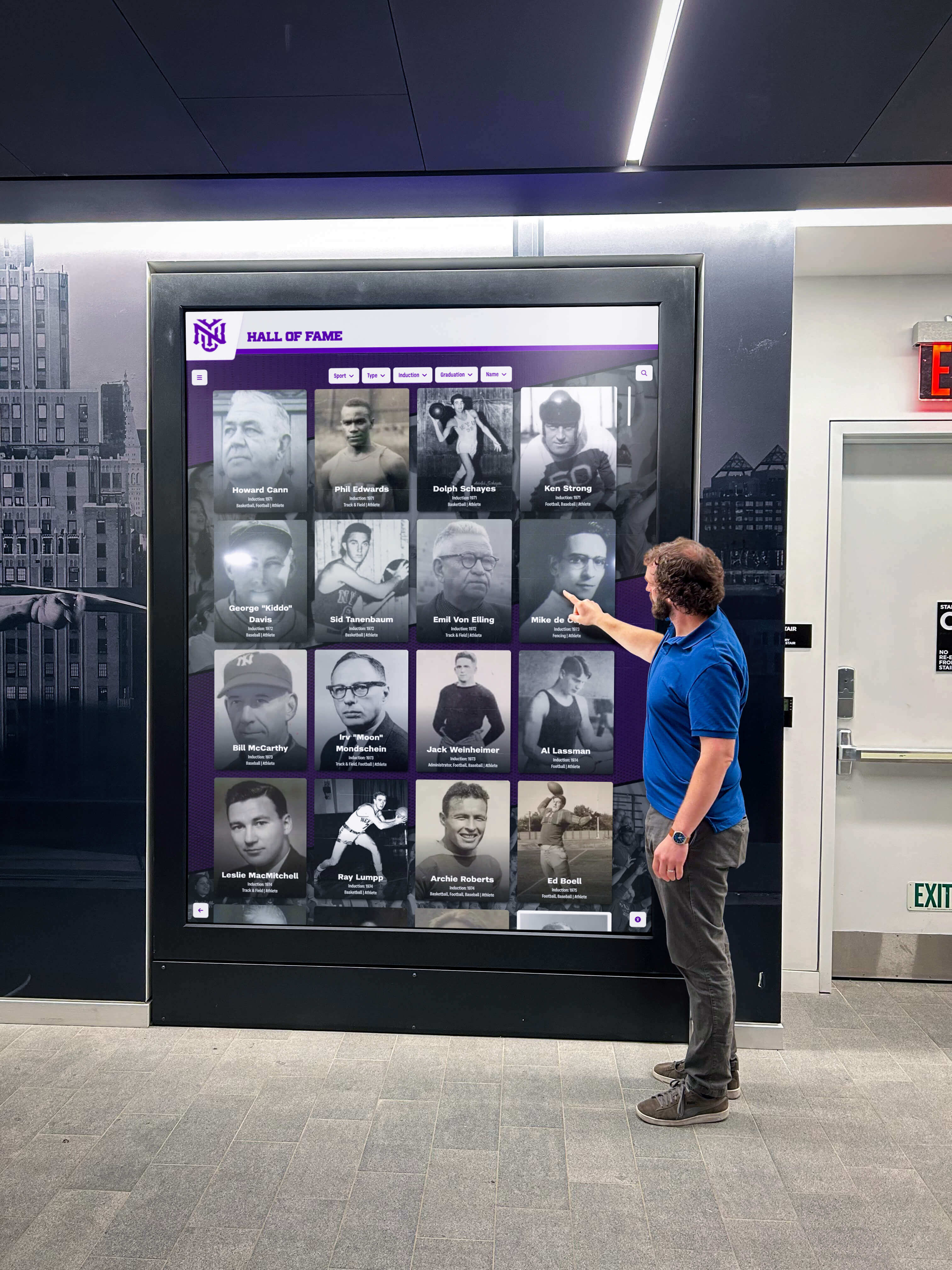
Cultural organizations leverage kiosk software to enhance visitor experiences:
Interactive Exhibits: Complement physical displays with digital content providing deeper context, multimedia presentations, and interactive exploration. Visitors access video interviews, historical documents, detailed imagery, and supplemental information at their own pace.
Collection Browsers: Enable visitors to explore extensive collections beyond what can be physically displayed. Searchable databases with high-resolution imagery and detailed provenance information extend museum holdings’ accessibility.
Audio Tour Integration: Kiosks serve as starting points for self-guided tours, allowing visitors to select language preferences, customize tour routes based on interests, and download content to personal devices.
Visitor Services: Information about facilities, current exhibitions, event schedules, membership opportunities, and ticketing provides essential services while reducing staff workload during peak visitor periods.
Museums implementing touchscreen kiosk solutions report increased visitor engagement duration, enhanced satisfaction ratings, and improved accessibility for diverse audiences.
Retail and Hospitality Environments
Commercial settings deploy kiosk software for customer service and operational efficiency:
Self-Service Checkout: Reduces wait times and staffing requirements while giving customers control over shopping experiences. Integration with inventory systems, payment terminals, and loyalty programs creates seamless transactions.
Product Information and Ordering: Interactive catalogs showcase products unavailable in limited retail spaces. Customers browse complete inventories, view detailed specifications, compare options, and place orders for delivery or in-store pickup.
Hotel Check-In Kiosks: Expedite guest arrivals through self-service check-in, room selection, and mobile key distribution. Reduces front desk queues while maintaining 24/7 arrival capability.
Restaurant Ordering Systems: Minimize order errors through visual menu presentation, customization options, and integrated kitchen communication. Customers appreciate controlling order timing and personalization.
Retail and hospitality kiosks particularly benefit from software with robust payment integration, multi-language support, and attractive user interfaces that maintain brand consistency.
Healthcare Facility Applications
Medical environments utilize kiosk software for patient services and operational efficiency:
Patient Check-In: Self-service registration and check-in reduces administrative burden while improving patient flow. Kiosks verify insurance information, collect co-payments, and update demographic data efficiently.
Wayfinding in Complex Facilities: Help patients and visitors navigate sprawling medical campuses with department directories, physician listings, and turn-by-turn navigation to specific rooms and offices.
Health Information Delivery: Provide educational content about conditions, treatments, and wellness in waiting areas. Multi-language support ensures accessibility for diverse patient populations.
Visitor Management: Track visitor check-in, issue temporary badges, and maintain security logs for controlled-access areas.
Healthcare kiosks require particular attention to privacy regulations (HIPAA compliance), sanitization-friendly hardware, and accessibility features serving patients with varying abilities.
Corporate and Public Sector Deployments
Organizations across industries implement kiosk software for various purposes:
Building Directories and Visitor Management: Welcome visitors with interactive building directories, tenant information, and visitor registration. Integration with security systems enables badge printing and access control.
Employee Self-Service: HR information, time tracking, benefits enrollment, and internal communications empower employees with direct access to workplace systems.
Public Information Kiosks: Government offices, transportation hubs, and community facilities provide service information, form access, appointment scheduling, and multilingual assistance through self-service kiosks.
Event Registration and Check-In: Conferences, seminars, and community events streamline registration, badge printing, and attendee tracking through interactive kiosks.
Organizations implementing interactive recognition solutions for employee achievements and corporate culture reinforcement find kiosk software enables prominent display in lobbies and common areas while simplifying content management.
Implementation Best Practices
Successful kiosk deployments follow proven approaches to planning, configuration, and management.
Needs Assessment and Planning
Begin with clear understanding of requirements:
Define Purpose and Goals: Articulate specifically what the kiosk should accomplish. “Provide wayfinding assistance” differs significantly from “showcase athletic achievements” in feature requirements and user interface design.
Identify User Personas: Consider who will interact with kiosks and their characteristics—age ranges, technical proficiency, language preferences, accessibility needs, and behavioral patterns inform interface design and functionality choices.
Evaluate Environment: Physical installation locations impact hardware selection and software configuration. Consider:
- Indoor vs. outdoor placement
- Ambient lighting conditions
- Traffic patterns and viewing angles
- Physical security and theft concerns
- Power and network infrastructure availability
Establish Success Metrics: Define how you’ll measure kiosk effectiveness—usage frequency, session duration, task completion rates, user satisfaction, and operational cost reduction provide quantifiable evaluation criteria.
Hardware Selection Considerations
Kiosk software performs optimally when paired with appropriate hardware:
Touchscreen Quality: Commercial-grade capacitive touchscreens deliver responsive, accurate touch recognition essential for positive user experiences. Screen size should match viewing distance and content complexity—wayfinding applications benefit from larger displays (32" or greater) while simple information kiosks function effectively on smaller screens (15-22").
Computing Power: Ensure hardware specifications match software demands. Content-rich interactive applications require more powerful processors and memory than simple display-only implementations. Reference computer module selection guidance for detailed specifications.
Enclosure and Mounting: Select or design enclosures protecting hardware from damage while maintaining accessibility for maintenance. Consider VESA mounting for wall installation, floor-standing kiosks for open areas, and desktop tablet stands for counter placement.
Peripheral Integration: Identify required peripherals—receipt printers, card readers, barcode scanners, speakers, cameras—and ensure software compatibility with all devices.
Software Configuration and Customization
Proper configuration establishes secure, usable kiosk operations:
Lockdown Implementation: Configure operating system and kiosk software to prevent unauthorized access. Disable system controls, keyboard shortcuts, and hardware buttons that might allow users to exit kiosk mode.
Interface Design: Create intuitive navigation structures that minimize cognitive load. Use clear visual hierarchies, consistent button placement, large touch targets (minimum 44x44 pixels), and obvious navigation cues. Consider implementing techniques to disable pinch-zoom and other unwanted gestures.
Content Organization: Structure information logically with shallow navigation hierarchies. Users should reach desired content within 2-3 interactions. Implement robust search functionality for content-rich applications.
Session Management: Configure appropriate idle timeout periods returning kiosks to home screens. Balance security and convenience—shorter timeouts (15-30 seconds) suit high-traffic areas while longer periods (60-120 seconds) accommodate users who need time to read content.
Accessibility Configuration: Enable screen reader support, keyboard navigation, high contrast modes, and text scaling. Test interfaces with actual accessibility tools to verify compliance.
Security Configuration

Implement layered security protecting devices and data:
Operating System Hardening: Disable unnecessary services, remove unused applications, configure firewall rules restricting network access, and implement automatic security updates.
Network Segmentation: Deploy kiosks on isolated network VLANs separate from sensitive internal systems. This limits potential damage from compromised kiosks while maintaining necessary connectivity for content delivery and management.
Physical Security: Secure kiosk hardware through tamper-resistant enclosures, locked access panels, and security cables. Position kiosks in visible, monitored areas when possible.
Access Control: Restrict administrative access through strong authentication, regular password rotation, and multi-factor authentication for remote management interfaces.
Monitoring and Logging: Enable comprehensive logging of user interactions, system events, and administrative changes. Regular log review identifies potential security issues, unusual usage patterns, or attempted breaches.
Content Management Strategy
Sustainable kiosk deployments require clear content ownership and update processes:
Assign Content Responsibility: Designate specific individuals or departments responsible for content accuracy, updates, and quality control. Clear ownership prevents outdated or incorrect information.
Establish Update Schedules: Create regular content review cycles ensuring information remains current. Athletic achievements, event calendars, directories, and announcements require frequent updates while historical content needs less frequent attention.
Content Creation Guidelines: Document style guides, image specifications, text length limits, and formatting standards ensuring visual consistency across all content.
Version Control: Maintain content versions enabling rollback if updates introduce problems. Test new content in staging environments before production deployment.
Performance Optimization: Compress images appropriately, minimize file sizes, and structure content for quick loading. Users abandon slow-loading interfaces, particularly when alternative information sources exist.
Organizations implementing digital recognition solutions particularly benefit from structured content workflows incorporating achievement submissions, approval processes, and scheduled publication.
Security and Compliance Considerations
Kiosk security extends beyond basic lockdown to encompass comprehensive protection strategies.
Common Security Threats
Understanding threats enables effective countermeasures:
Browser Escape: Users attempting to break out of locked browsers through keyboard shortcuts, right-click menus, or dialog manipulation represent the most common kiosk security challenge. Comprehensive lockdown preventing these escapes requires careful configuration and testing.
Physical Tampering: Unauthorized users may attempt accessing underlying operating systems through hard resets, BIOS access, or removal of storage media. Physical security measures and BIOS password protection mitigate these risks.
Network Attacks: Connected kiosks face potential exploitation through network-based attacks. Network segmentation, firewall rules, and intrusion detection systems provide layered network security.
Data Exposure: Kiosks displaying or collecting personal information risk exposing data to subsequent users if session clearing fails. Rigorous session management and data privacy controls prevent information leakage.
Malware Introduction: Users inserting USB drives or connecting devices may introduce malicious software. Disabling USB ports or restricting access to authorized device types prevents malware introduction.
Privacy and Data Protection
Kiosks handling any personal information require stringent data protection:
Minimize Data Collection: Collect only essential information required for kiosk functionality. Avoid unnecessarily gathering personal data that creates privacy risks and compliance obligations.
Secure Data Transmission: Encrypt all data transmission between kiosks and backend systems using TLS/SSL. Never transmit sensitive information over unencrypted connections.
Data Retention Policies: Delete personal information immediately after use. Temporary session data, input forms, and cached credentials should clear automatically at session end.
Privacy Notifications: Inform users about what data is collected, how it will be used, and their privacy rights through clear, accessible privacy notices displayed before data collection.
Compliance Requirements: Ensure kiosk implementations comply with relevant regulations—GDPR in Europe, CCPA in California, HIPAA for healthcare information, and FERPA for student records. Non-compliance carries significant legal and financial consequences.
Maintenance and Updates
Ongoing maintenance ensures kiosks remain secure and functional:
Security Patching: Apply operating system and software security patches promptly. Configure automatic updates during off-hours minimizing service disruption while maintaining security.
Software Updates: Keep kiosk software current with vendor releases providing bug fixes, feature enhancements, and compatibility improvements.
Hardware Maintenance: Clean touchscreens regularly, verify all components function correctly, and replace failing hardware proactively before complete failures occur.
Performance Monitoring: Track system performance metrics—boot times, application loading speeds, network connectivity—identifying degradation before it impacts user experience.
Backup and Recovery: Maintain complete system images enabling rapid recovery from hardware failures, software corruption, or security incidents. Test recovery procedures periodically verifying backup integrity.
Selecting the Right Kiosk Software
Choosing appropriate kiosk software requires systematic evaluation of options against your specific requirements.
Key Selection Criteria
Platform Compatibility: Ensure software supports your chosen operating system and hardware. Some solutions work exclusively with specific platforms while others offer cross-platform support.
Feature Set Alignment: Match software capabilities to your use case requirements. Over-featured solutions introduce unnecessary complexity and cost while under-featured options require workarounds limiting effectiveness.
Scalability: Consider both current needs and future growth. Software licensing, management infrastructure, and performance should accommodate expanding from pilot deployments to organization-wide implementations.
Total Cost of Ownership: Evaluate complete costs including:
- Initial software licensing
- Hardware requirements
- Implementation and configuration services
- Ongoing subscription or support fees
- Administrative overhead for management and updates
Vendor Support and Stability: Assess vendor reputation, financial stability, and support quality. Kiosk software represents multi-year commitments—vendor viability matters for long-term success.
Integration Capabilities: Verify compatibility with existing systems—directories, databases, payment processors, access control systems, and content management platforms. API availability and documentation quality affect integration complexity.
User Experience Quality: Request demonstrations or trial deployments evaluating interface intuitiveness, responsiveness, and visual appeal. User-facing software quality directly impacts adoption and satisfaction.
Build vs. Buy Decision
Organizations face choices between custom development and commercial solutions:
Custom Development Considerations: Building proprietary kiosk software offers maximum control and customization but requires significant resources:
- Substantial upfront development investment
- Ongoing maintenance and security patching responsibility
- Platform expertise for reliable implementation
- Extended timeline before deployment
- Feature parity challenges with mature commercial products
Custom development suits organizations with unique requirements commercial solutions cannot address and development resources to sustain long-term maintenance.
Commercial Software Benefits: Purpose-built kiosk platforms provide immediate deployment capability with proven functionality:
- Rapid implementation (days or weeks vs. months)
- Professionally developed security and reliability
- Regular feature updates and improvements
- Vendor support for troubleshooting and optimization
- Lower total cost for typical use cases
Most organizations find commercial solutions like Rocket Alumni Solutions deliver better value through proven capabilities, faster deployment, and lower ongoing costs compared to custom development.
Evaluation and Testing
Before committing to kiosk software, conduct thorough evaluation:
Proof of Concept: Deploy trial systems in representative environments testing functionality, performance, and user experience under realistic conditions.
Security Testing: Attempt to break kiosk lockdown using common escape techniques. Verify session clearing, access restrictions, and recovery from errors.
User Acceptance Testing: Observe actual target users interacting with kiosks noting confusion points, navigation difficulties, and feature requests. User feedback identifies issues development teams might miss.
Performance Benchmarking: Measure boot times, application loading speeds, content rendering performance, and response to user inputs. Ensure performance meets expectations under peak usage scenarios.
Integration Verification: Test connections to external systems confirming data synchronization, authentication, and transaction processing function correctly.
Future Trends in Kiosk Software
Understanding emerging trends helps organizations future-proof kiosk investments.
Artificial Intelligence Integration
AI capabilities are transforming kiosk software:
Natural Language Processing: Voice-controlled kiosks enable hands-free interaction beneficial for accessibility and situations where touch interaction proves difficult. Conversational interfaces understanding natural language queries simplify complex information retrieval.
Computer Vision: Facial recognition personalizes experiences, detects accessibility needs, and enables innovative interaction modes beyond touch. Privacy considerations and regulations govern implementation carefully.
Intelligent Content Recommendations: AI analyzes user interactions identifying patterns and suggesting relevant content proactively. Kiosks become more helpful as systems learn from usage patterns.
Predictive Maintenance: Machine learning algorithms predict hardware failures before they occur based on performance metrics, enabling proactive maintenance preventing unexpected downtime.
Enhanced Analytics and Insights
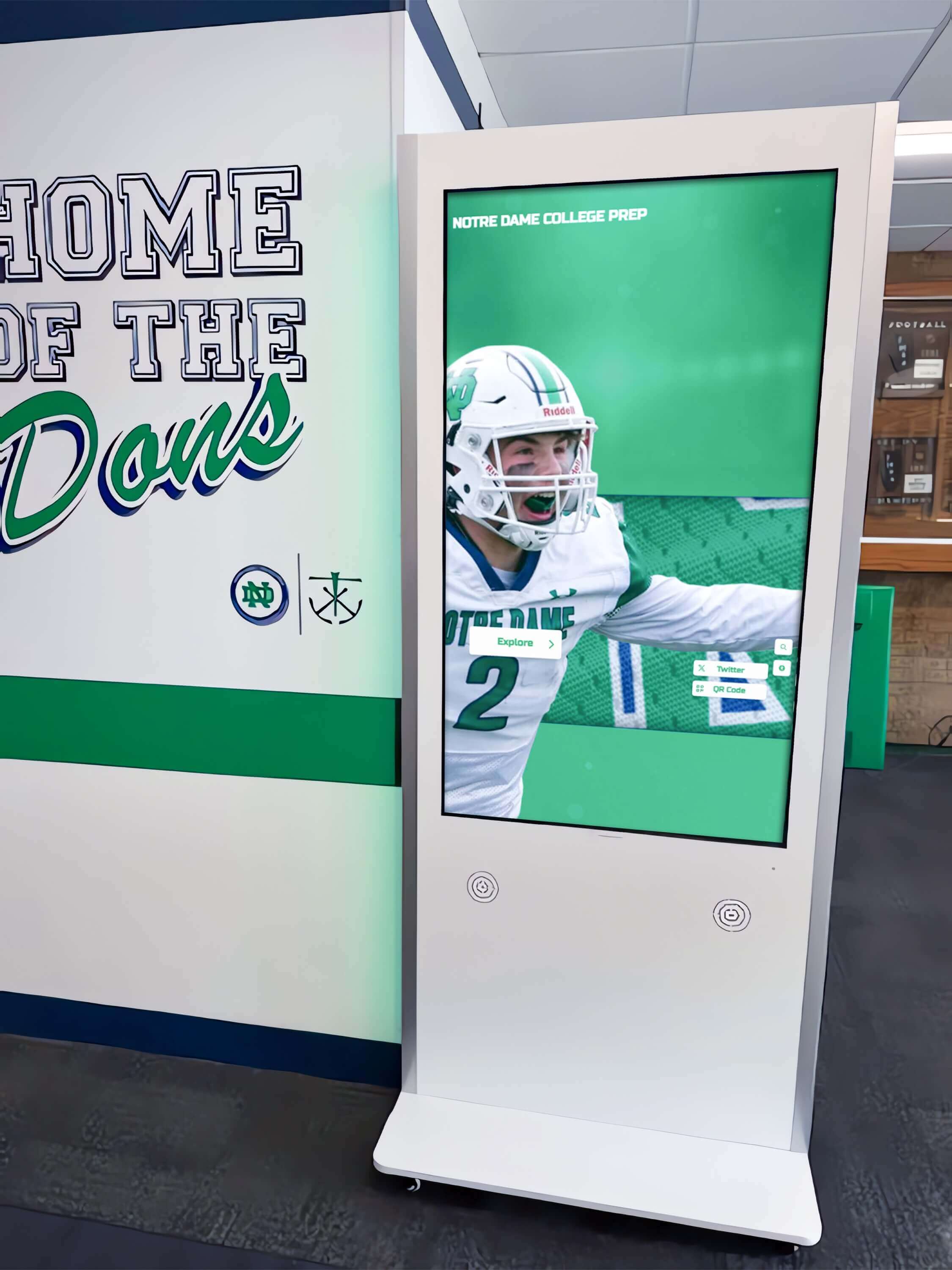
Modern kiosk software provides sophisticated analytics:
User Behavior Tracking: Detailed interaction logging reveals how users navigate content, where they spend time, what searches they perform, and where they encounter difficulties. These insights inform content improvements and interface refinements.
Engagement Metrics: Measure session duration, return visitors, task completion rates, and abandoned interactions understanding kiosk effectiveness quantitatively.
A/B Testing Capabilities: Present interface variations to different users measuring which designs, content organizations, or feature presentations perform better. Data-driven optimization improves outcomes continuously.
Real-Time Dashboards: Monitor kiosk network health, usage patterns, and performance metrics in real-time enabling rapid response to emerging issues.
Mobile Integration
Kiosks increasingly connect with personal mobile devices:
Content Transfer: Users discover content on kiosks and transfer it to smartphones for continued exploration. QR codes, NFC, or direct wireless communication enable seamless content handoff.
Mobile Companion Apps: Extend kiosk experiences beyond physical devices. Users begin interactions on kiosks and continue on personal devices, or vice versa, creating continuous experiences.
Digital Wayfinding: Kiosks provide initial navigation assistance while mobile apps deliver turn-by-turn directions as users move through facilities.
Personalization: Users authenticate via mobile devices accessing personalized content, preferences, and history across kiosk network.
Cloud and Edge Computing
Architectural evolution enhances kiosk capabilities:
Hybrid Processing: Combine cloud computing for intensive processing, large-scale data storage, and centralized management with edge processing for immediate responsiveness, offline operation, and privacy protection.
Progressive Web Apps: Web-based kiosk applications providing native app experiences without installation requirements. PWAs simplify updates and cross-platform compatibility.
Containerization: Docker and container technologies enable consistent kiosk software deployment across diverse hardware platforms simplifying management and updates.
Conclusion: Implementing Effective Kiosk Software
Kiosk software has evolved from simple device lockdown tools into sophisticated platforms enabling rich interactive experiences across educational, cultural, commercial, and public environments. Modern solutions balance security with usability, provide powerful administrative capabilities while remaining accessible to non-technical users, and scale from single-device deployments through enterprise-wide implementations.
Successful kiosk implementations require careful planning matching software capabilities to specific use cases, thoughtful consideration of user needs and behaviors, comprehensive security configurations protecting devices and data, and sustainable content management processes maintaining relevance and accuracy.
Whether implementing interactive recognition displays celebrating achievements, wayfinding systems guiding visitors, or self-service terminals streamlining operations, selecting appropriate kiosk software establishes the foundation for reliable, engaging experiences serving your community effectively.
Organizations beginning kiosk journeys benefit from partnering with experienced providers offering proven solutions, implementation expertise, and ongoing support. Purpose-built platforms deliver faster deployment, lower total cost, and superior results compared to custom development for most use cases.
Ready to explore modern kiosk software capabilities for your organization? Contact Rocket Alumni Solutions to learn how comprehensive kiosk platforms simplify implementation while delivering powerful, engaging interactive experiences.