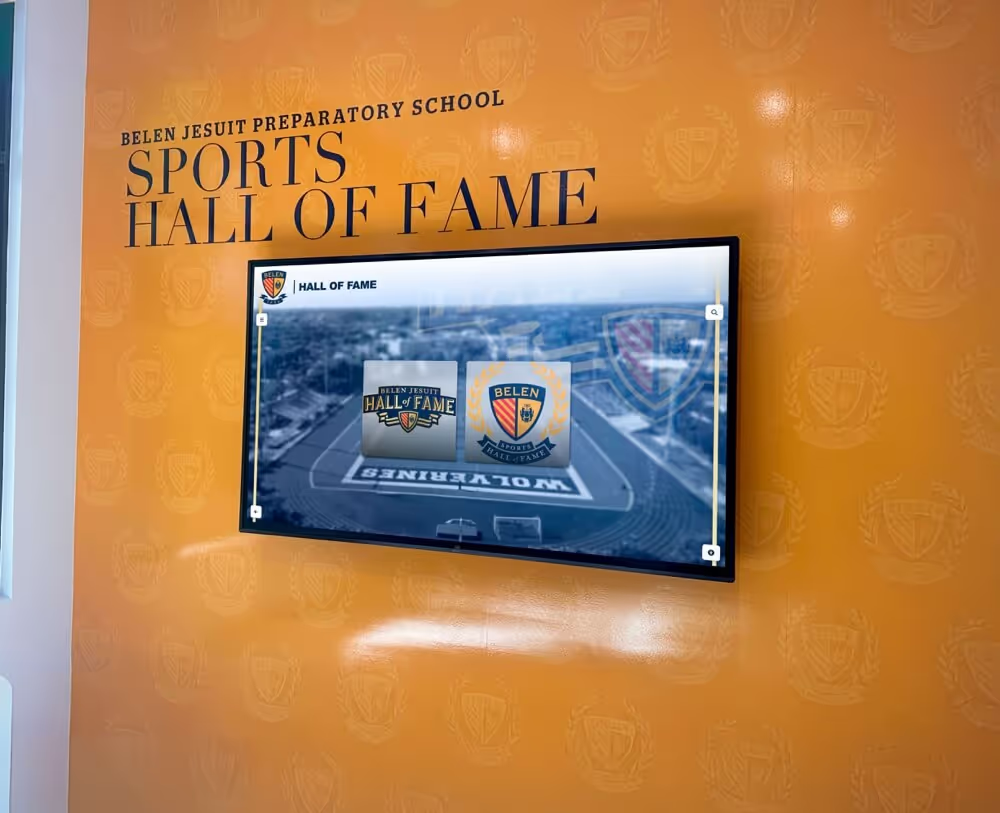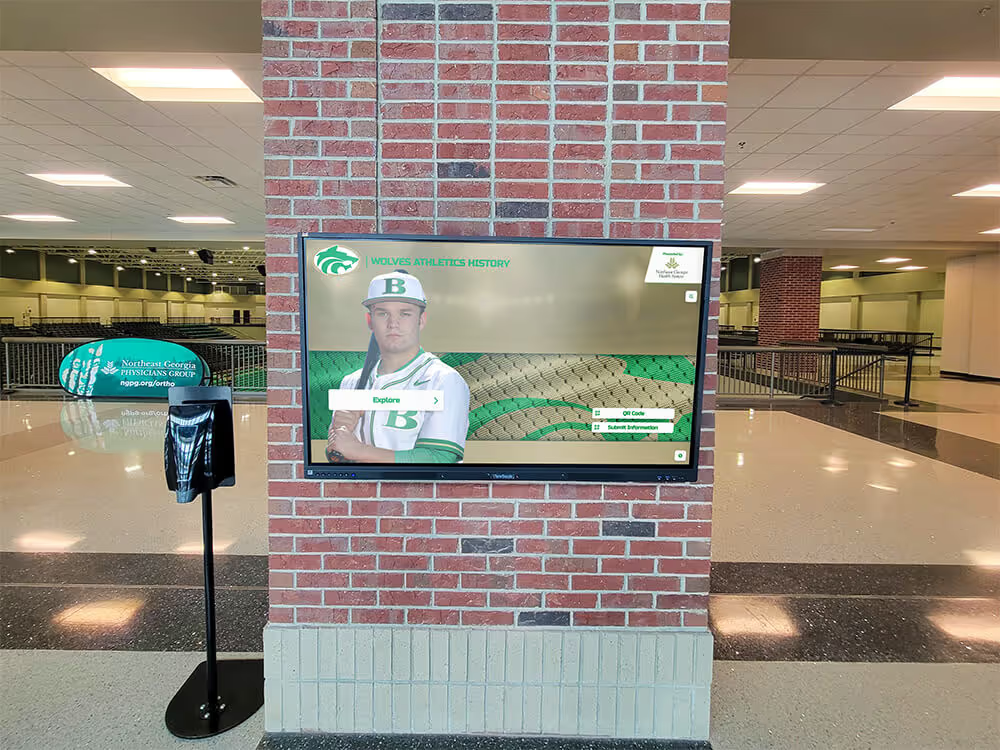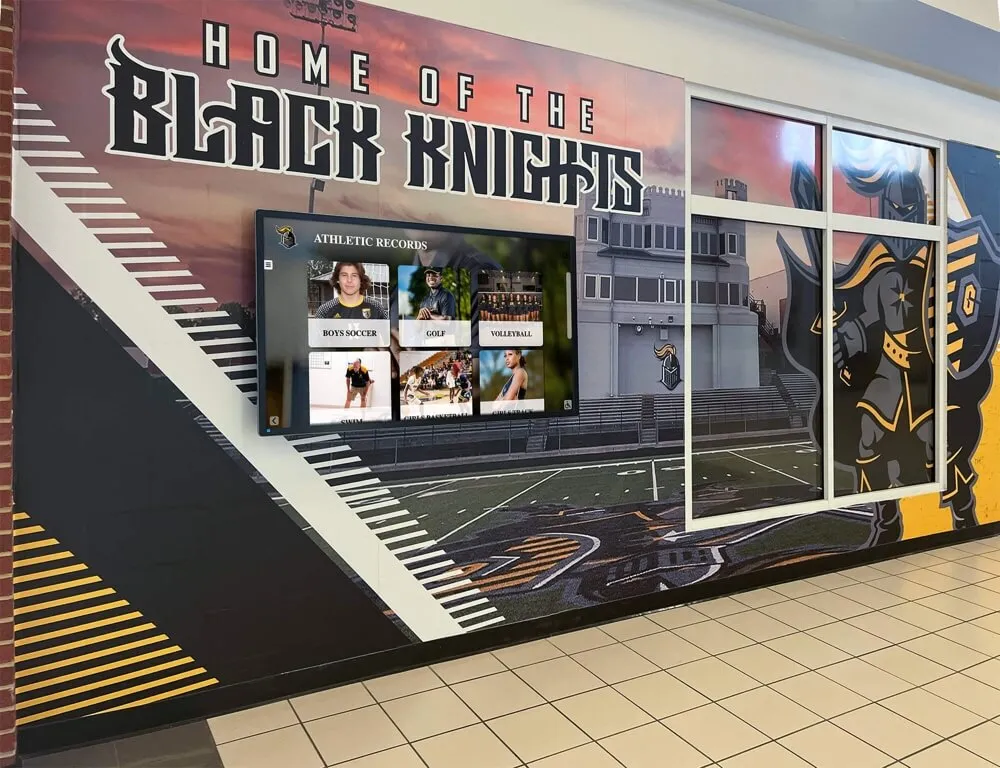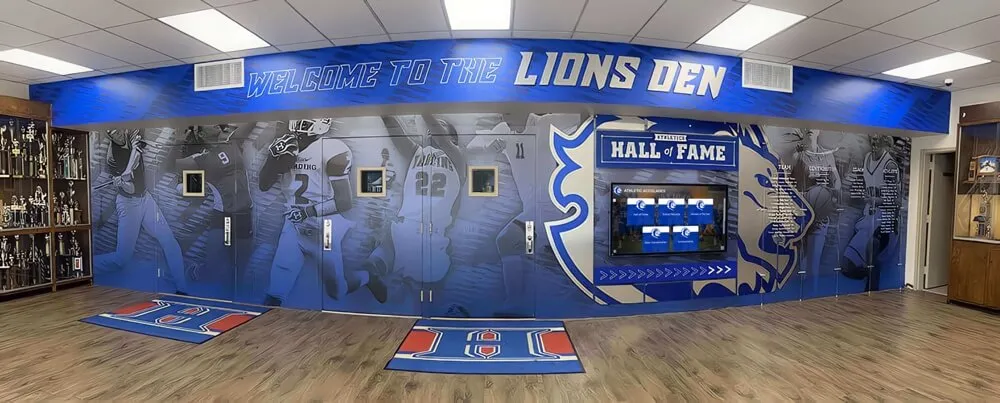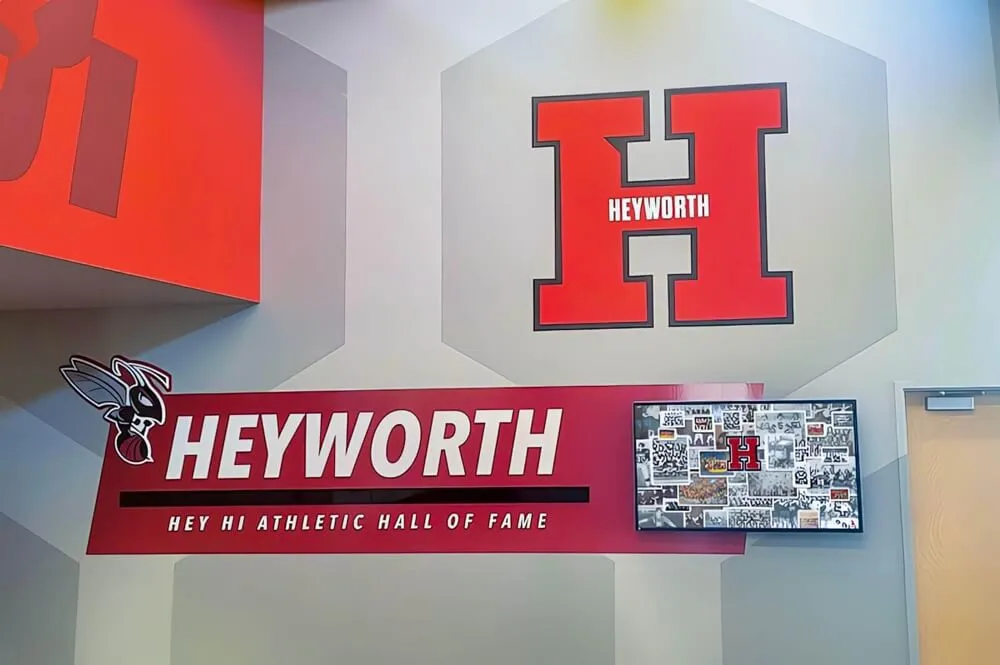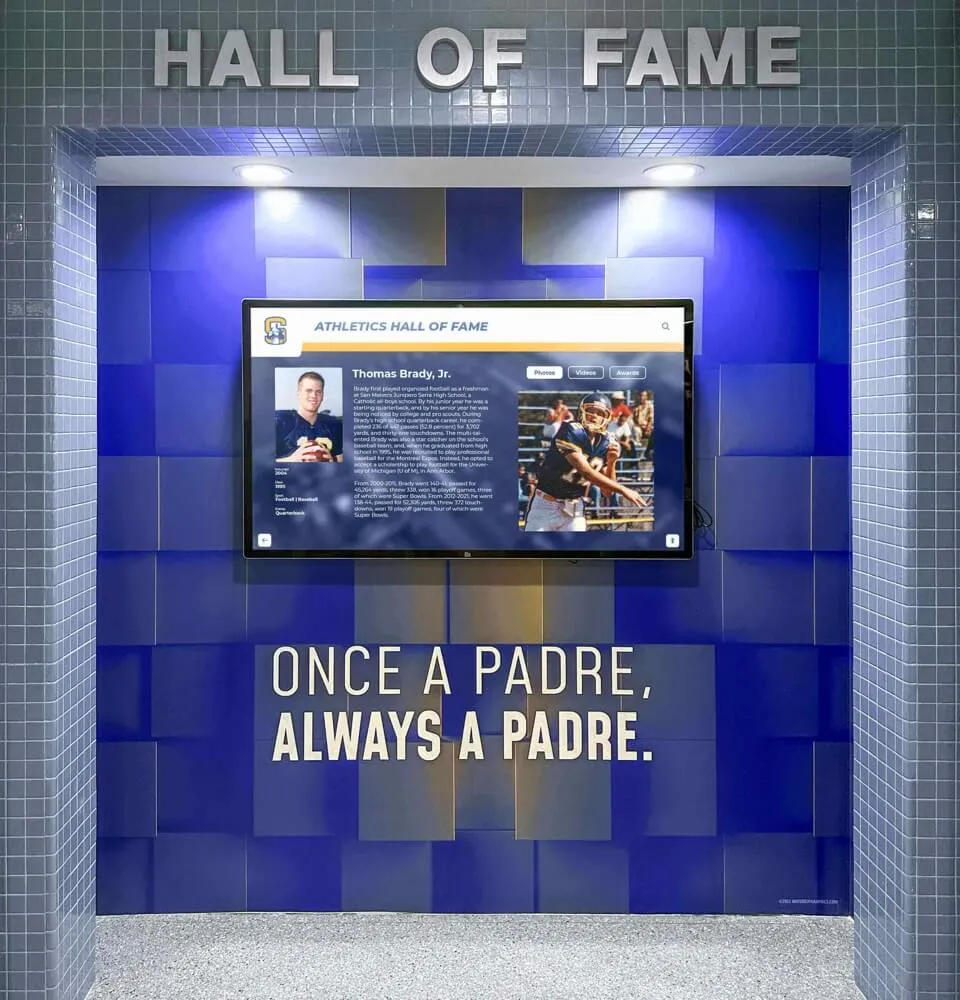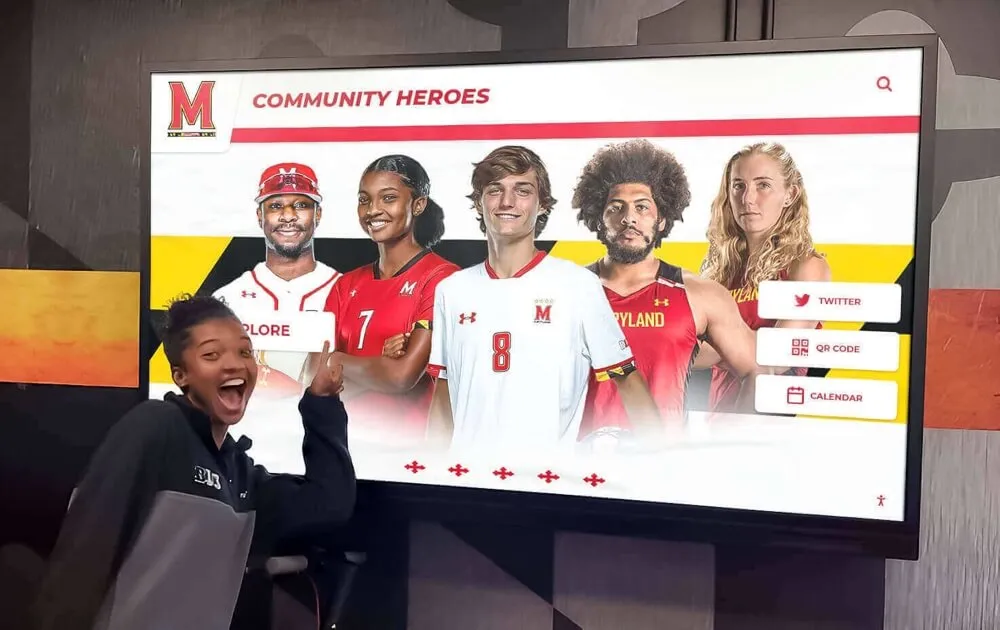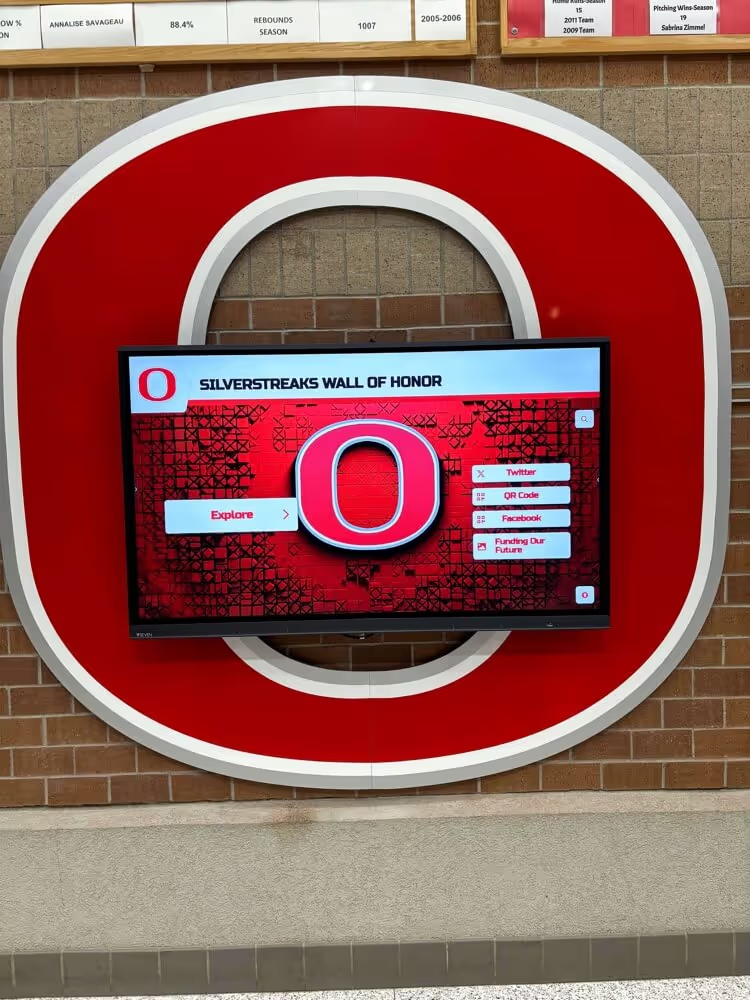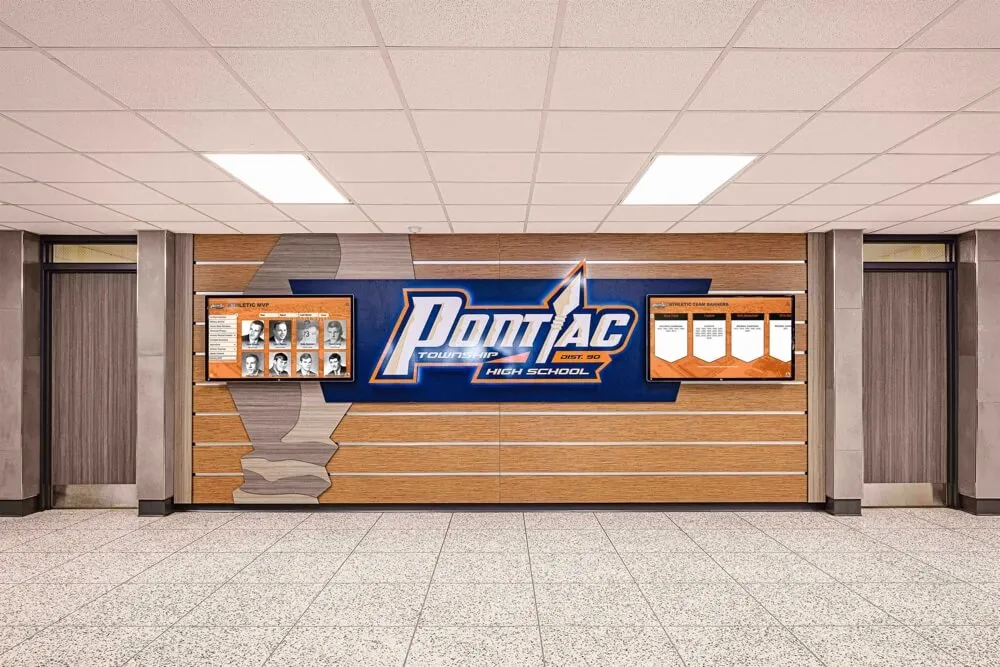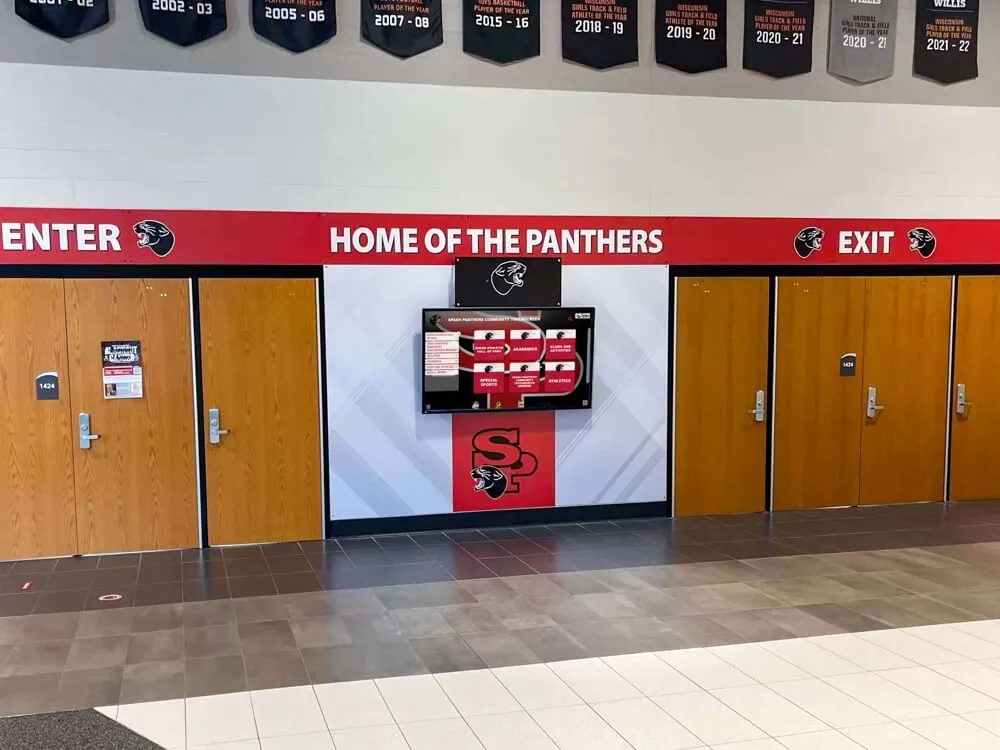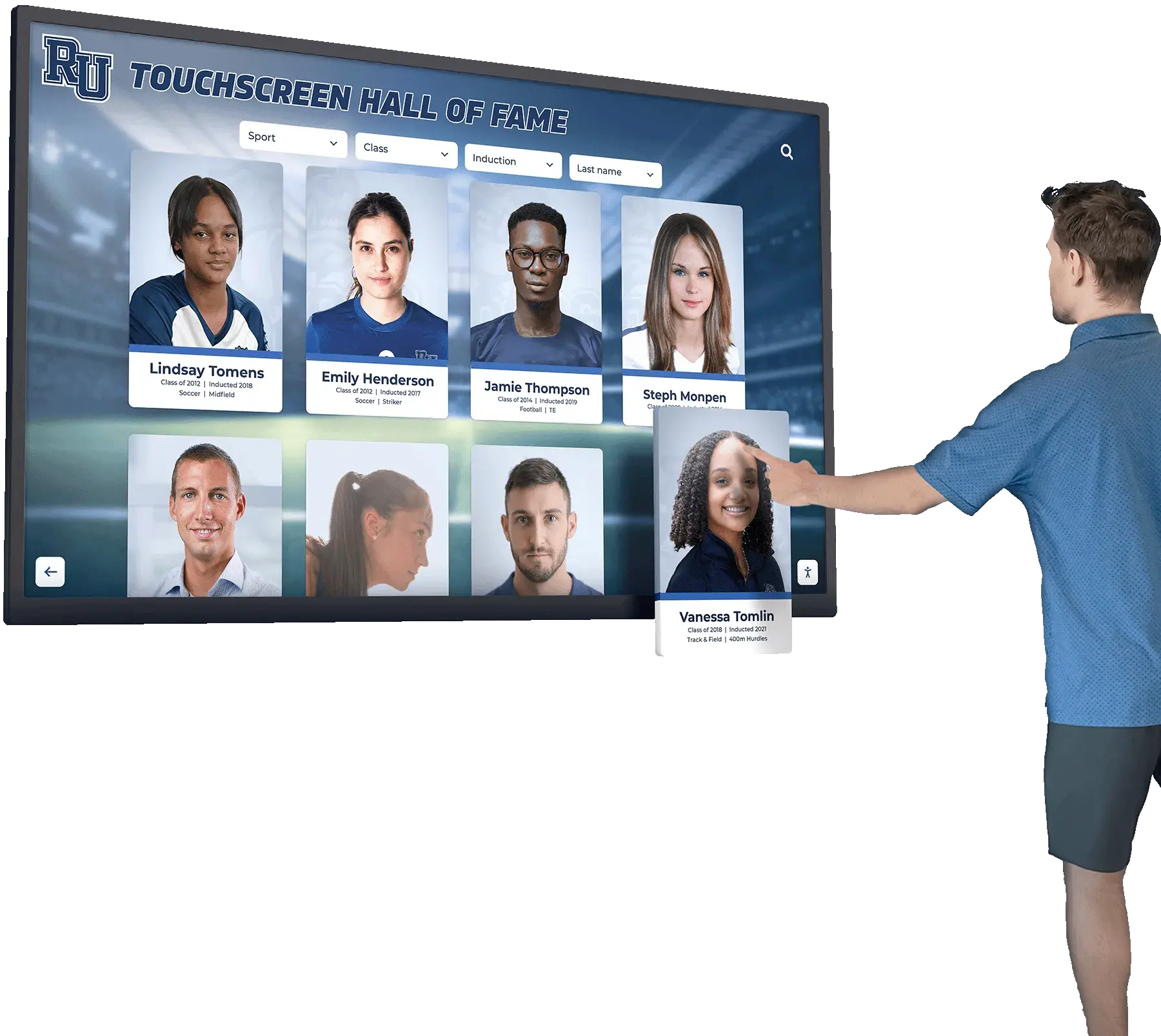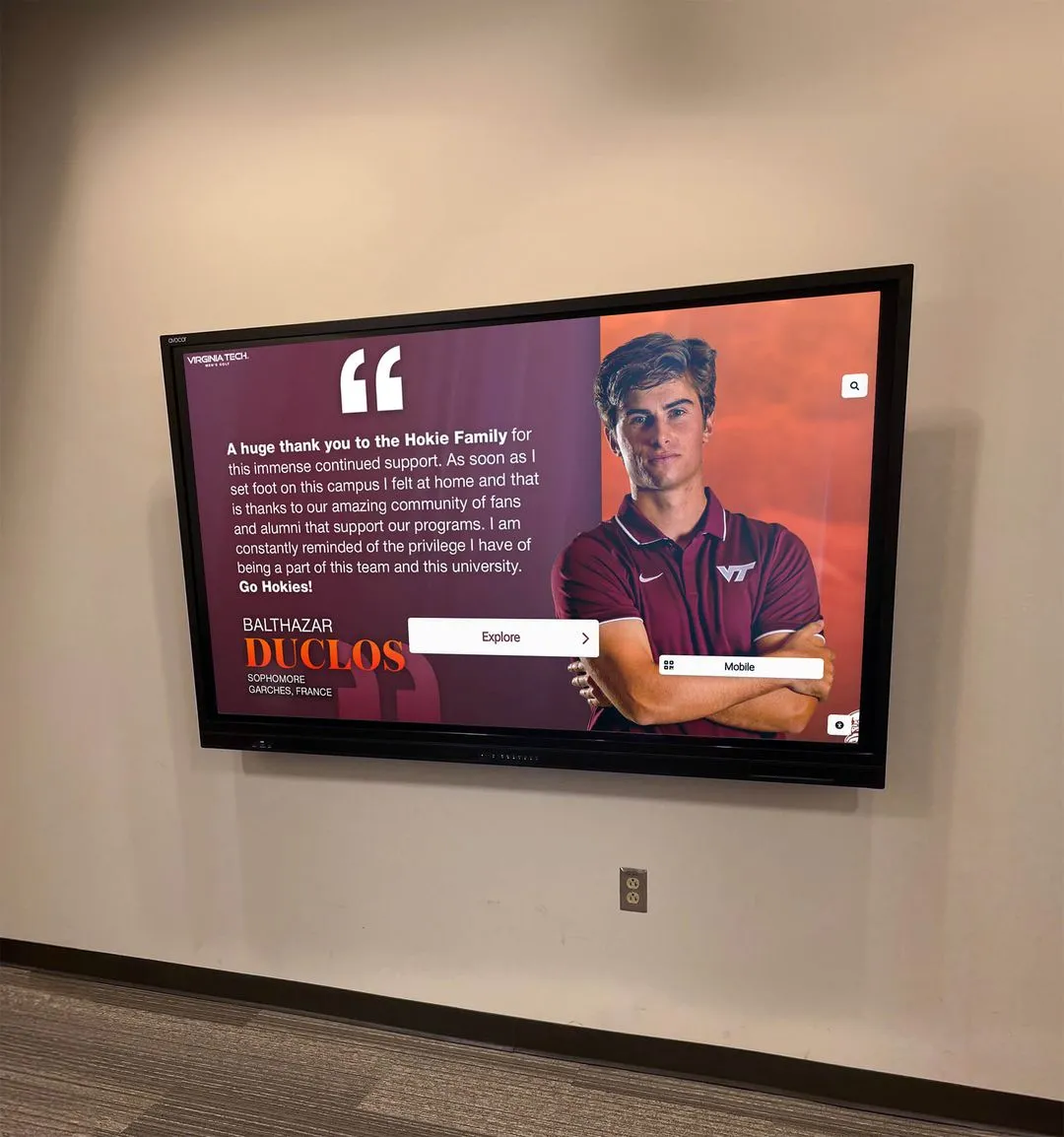Modern organizations face a critical challenge: how to engage visitors, recognize achievements, and deliver information in ways that match today’s digital expectations. Touchscreen kiosk software has emerged as the solution, transforming static displays into interactive experiences that captivate audiences and deliver measurable results.
This comprehensive software guide examines everything you need to know about touchscreen kiosk software—from understanding core components and essential features to selecting the right platform, implementing successfully, and maximizing long-term value. Whether you’re a school creating digital recognition displays, a museum developing interactive exhibits, or an organization building engagement solutions, this guide provides the insights you need to make informed decisions.
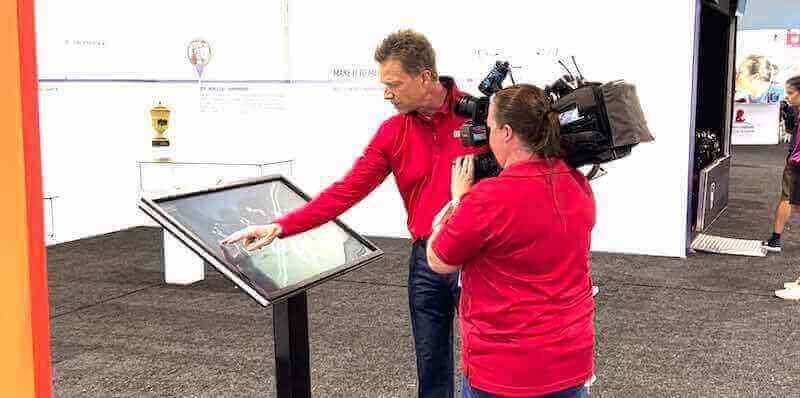
Professional touchscreen kiosk installations deliver engaging interactive experiences across industries
Understanding Touchscreen Kiosk Software: Core Components and Architecture
Touchscreen kiosk software represents a sophisticated technology stack that bridges hardware, user interfaces, content management, and security into cohesive interactive experiences. Understanding what’s actually happening behind the scenes helps you evaluate solutions effectively.
The Software Stack: What Powers Interactive Kiosks
Professional touchscreen kiosk software comprises several integrated layers:
Operating System Foundation
The base layer running on the display hardware—typically Windows, Android, iOS, or specialized Linux distributions. The OS handles core functions like hardware communication, network connectivity, and basic security.
Kiosk Lockdown Layer
Security software that restricts the device to only run approved applications, prevents unauthorized access to settings, disables standard navigation, and protects against tampering—essential for public deployments.
Content Management System
The administrative backend where authorized users create, organize, schedule, and update the information displayed on kiosks. Cloud-based systems allow remote management from any internet-connected device.
User Interface Layer
The front-end experience visitors interact with—designed with intuitive navigation, responsive touch interactions, multimedia integration, and accessibility features that ensure usability for all audiences.
Solutions like Rocket Alumni Solutions integrate these components into unified platforms specifically optimized for recognition and engagement applications, eliminating the complexity of assembling separate systems.
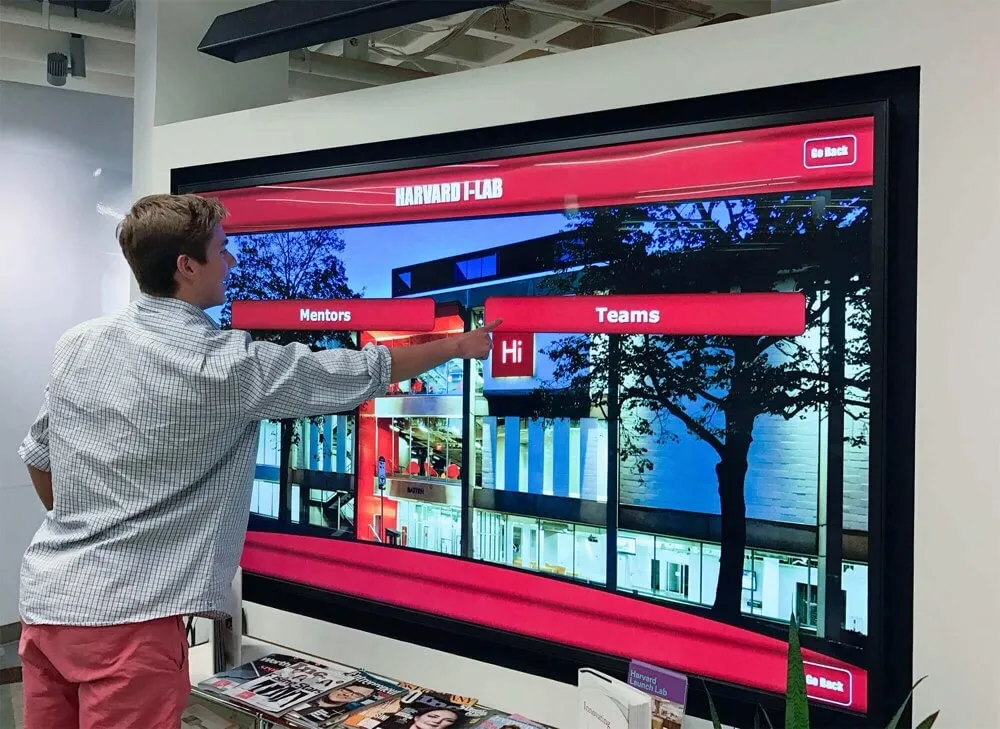
Modern touchscreen software integrates multiple layers into seamless interactive experiences
Deployment Models: Cloud vs. On-Premise Solutions
Touchscreen kiosk software follows different deployment architectures, each with distinct implications:
Cloud-Based Platforms host core functionality on remote servers, with lightweight applications running on local hardware. Benefits include:
- Remote content updates from anywhere with internet access
- Automatic software updates without on-site maintenance
- Reduced local hardware requirements and costs
- Centralized management of multiple locations
- Built-in redundancy and disaster recovery
On-Premise Solutions install all software directly on local servers or kiosk hardware:
- Complete control over data and infrastructure
- No dependency on internet connectivity for core operations
- Potentially lower ongoing subscription costs
- Greater customization possibilities
- Higher initial implementation complexity
For most educational and organizational applications, cloud-based solutions like those offered by specialized interactive kiosk platforms deliver superior value through simplified management and automatic updates.
Essential Features: What to Look for in Kiosk Software
Not all touchscreen kiosk software provides the same capabilities. Understanding which features matter most for your application helps you evaluate options effectively and avoid costly mistakes.
Content Management Capabilities
The ability to manage content easily determines whether your kiosk remains current or quickly becomes outdated.
Critical Content Management Features
- ✓Intuitive Visual Editors: Drag-and-drop interfaces and WYSIWYG editors that let non-technical staff create and modify content without coding knowledge.
- ✓Media Library Management: Centralized storage for photos, videos, documents, and graphics with organization, search, and version tracking capabilities.
- ✓Scheduling Capabilities: Ability to schedule content to appear or disappear on specific dates, rotate featured items, and automatically display seasonal or event-based information.
- ✓Multi-User Access Control: Role-based permissions allowing different team members appropriate access—some can edit content, others can only view, with administrative oversight.
- ✓Bulk Import Tools: Ability to add multiple records simultaneously from spreadsheets or databases, essential when digitizing historical records or large datasets.
Organizations implementing digital recognition solutions find that superior content management capabilities reduce administrative time by 75-85% compared to basic platforms.
User Experience and Interaction Design
Your touchscreen software must deliver experiences that visitors find immediately understandable and engaging, regardless of age or technical proficiency.
Navigation Design: Clear, logical pathways through content with obvious next steps. Visitors should never feel lost or uncertain about how to proceed.
Touch Interactions: Responsive touch targets sized appropriately for fingers (minimum 44×44 pixels), with immediate visual feedback confirming all interactions.
Search and Discovery: Robust search functionality allowing visitors to quickly find specific people, categories, years, or topics without clicking through predetermined paths.
Multimedia Integration: Seamless playback of videos, display of high-resolution images, integration of documents and PDFs, and incorporation of audio when appropriate.
Responsive Design: Content that automatically adapts to different screen sizes and orientations, from 32-inch portrait displays to 75-inch landscape installations.

Intuitive user interfaces make content discovery effortless for visitors of all technical abilities
Security and Lockdown Features
Public-facing kiosks require comprehensive security to prevent tampering, unauthorized access, and misuse.
Essential Security Features
- Application Lockdown: Restricts the device to running only approved kiosk software, preventing access to browsers, settings, or other applications
- Session Management: Automatically clears all user data and returns to the home screen after periods of inactivity
- Physical Control Disabling: Blocks hardware buttons, keyboard shortcuts, and gesture controls that could exit the kiosk application
- Data Encryption: Protects information transmitted between kiosks and management servers using industry-standard TLS/SSL protocols
- Remote Monitoring: Alerts administrators to unauthorized access attempts, hardware problems, or connectivity issues
- Automatic Updates: Deploys security patches and software updates during scheduled maintenance windows without manual intervention
Professional touchscreen security implementations balance protection against threats with usability, ensuring security doesn’t create friction in the visitor experience.
Analytics and Engagement Metrics
Understanding how visitors interact with your kiosk informs content strategy and demonstrates value to stakeholders.
Interaction Tracking: Records which content visitors view most frequently, how long they engage with specific items, and what search terms they use most commonly.
Session Analytics: Measures total session duration, interaction depth (how many screens visited), and popular entry and exit points.
Demographic Insights: When appropriate, captures visitor characteristics like time of day usage patterns, seasonal variations, and location-specific engagement differences.
Content Performance: Identifies high-performing content that engages audiences versus underperforming items that may need improvement or removal.
Conversion Metrics: For kiosks with specific goals (donations, registrations, purchases), tracks completion rates and conversion funnels.
Organizations leveraging analytics data from platforms like Rocket Alumni Solutions report 40-60% improvement in content effectiveness through data-informed optimization.
Application-Specific Requirements: Choosing Software for Your Use Case
Different applications place different demands on touchscreen kiosk software. Understanding your specific requirements helps you identify solutions optimized for your needs.
Educational Recognition and Alumni Engagement
Schools and universities need software specifically designed to celebrate achievements and engage communities.
Athletic Recognition Features
Structured systems for managing team rosters, individual athlete profiles, season records, championship histories, and statistical databases. Support for multiple sports with sport-specific statistics and record categories.
Alumni Profile Management
Templates for comprehensive alumni biographies including photos, graduation years, career achievements, and personal narratives. Organization by class year, achievement category, or induction date with powerful search capabilities.
Academic Achievement Displays
Recognition structures for honor roll students, scholarship recipients, competition winners, and distinguished faculty. Semester or year-based organization with easy bulk updates for new academic periods.
Historical Timeline Capabilities
Chronological organization of institutional milestones, significant events, notable individuals, and evolving traditions. Integration of historical photos, documents, and multimedia to bring history to life.
Schools implementing comprehensive athletic record boards and alumni recognition displays find that specialized educational software delivers dramatically better results than adapted general-purpose tools.

Educational institutions benefit from software specifically designed for recognition applications
Donor Recognition and Development Applications
Development offices and fundraising organizations have unique requirements for recognizing contributions and engaging donors.
Giving Level Management: Structured recognition tiers (bronze, silver, gold, platinum) with automatic assignment based on contribution amounts. Support for named recognition opportunities, endowments, and campaign-specific giving.
Donor Storytelling: Rich profile capabilities highlighting donor motivations, family legacies, and impact statements. Integration of testimonial videos, photos, and narrative content that demonstrates appreciation and inspires others.
Campaign Tracking: Visual progress indicators for fundraising campaigns, endowment growth, and giving totals. Real-time updates as new contributions arrive, creating momentum and encouraging participation.
Legacy Planning Features: Recognition of planned gifts, bequest intentions, and multi-generational family giving. Content that honors the long-term impact of donor commitments.
Organizations using specialized donor recognition software report significant increases in donor satisfaction and engagement compared to generic recognition methods.
Wayfinding and Information Delivery
Organizations using kiosks primarily for navigation and information need different capabilities.
Interactive Maps: Touch-based navigation of building layouts, campus maps, or facility directories. “You are here” positioning with turn-by-turn directions to destinations.
Directory Search: Comprehensive searchable databases of people, departments, offices, or businesses. Contact information, office hours, and direct dialing capabilities when integrated with phone systems.
Event Integration: Connection to calendar systems displaying upcoming events, meetings, or programs. Room availability checking and booking capabilities for certain applications.
Multilingual Support: Content available in multiple languages with easy language selection, ensuring accessibility for diverse audiences.
Mobile Integration: QR codes or SMS capabilities allowing visitors to send directions to their personal devices for continued navigation.
For wayfinding applications, solutions like those powering interactive building directories provide features specifically optimized for navigation use cases.
Hardware Considerations and Compatibility
Touchscreen kiosk software must work harmoniously with hardware to deliver reliable, responsive experiences. Understanding hardware implications helps you make informed decisions about both software selection and physical equipment.
Operating System and Platform Support
Different kiosk software supports different operating systems, with significant implications:
Windows-Based Solutions: Offer maximum compatibility with enterprise IT infrastructure, extensive peripheral support, and familiar management tools. Generally require more powerful hardware and higher licensing costs.
Android Platforms: Provide cost-effective hardware options, lower power consumption, and simplified deployment. Excellent for straightforward content display but may have limitations for complex interactive applications.
iOS/iPadOS Systems: Deliver premium user experiences with reliable performance and excellent accessibility features. Higher hardware costs but robust ecosystem and strong security.
Linux Distributions: Offer maximum flexibility and customization for technical teams. Lower licensing costs but require more technical expertise to implement and maintain.
Organizations should align operating system choices with existing IT capabilities and support resources. Platforms like Rocket Alumni Solutions that support multiple operating systems provide maximum deployment flexibility.

Quality hardware installation ensures reliable long-term performance and user satisfaction
Display Specifications and Touch Technology
The physical display significantly impacts user experience and software performance.
Critical Display Considerations
- •Touch Technology Type: Projected capacitive (PCAP) touch provides the most responsive, accurate interactions. Infrared touch offers durability for harsh environments. Resistive touch is outdated but still found in legacy installations.
- •Screen Size and Resolution: Larger displays (55-75 inches) create commanding presence and accommodate multiple viewers. Higher resolutions (4K) ensure crisp text and stunning images. Software must adapt content appropriately to different dimensions.
- •Orientation Flexibility: Some applications benefit from portrait orientation (directories, donor walls), while others work better in landscape (athletic records, timelines). Software should support both orientations with responsive layouts.
- •Brightness and Anti-Glare: High-brightness displays (400+ nits) remain visible in bright environments. Anti-glare coatings reduce reflections. Software should include brightness controls and high-contrast viewing modes.
- •Commercial vs. Consumer Displays: Commercial displays designed for 16-24 hour daily operation provide longer lifespans (50,000+ hours) but cost more. Consumer displays work for lower-usage scenarios but may fail prematurely under continuous operation.
For comprehensive guidance on hardware selection, organizations benefit from resources covering complete hardware selection criteria and compatibility considerations.
Computer Modules and Media Players
The computing hardware running your kiosk software determines performance and reliability.
All-in-One Displays: Integrate computer and display into single units, simplifying installation and reducing cable clutter. Limited upgradeability but excellent for straightforward applications.
External Media Players: Separate computers or specialized media players offer flexibility to upgrade computing power independently from displays. Options range from Windows mini-PCs to Android TV boxes to custom Linux systems.
Performance Requirements: Minimum specifications depend on content complexity. Basic slideshow content runs on modest hardware, while video-intensive or highly interactive experiences need more powerful processors and graphics capabilities.
Fanless vs. Fan-Cooled: Fanless systems eliminate noise and dust accumulation but may have thermal limitations. Fan-cooled systems offer higher performance but require dust management and eventual fan replacement.
Organizations deploying multiple kiosks benefit from standardizing hardware for simplified management, bulk purchasing discounts, and consistent performance across installations.
Implementation and Deployment: Getting Started Successfully
Proper implementation determines whether your touchscreen kiosk delivers excellent results or becomes a frustrated source of problems. Following structured deployment processes ensures success.
Planning and Requirements Gathering
Thorough planning prevents costly mid-project changes and ensures your solution meets actual needs.
Define Primary Objectives: Clarify what you’re trying to accomplish. Examples: celebrate athletic achievements, engage alumni, honor donors, provide campus information, or recognize employee excellence. Specific objectives drive design decisions.
Identify Target Audiences: Understand who will use your kiosk—current students, visiting alumni, prospective families, community members, or employees. Different audiences have different expectations and interaction patterns.
Content Inventory: Catalog what content you have available (photos, biographies, records, documents) and what you need to create. Realistic content assessment prevents implementation delays.
Technical Environment Assessment: Document your location’s power availability, network connectivity (wired vs. wireless), mounting options, environmental conditions, and existing IT infrastructure.
Success Criteria Definition: Establish measurable goals like engagement duration, content access frequency, user satisfaction scores, or administrative time savings. Clear metrics enable later performance evaluation.
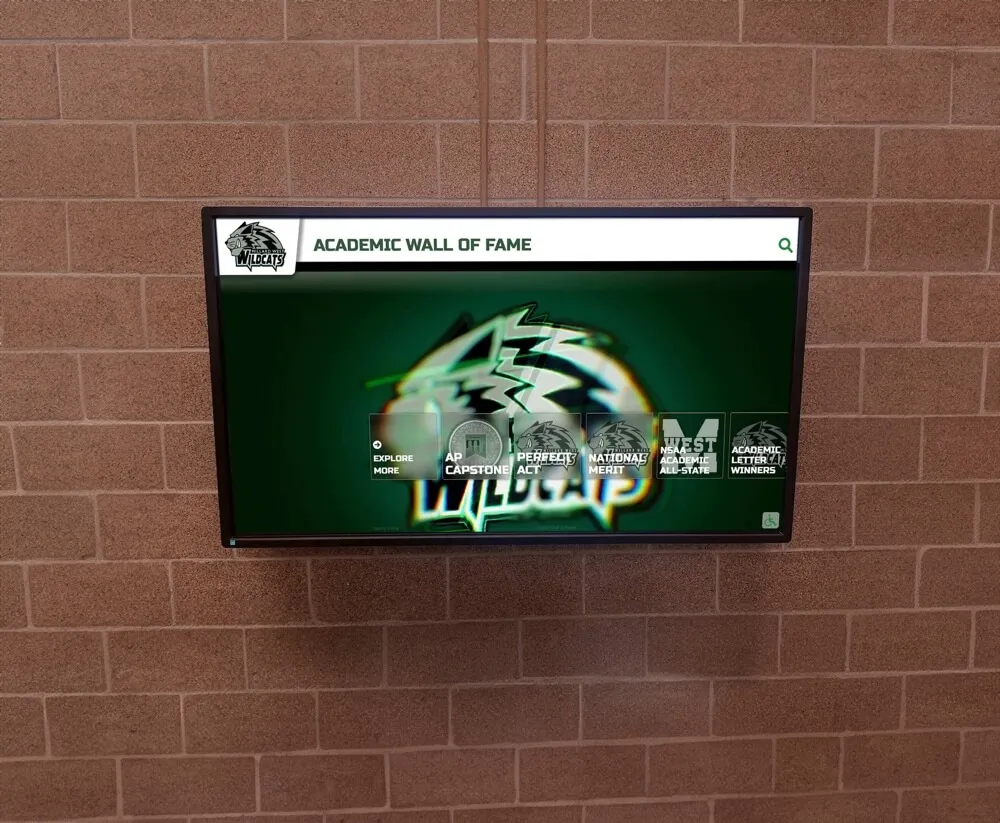
Strategic planning and placement maximize engagement and user satisfaction
Content Development and Organization
Content quality determines engagement. Even excellent software delivers poor results with weak content.
Content Development Best Practices
- Professional Photography: Invest in quality images. Poorly lit, low-resolution, or unflattering photos undermine recognition efforts and reflect poorly on your organization
- Consistent Information Structure: Standardize what information appears for each profile or entry. Consistency helps visitors know what to expect and simplifies content entry
- Compelling Narratives: Move beyond lists of achievements to tell stories. What challenges were overcome? What impact resulted? How did this person exemplify your values?
- Appropriate Content Length: Balance comprehensiveness with readability. Brief overviews with optional deeper content work well for kiosk displays
- Multimedia Integration: Include video testimonials, historical footage, audio recordings, and documents when available. Rich media dramatically increases engagement
- Regular Content Audits: Schedule periodic reviews to remove outdated information, correct errors, and identify gaps in coverage
Organizations implementing effective storytelling strategies through their digital displays consistently achieve higher engagement and satisfaction metrics.
Installation and Configuration
Physical installation requires attention to detail and coordination with various stakeholders.
Site Preparation: Verify adequate electrical capacity at mounting location. Confirm network connectivity meets requirements. Ensure mounting surface can support display weight. Address lighting and glare concerns.
Professional Mounting: Use commercial-grade mounting hardware rated for display weight. Ensure level installation and proper viewing angles. Conceal cables professionally for polished appearance. Provide adequate ventilation for heat dissipation.
Network Configuration: Assign static IP addresses or DHCP reservations for reliability. Configure firewall rules allowing communication with management servers. Implement appropriate network security without blocking functionality. Test connectivity thoroughly.
Software Installation and Configuration: Install kiosk lockdown software per vendor specifications. Configure kiosk application with institutional branding. Load initial content and verify display. Test all interactive features and navigation paths. Set up automatic startup and recovery procedures.
Accessibility Verification: Confirm mounting height meets ADA guidelines (typically 15-48 inches for interactive zones). Verify adequate clear floor space for wheelchair approach. Test with accessibility features enabled (screen readers, high contrast modes). Ensure physical controls (if any) are within reach ranges.
Training and User Adoption
Even intuitive systems benefit from proper training and communication.
Administrator Training: Conduct comprehensive sessions covering content management, common modifications, troubleshooting procedures, and vendor support contact processes. Provide written documentation and video tutorials for reference.
Staff Awareness: Brief frontline staff on kiosk location, purpose, and basic assistance they can provide visitors. Train on simple troubleshooting like rebooting devices or recognizing common issues.
Launch Communication: Announce the kiosk to your community through newsletters, social media, signage, and direct communications. Explain what visitors will find and encourage interaction.
Iterative Improvement: Monitor early usage patterns and gather user feedback. Make adjustments to content organization, navigation, or featured items based on actual behavior rather than assumptions.
Organizations following structured implementation approaches achieve functional deployment in 2-4 weeks versus months of struggle when improvising.
Ongoing Management and Optimization
Successful kiosk deployments require continuing attention after initial launch. Establishing systematic management processes ensures long-term effectiveness.
Content Maintenance Workflows
Fresh, current content keeps visitors engaged and returning to your kiosk.
Regular Update Schedules: Establish cadences for different content types. Featured items might rotate monthly, new inductees added quarterly, and historical archives updated annually. Consistent schedules prevent content stagnation.
Approval Processes: Implement review workflows for accuracy and appropriateness before content goes live. Particularly important for biographical information, achievement claims, and donor recognition where errors damage credibility.
Seasonal Refreshes: Align featured content with institutional calendars—homecoming, graduation, athletic seasons, fundraising campaigns. Timely relevance dramatically increases engagement.
Submission Management: If accepting content suggestions from stakeholders, establish clear submission guidelines, review timelines, and communication about acceptance or revision needs.
Archive Strategy: Determine how long content remains featured versus moved to searchable archives. Balance keeping displays fresh while preserving comprehensive historical records.
Platforms offering efficient content management systems reduce administrative burden while maintaining content quality.
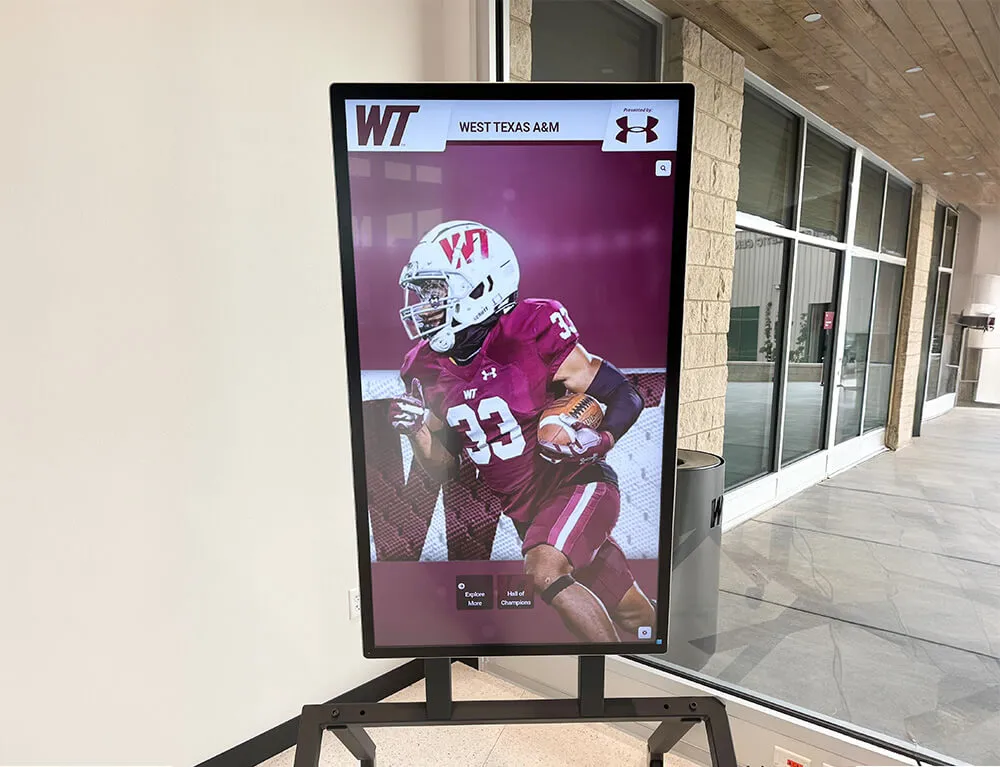
Efficient content management keeps displays fresh and engaging over time
System Monitoring and Maintenance
Proactive monitoring prevents small issues from becoming major problems.
Essential Monitoring Practices
- →Daily Automated Checks: Remote monitoring systems verify kiosks are online, displaying content correctly, and responding normally. Automated alerts notify administrators of problems immediately.
- →Regular Physical Inspections: Weekly walk-bys confirm displays are functioning, screens are clean, physical condition is good, and surrounding areas remain appropriate.
- →Software Update Management: Review available updates monthly, test in staging environments before deploying to production, schedule updates during low-traffic periods.
- →Performance Analytics Review: Analyze usage data quarterly to identify content effectiveness, interaction patterns, and optimization opportunities.
- →Hardware Maintenance: Schedule professional cleanings, verify cooling systems, test backup power, and assess component wear annually.
Organizations implementing comprehensive maintenance protocols experience fewer disruptions and longer hardware lifespans.
Analytics-Driven Optimization
Data from your kiosk reveals how visitors actually interact with content, enabling informed improvements.
Engagement Pattern Analysis: Identify which content generates longest dwell times, highest interaction rates, and most search queries. Promote high-performing content more prominently and revise underperforming items.
Navigation Path Evaluation: Track how visitors move through your interface. If certain categories receive minimal access, consider reorganization or better promotion. If visitors frequently back out of sections, investigate usability issues.
Search Query Mining: Analyze what people search for. High-volume unsuccessful searches indicate missing content. Successful searches reveal popular interests that could become featured content.
Time-Based Patterns: Understand when your kiosk receives most traffic. Adjust featured content rotation to refresh before peak usage periods. Schedule system maintenance during low-traffic windows.
Comparative Performance: If managing multiple kiosks, compare performance across locations. Understand whether differences result from placement, content variations, or audience characteristics.
Organizations leveraging analytics data from their recognition displays report 40-60% improvement in content effectiveness within the first year.
Accessibility and Inclusive Design
Modern touchscreen kiosk software must serve all visitors regardless of physical, sensory, or cognitive abilities. Accessibility isn’t just legal compliance—it’s ensuring your recognition program honors everyone.
Physical Accessibility Requirements
Physical design determines who can actually use your kiosk.
Mounting Height Standards: ADA guidelines specify operable portions of kiosks must be within 15-48 inches from the floor for forward approach, or 9-54 inches for side approach. Interactive touchscreen zones should fall within these ranges.
Approach and Reach: Provide clear floor space at least 30×48 inches in front of the kiosk, with adequate room for wheelchair approach and turning (60-inch diameter). Ensure no protruding objects or obstacles.
Operating Force: Touch interactions should require minimal force—well-designed capacitive touchscreens need only light contact. Avoid interfaces requiring sustained pressure or difficult multi-finger gestures.
Controls and Operability: Any physical controls (buttons, volume, etc.) must be within reach ranges and operable with one hand without tight grasping, pinching, or wrist twisting.
Visual Accessibility Features
Visitors with vision impairments need software accommodations to access content.
Essential Visual Accessibility Features
- Screen Reader Compatibility: Software must provide proper semantic structure and alternative text enabling screen readers to convey content aurally
- Adjustable Text Sizes: Allow users to enlarge text without breaking layouts. Consider dedicated large-text viewing modes
- High Contrast Modes: Offer alternative color schemes with enhanced contrast ratios meeting WCAG AA standards (4.5:1 for normal text, 3:1 for large text)
- Color Independence: Never convey information through color alone. Use text labels, patterns, or icons alongside color coding
- Font Choices: Use clear, simple sans-serif fonts. Avoid decorative typefaces that sacrifice legibility for aesthetics
- Zoom Capabilities: Support pinch-to-zoom gestures for detailed examination of images and text
Platforms with comprehensive accessibility features ensure recognition extends to all community members.
Cognitive and Neurological Considerations
Design choices significantly impact usability for visitors with cognitive differences or neurological conditions.
Consistent Navigation: Maintain predictable layouts, interaction patterns, and navigation structures throughout the interface. Consistency reduces cognitive load and learning requirements.
Clear Language: Use straightforward language appropriate for general audiences. Avoid jargon, complex sentence structures, or ambiguous terminology. Explain specialized terms when they must be used.
Adjustable Time Limits: Never impose strict timeouts on interactions. Allow users to extend session duration easily if they need more time to complete tasks or read content.
Minimize Distractions: Avoid unnecessary animations, autoplay videos, or moving elements that could distract or distress visitors with attention or sensory processing differences.
Clear Instructions: Provide explicit guidance for interactions. Don’t assume visitors will intuitively understand gestures or navigation methods.
Error Prevention and Recovery: Design interfaces that prevent mistakes when possible and provide clear, helpful guidance for recovery when errors occur.
Selecting the Right Touchscreen Kiosk Software
With numerous options available, systematic evaluation helps you identify the best solution for your specific needs and circumstances.
Assessment Framework: Key Decision Factors
Evaluate potential solutions against these critical criteria:
1. Application Fit
Does the software specifically address your use case, or are you adapting a general-purpose tool? Purpose-built solutions like Rocket Alumni Solutions for recognition applications deliver superior results versus generic platforms.
2. Ease of Use
Can your actual staff—not just IT specialists—manage content independently? Genuinely intuitive systems reduce training costs, ensure content stays current, and eliminate dependency on technical resources.
3. Total Cost of Ownership
Beyond initial licensing, consider implementation costs, ongoing maintenance, training requirements, and hidden expenses. Sometimes higher-priced specialized solutions cost less long-term than "cheap" generic tools.
4. Scalability and Flexibility
Can the solution grow with your needs? Will expanding to multiple locations or adding functionality require starting over? Flexible platforms adapt to changing requirements without replacement.
5. Vendor Stability and Support
Is the vendor financially stable with a proven track record? Do they provide responsive, knowledgeable support? Will they be around in 5-10 years as your partner?
6. Integration Capabilities
Does the software connect with your existing systems—student databases, alumni records, donor management platforms? Integration eliminates duplicate data entry and ensures consistency.
Organizations benefit from comprehensive selection guides comparing specific platforms and features for different applications.
Why Specialized Solutions Excel for Recognition Applications
Generic touchscreen software can be adapted for recognition purposes, but specialized platforms like Rocket Alumni Solutions deliver dramatically better results for schools, organizations, and institutions.
Purpose-Built Features: Recognition-specific templates for alumni profiles, athletic records, donor walls, and achievement displays—not generic blank canvases requiring custom design.
Faster Implementation: Organizations launch comprehensive recognition displays in days or weeks versus months of custom development with general platforms.
Superior Content Management: Structured systems designed for managing hundreds or thousands of profiles, not repurposed e-commerce or business tools.
Lower Total Cost: Specialized solutions often cost less long-term than adapting generic platforms once you account for customization, training, and ongoing complexity.
Better Results: Higher engagement, easier maintenance, and greater satisfaction from both administrators and audiences.
For recognition applications, specialized platforms consistently outperform adapted general-purpose tools across all meaningful metrics.
Future Trends and Emerging Technologies
Understanding where touchscreen kiosk technology is heading helps you make future-proof investments and prepare for upcoming opportunities.
Touchless and Voice-Enabled Interactions
Post-pandemic awareness accelerated interest in touchless interaction methods.
Voice Control: Natural language voice commands provide touchless navigation and benefit visitors with mobility limitations. Integration with voice assistants enables conversational interactions that feel more natural than touch-based menus.
Gesture Recognition: Camera-based gesture detection allows interaction through hand movements without physical contact. Particularly valuable for high-traffic public spaces or applications where cleanliness is paramount.
QR Code Integration: Visitors scan codes with personal smartphones to access content, send information to their devices, or continue experiences after leaving the kiosk. Bridges physical and digital experiences seamlessly.
Proximity Sensing: Displays that activate when visitors approach and return to attract loops when no one is present, conserving energy and extending hardware lifespan.
Artificial Intelligence and Personalization
AI capabilities are beginning to enhance kiosk experiences in meaningful ways.
Content Recommendations: Machine learning algorithms identify patterns in visitor behavior and suggest relevant content based on previous interactions within the session.
Natural Language Search: Advanced search capabilities understand conversational queries rather than requiring exact keyword matches, making information discovery easier.
Automated Content Creation: AI assistance in generating draft biographical content, achievement summaries, or translations, reducing content development time while maintaining human oversight.
Accessibility Enhancements: AI-powered image descriptions for visitors using screen readers, real-time captions for videos, and content simplification for cognitive accessibility.
Extended Reality Integration
Augmented reality (AR) overlays digital information on physical environments, creating hybrid experiences.
Historical Visualizations: AR shows how locations looked in the past, reconstructs demolished buildings, or displays historical events in current context.
3D Object Examination: Visitors examine artifacts, trophies, or memorabilia in three dimensions, rotating and zooming to explore details impossible with physical displays.
Virtual Presence: Recorded holographic presentations from honorees or historical figures create powerful emotional connections.
Wayfinding Enhancement: AR arrows and instructions overlay physical spaces, guiding visitors to destinations more intuitively than traditional maps.
While some AR applications remain experimental, organizations should select software platforms with flexibility to incorporate emerging technologies as they mature.
Conclusion: Making Your Touchscreen Kiosk Software Decision
Touchscreen kiosk software represents a significant investment in how your organization engages visitors, recognizes achievements, and delivers information. The right choice transforms static recognition into dynamic experiences that captivate audiences and deliver measurable value. The wrong choice creates frustration, ongoing costs, and eventually requires starting over.
Success requires understanding that not all touchscreen software is created equal. General-purpose platforms may seem appealing initially, but organizations with recognition, engagement, and educational applications consistently achieve better results with specialized solutions designed specifically for their needs.
For schools, universities, corporations, religious institutions, and community organizations, platforms like Rocket Alumni Solutions deliver optimal combinations of specialized features, genuine ease of use, comprehensive support, and appropriate pricing. Over 1,000 successful installations demonstrate the value of purpose-built recognition technology over adapted generic tools.
As you evaluate options, focus on long-term value rather than initial cost alone. Consider whether your staff can actually manage the system independently. Verify that the vendor understands your application and has proven success with similar organizations. Request demonstrations with your actual content, not generic examples. And recognize that the best software for retail product displays or restaurant menus may not be the best software for honoring achievements and engaging communities.
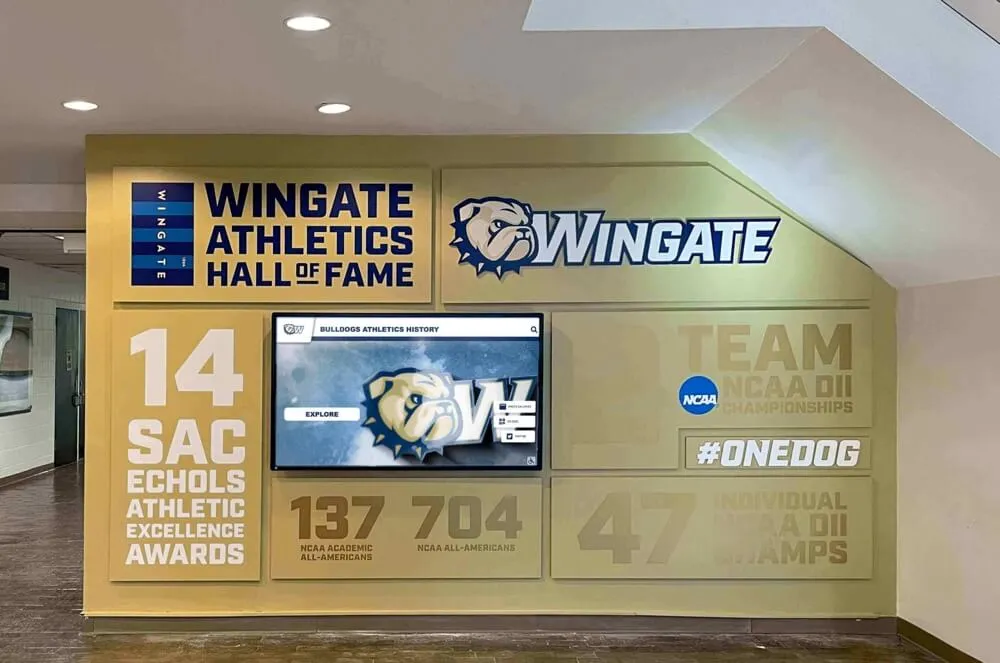
Successful touchscreen kiosk implementations combine the right software with quality content, strategic placement, and ongoing optimization
Your touchscreen kiosk software choice will impact your organization for years. Invest time in thorough evaluation, insist on hands-on demonstrations, and select a partner committed to your long-term success. The difference between adequate and exceptional interactive experiences often comes down to choosing software truly designed for your specific application rather than adapting tools built for something else entirely.
Explore how specialized interactive recognition solutions can transform how your organization celebrates achievements and engages your community with the right touchscreen kiosk software.