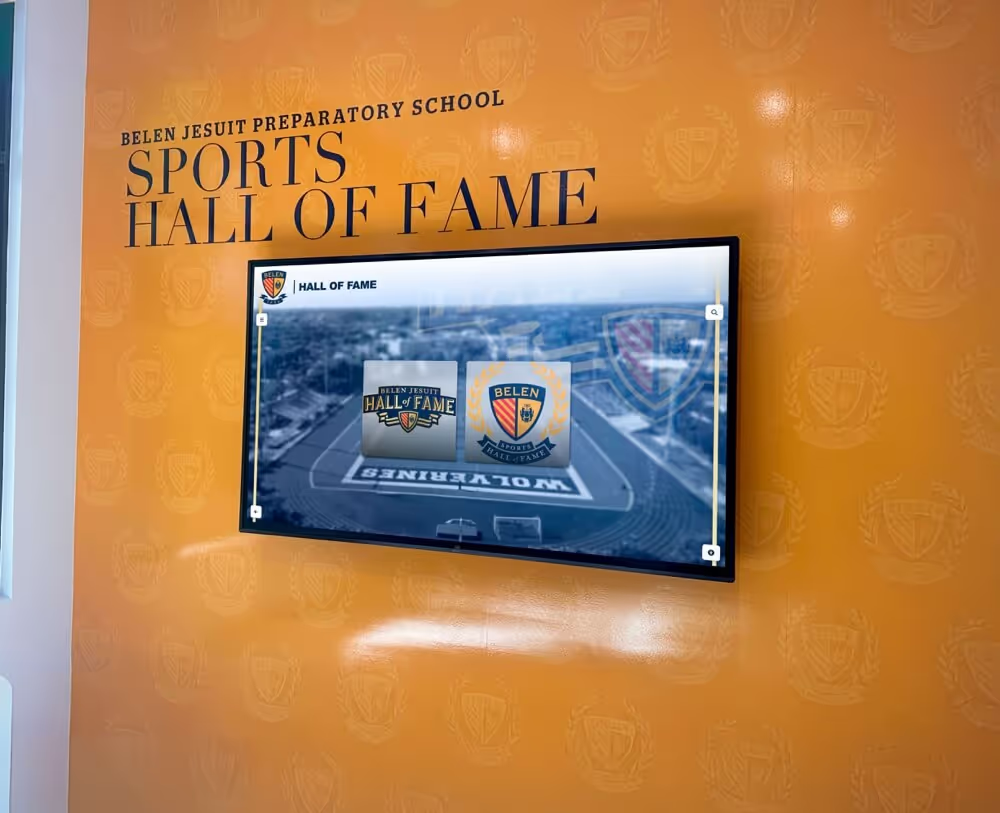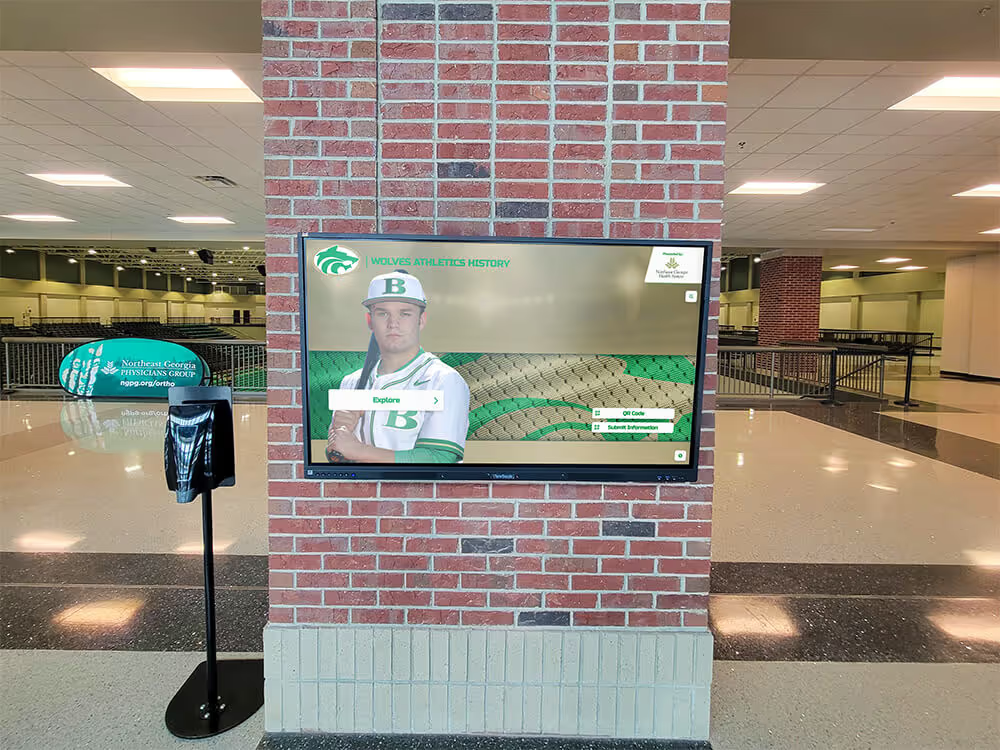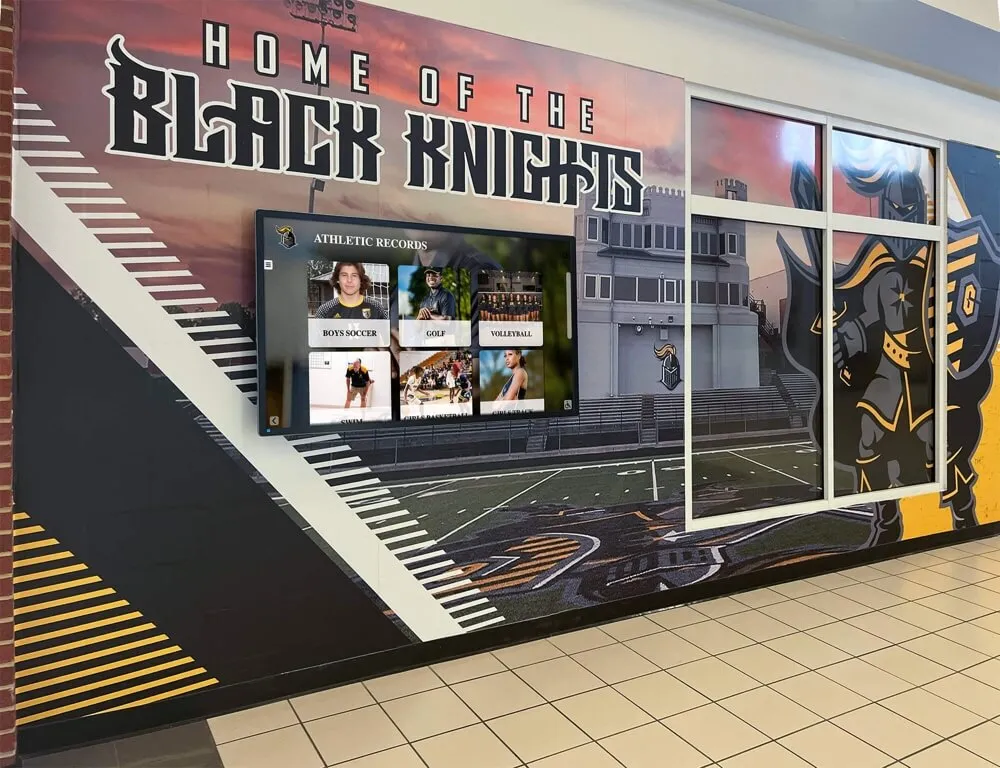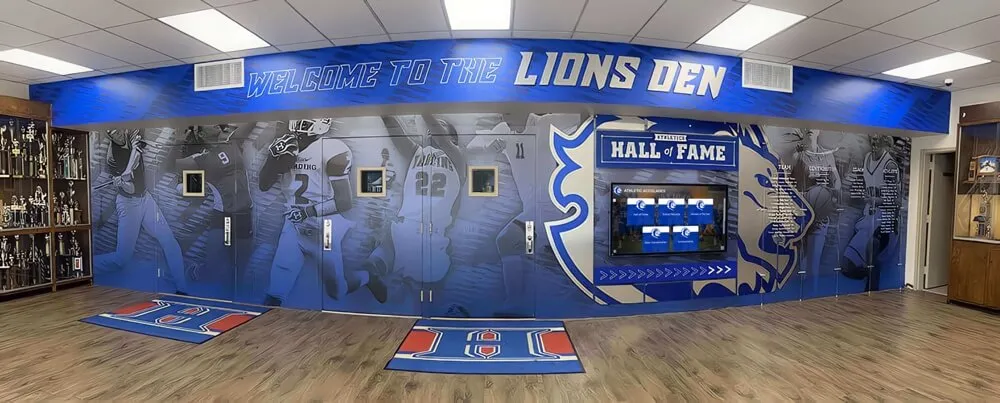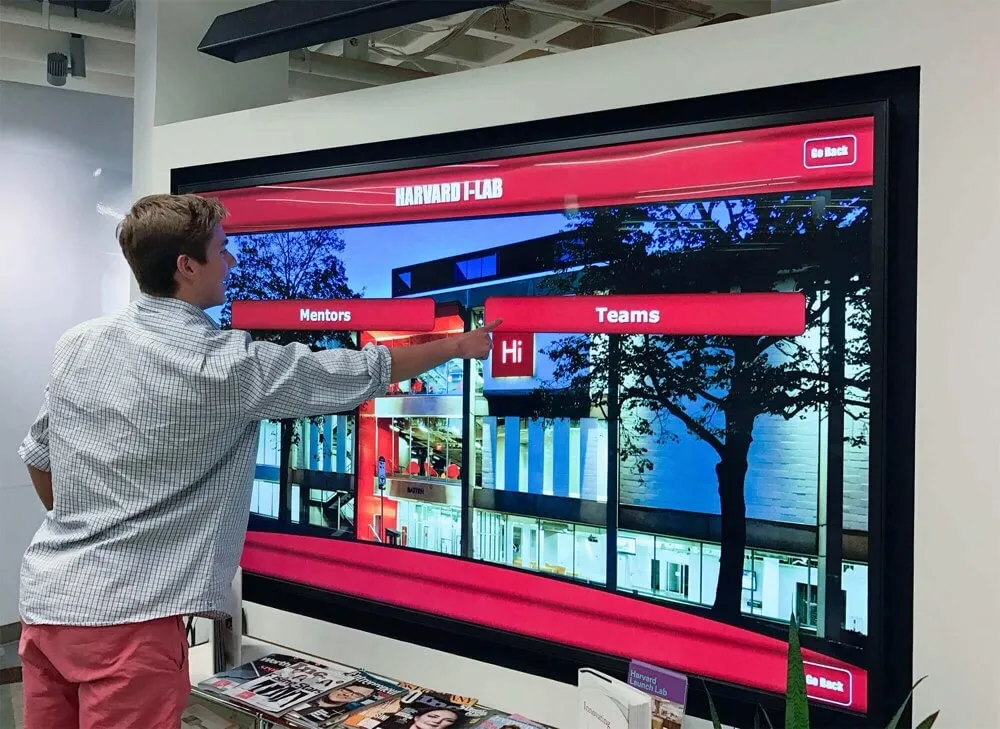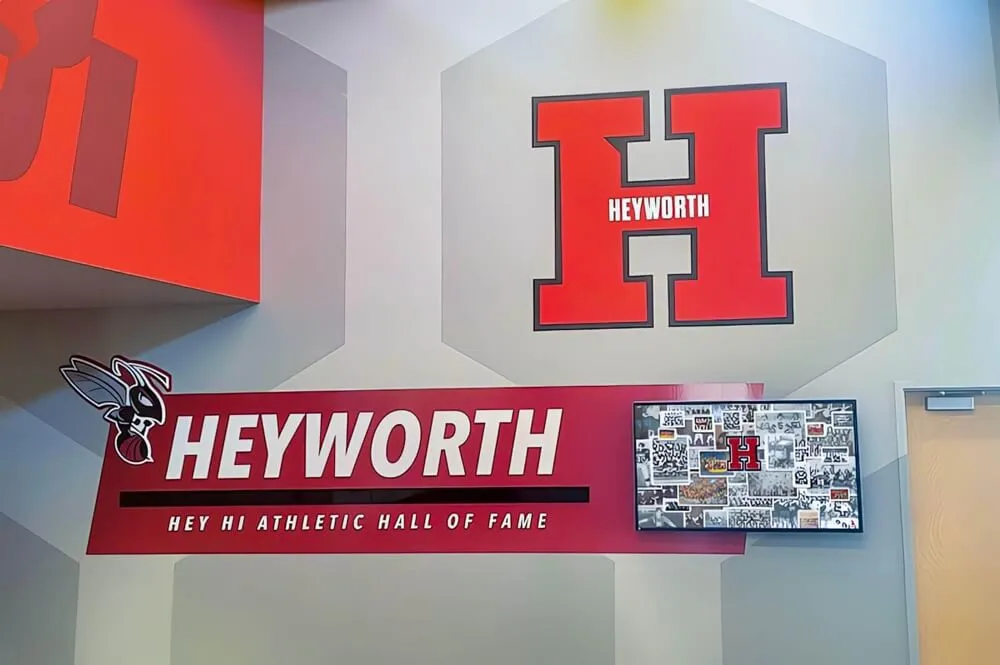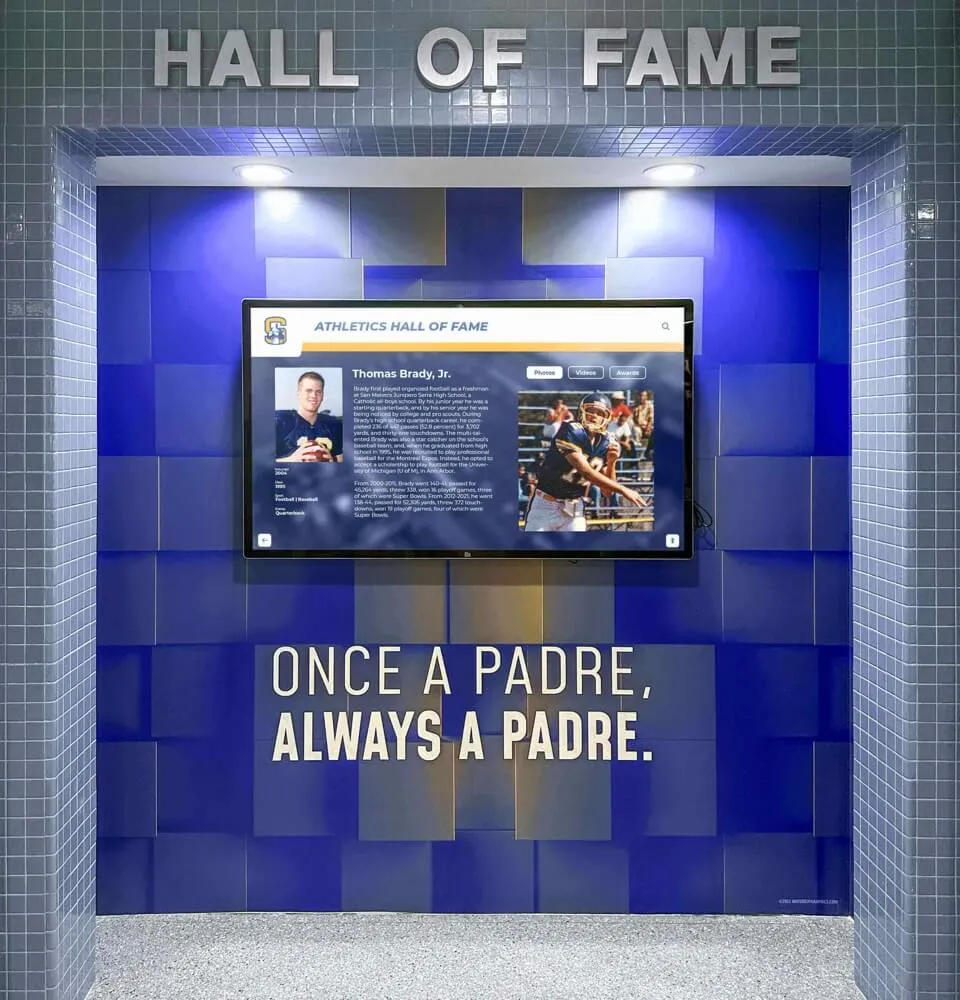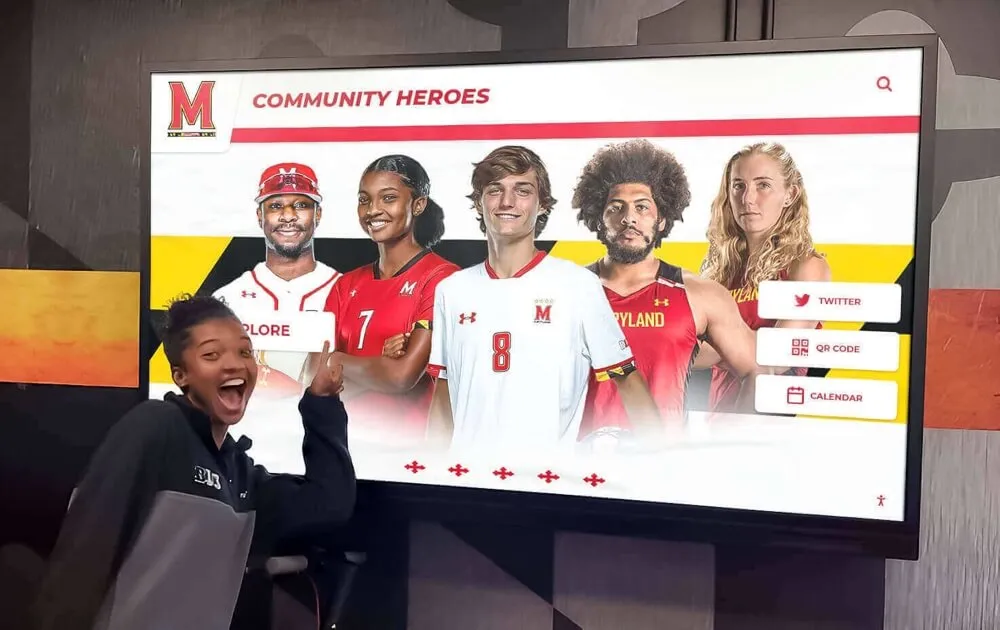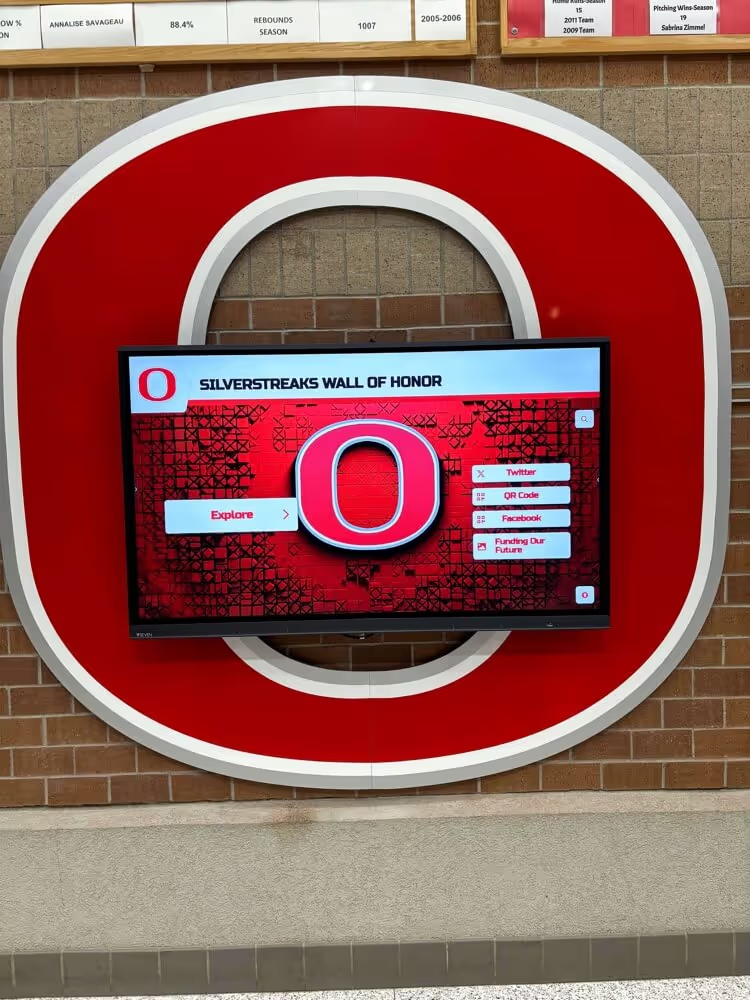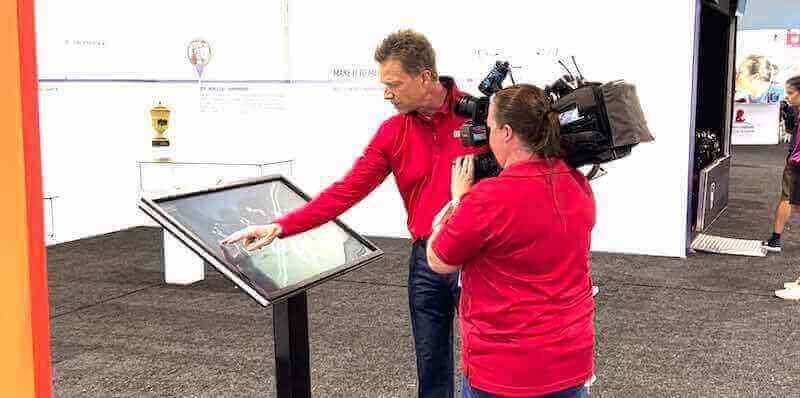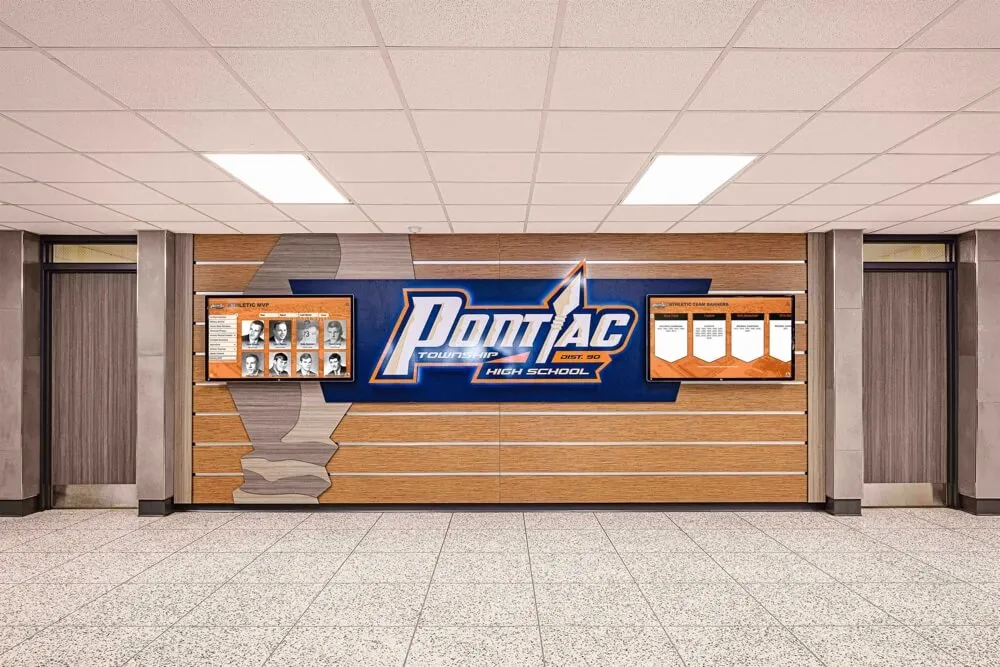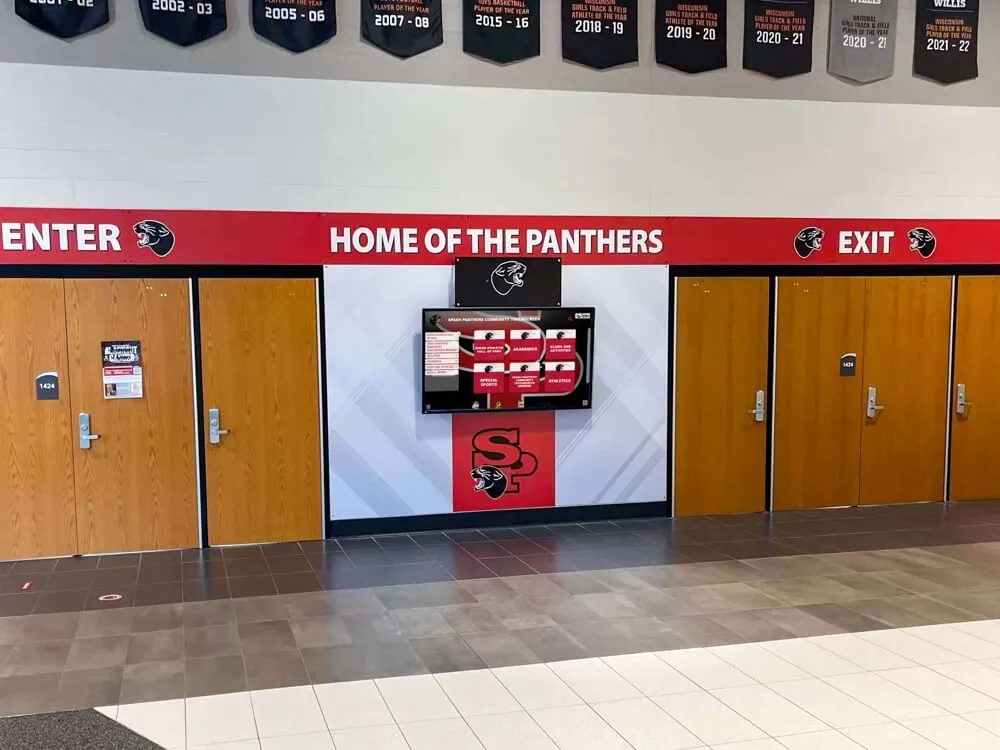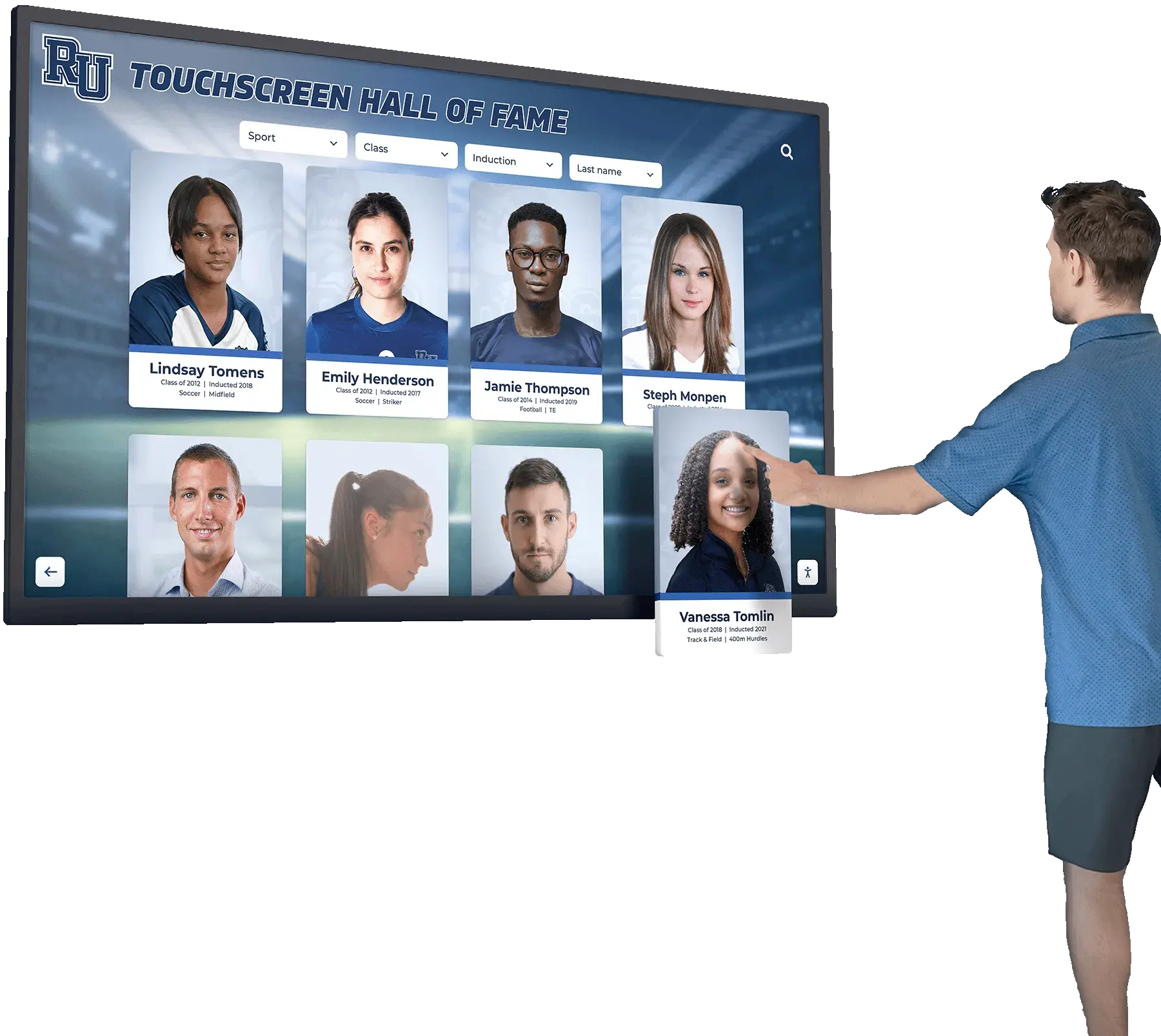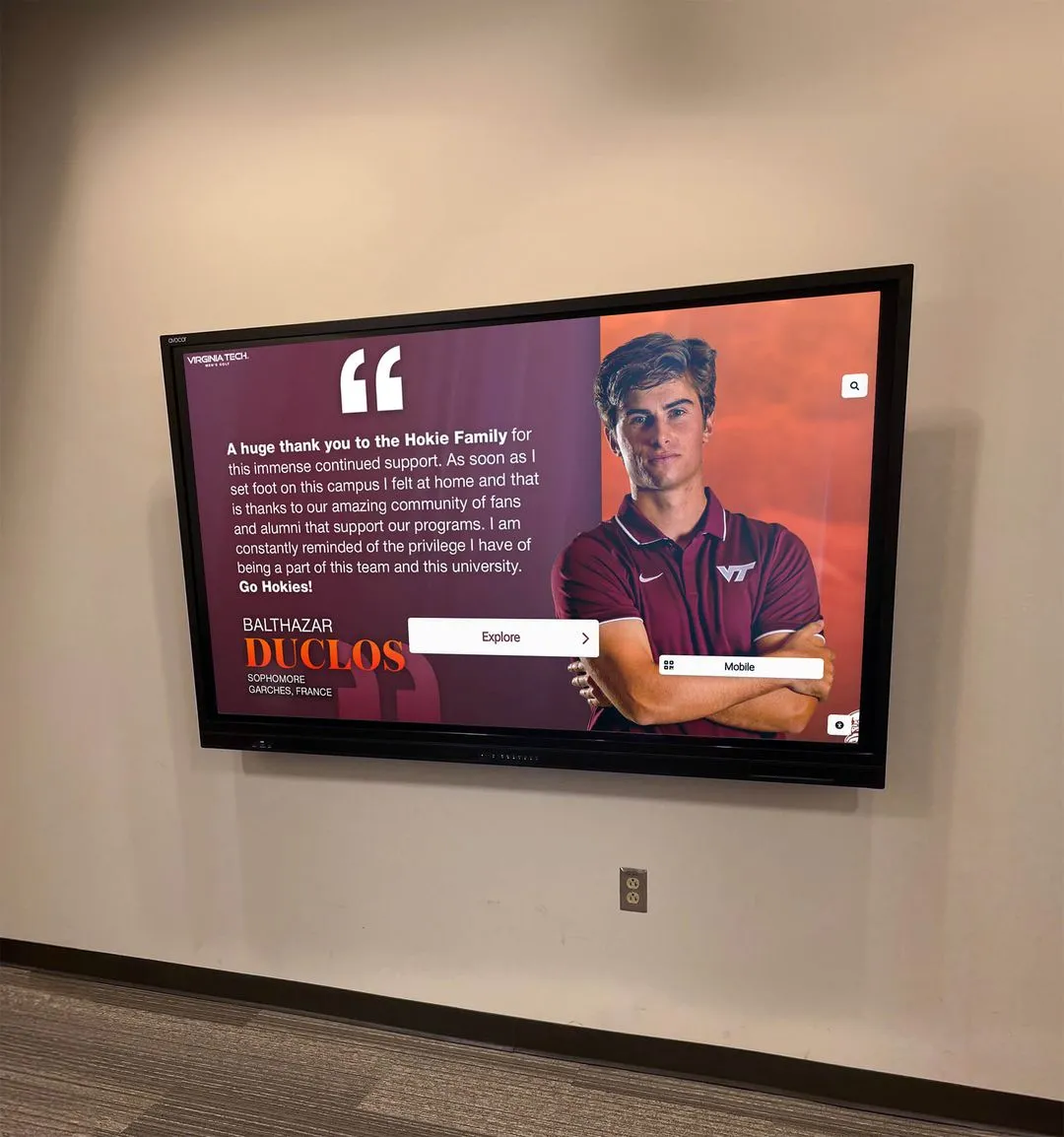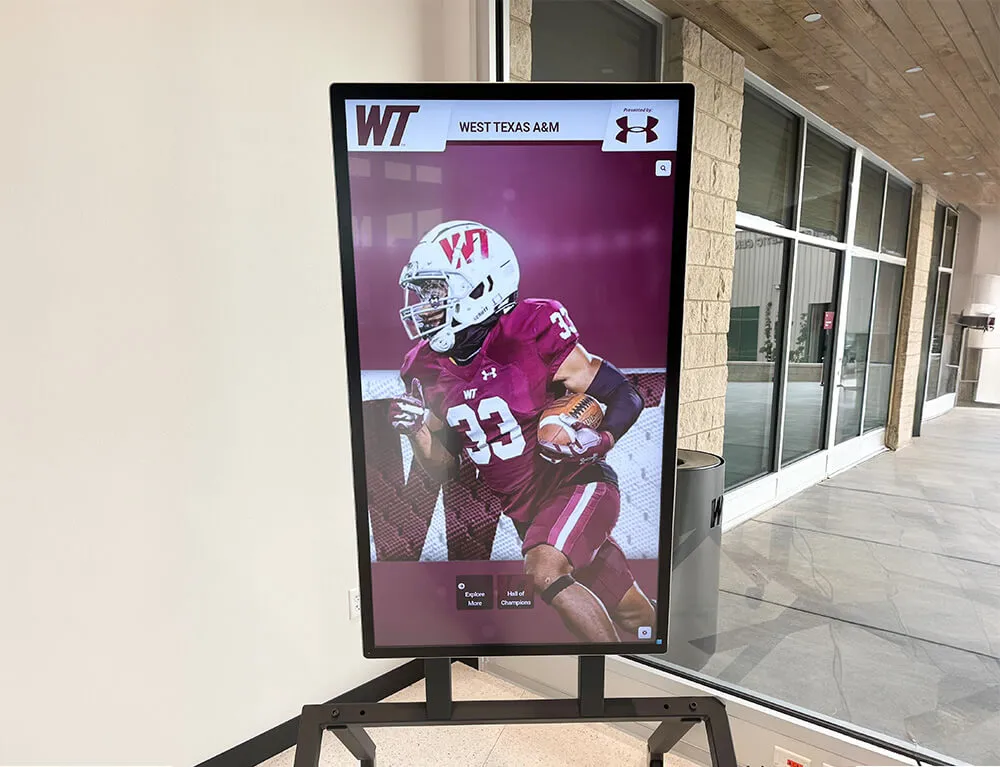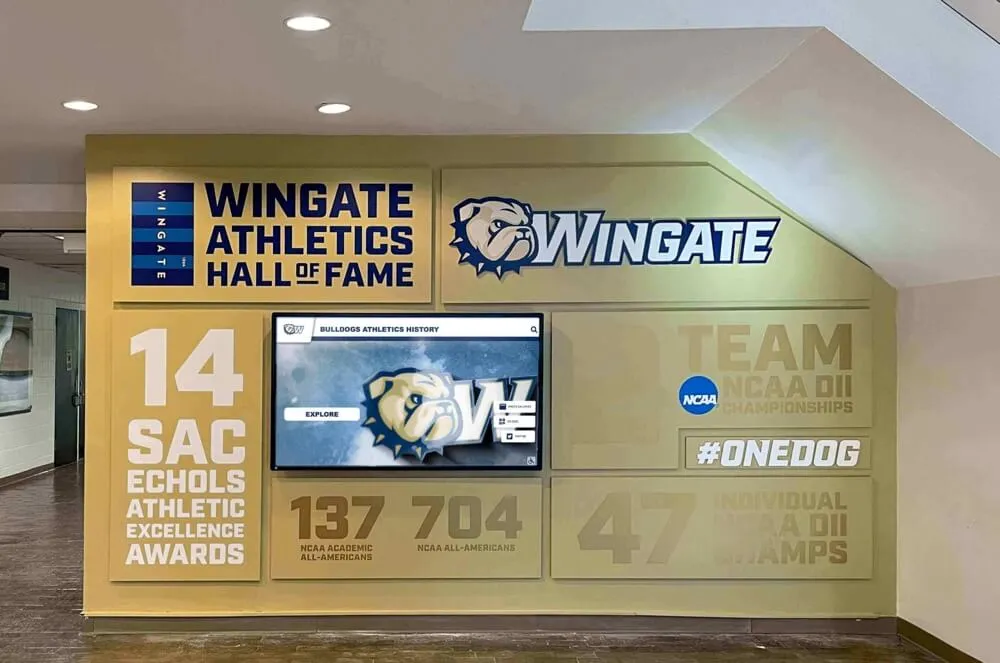Schools and organizations invest thousands of dollars in state-of-the-art digital recognition displays, only to watch them become underutilized and outdated within months—not because the technology fails, but because staff members lack the training and confidence to manage them effectively. The difference between a thriving interactive display that celebrates achievements and engages visitors versus one that displays outdated content and frustrates administrators almost always comes down to one factor: comprehensive staff training and ongoing support.
This complete implementation guide provides proven strategies for training your team to confidently manage digital recognition displays, from initial onboarding through troubleshooting, content creation, and building sustainable long-term workflows that ensure your investment delivers lasting value.
Effective staff training isn’t just about showing someone how to click buttons in software—it’s about building confidence, establishing clear processes, developing problem-solving skills, and creating an organizational culture where digital recognition becomes a natural part of celebrating achievement rather than a technical burden.

Understanding the Training Challenge: Why Most Organizations Struggle
Before diving into specific training strategies, it’s important to understand why staff training for digital recognition displays presents unique challenges that differ from typical software training.
Common Training Obstacles
Technology Anxiety and Resistance
Many staff members tasked with managing digital displays come from non-technical backgrounds—alumni relations, athletic administration, development offices, or facilities management. These professionals excel in their core competencies but may feel intimidated by what they perceive as complex technology requiring specialized expertise.
This anxiety manifests in several ways:
- Reluctance to explore features for fear of “breaking something”
- Over-reliance on external support for routine tasks
- Minimal engagement with system capabilities beyond basic functions
- Resistance to taking ownership of content management responsibilities
Unclear Role Definition and Accountability
Organizations frequently assign digital display management as an “additional duty” without clearly defining expectations, time allocations, or success metrics. When responsibilities remain vague, displays inevitably receive inadequate attention, leading to stale content and diminished impact.
Insufficient Initial Training
Vendor-provided training often covers technical features comprehensively but fails to address the organizational workflows, approval processes, and content strategies specific to your institution. Staff members leave training sessions understanding what the system can do theoretically but uncertain about how to apply it practically within their specific context.
Knowledge Gaps and Documentation Deficiencies
When the primary administrator leaves or responsibilities shift, inadequate documentation causes institutional knowledge loss. New staff members struggle to learn systems without clear reference materials, leading to repeated frustrations and inefficient workarounds.
Competing Priorities and Time Constraints
Digital display management competes with numerous other responsibilities. Without dedicated time allocation and organizational commitment, updates become sporadic, quality declines, and staff members view the display as a burden rather than a valuable tool.

Well-trained staff ensure displays consistently showcase current achievements and maintain visitor engagement

Strategic placement combined with confident staff management maximizes display impact and institutional value
Pre-Training Preparation: Setting Your Team Up for Success
Effective training begins before anyone logs into the system. Thoughtful preparation dramatically increases training effectiveness and long-term adoption.
Identify the Right Team Members
Primary Display Administrator
Designate one person with ultimate responsibility for display management. This individual should possess:
- Strong organizational skills and attention to detail
- Comfort learning new technology (doesn’t require expertise, just willingness)
- Good communication abilities for coordinating with content contributors
- Authority to make content decisions or access to decision-makers
- Sufficient time allocation (typically 2-5 hours weekly depending on display scope)
The primary administrator serves as the system expert, trains backup personnel, maintains documentation, and ensures consistent content quality.
Backup Administrators
Train at least two additional staff members capable of handling routine tasks during the primary administrator’s absence. Backup administrators should understand:
- Basic content updates and corrections
- Fundamental troubleshooting procedures
- How to access support resources when needed
- Emergency protocols for system issues
This redundancy prevents displays from becoming neglected during vacations, illnesses, or staff transitions.
Content Contributors
Identify individuals who will submit content for inclusion in displays:
- Athletic directors for sports achievements
- Alumni relations staff for graduate updates
- Development officers for donor recognition
- Academic departments for scholarly accomplishments
Content contributors need training on submission procedures, content standards, and approval workflows rather than full system administration.
Establish Clear Roles and Responsibilities
Document specific responsibilities for each role before training begins:
Primary Administrator Responsibilities:
- Publish new content weekly (or at agreed frequency)
- Review and approve submitted content within 48 hours
- Perform weekly system health checks
- Coordinate with IT for technical issues beyond scope
- Maintain system documentation and procedures
- Train new team members as needed
- Report metrics and usage to leadership quarterly
Backup Administrator Responsibilities:
- Handle urgent content updates during primary administrator absence
- Perform basic troubleshooting and triage issues
- Maintain familiarity with system through monthly practice
- Participate in refresher training sessions
Content Contributor Responsibilities:
- Submit content following established templates and standards
- Provide all required information (photos, text, dates)
- Meet submission deadlines for time-sensitive content
- Respond to administrator questions within 24 hours
Clear role definition eliminates confusion, ensures accountability, and prevents important tasks from falling through gaps.
Create Training-Specific Accounts and Content
Before training sessions, prepare the training environment:
Practice Content Sets
Create sample profiles and content that trainers can use without affecting live displays:
- Fictional alumni profiles with realistic information
- Sample achievement descriptions and photos
- Test content for various display categories
- Examples demonstrating both correct and incorrect formatting
This allows trainees to experiment freely without worrying about publishing errors to public-facing displays.
User Accounts with Appropriate Permissions
Set up accounts for each trainee with the exact permission levels they’ll use in production:
- Full administrative access for primary administrator
- Limited editing rights for backup administrators
- Submission-only access for content contributors
Training with production-equivalent permissions ensures trainees understand their specific capabilities and limitations.
Structuring Effective Initial Training Sessions
The format and structure of initial training sessions significantly impact long-term adoption and confidence. Break training into logical modules rather than attempting comprehensive coverage in a single overwhelming session.
Training Session 1: System Overview and Basic Navigation (90 minutes)
Learning Objectives:
- Understand the system’s purpose and capabilities
- Navigate the administrative interface confidently
- Perform basic viewing and searching functions
- Locate help resources and support contacts
Training Activities:
Introduction and Context (15 minutes)
Begin by connecting the digital display to your institution’s broader goals:
- Review why the organization invested in the system
- Show examples of exceptional content from other institutions
- Discuss how the display supports alumni engagement, recognition, and institutional pride
- Address common concerns and questions upfront
This context helps staff understand they’re learning a valuable skill supporting important organizational goals, not just another software system.
Guided System Tour (30 minutes)
Provide a comprehensive walkthrough demonstrating:
- Dashboard overview and primary navigation elements
- Content browsing and search capabilities
- How to locate specific profiles or information
- Understanding different content types and categories
- Reading system notifications and alerts
Have trainees follow along on their own devices, performing each action as demonstrated.
Hands-On Exploration (30 minutes)
Allow independent exploration with structured objectives:
- Find five specific profiles using different search methods
- Navigate through various content categories
- Locate and review system documentation and help resources
- Identify where to find answers to common questions
Circulate during this activity to answer questions and provide individual guidance.
Question and Answer (15 minutes)
Address concerns and clarify confusing aspects before moving to the next session. Document frequently asked questions for future training improvements.
Training Session 2: Content Management Fundamentals (120 minutes)
Learning Objectives:
- Create new profiles following content standards
- Edit existing content accurately
- Upload and format media (photos, documents)
- Understand approval workflows and publishing processes
Training Activities:
Content Standards Review (20 minutes)
Clearly explain your organization’s specific content requirements:
- Profile length and tone guidelines
- Photo specifications (resolution, format, composition)
- Required vs. optional information fields
- Formatting standards for consistency
- Examples of high-quality versus problematic content
Distribute written content guidelines for future reference.
Creating New Content (40 minutes)
Demonstrate the complete content creation process:
- Accessing content creation tools
- Filling out profile forms with required information
- Writing compelling achievement descriptions
- Uploading and editing photographs
- Adding supplementary materials (documents, videos)
- Previewing content before submission
Have trainees create complete sample profiles, providing feedback on their work.
Editing Existing Content (30 minutes)
Practice modifying published content:
- Locating profiles requiring updates
- Making corrections to text and information
- Replacing outdated photographs
- Understanding version history and change tracking
- Reviewing edits before republishing
This skill proves essential for maintaining content accuracy over time.
Media Management Best Practices (20 minutes)
Cover proper handling of visual content:
- Recommended photo specifications and formats
- Basic photo editing (cropping, brightness, contrast)
- Organizing and naming media files systematically
- Managing media library growth over time
For organizations seeking more advanced content strategies, resources on content management for digital recognition displays provide additional depth.
Publishing and Approval Workflows (10 minutes)
Explain your organization’s specific approval process:
- Who reviews content before publication
- How to submit content for approval
- Notification systems for approvals and rejections
- How to schedule future publication dates
- Emergency publishing procedures for time-sensitive content

Comprehensive training enables staff to maintain engaging, current content that enhances visitor experience
Training Session 3: Advanced Features and Troubleshooting (90 minutes)
Learning Objectives:
- Utilize advanced system features effectively
- Perform routine system maintenance tasks
- Diagnose and resolve common issues independently
- Know when and how to escalate technical problems
Training Activities:
Advanced Content Features (30 minutes)
Explore sophisticated functionality beyond basics:
- Creating multimedia profiles with video integration
- Building interactive timelines and galleries
- Linking related profiles and content
- Using tags and categories for improved navigation
- Implementing content rotation and scheduling
These features enhance visitor engagement but require confident system mastery.
Routine Maintenance Procedures (20 minutes)
Establish regular maintenance habits:
- Weekly system health checks
- Reviewing error logs and notifications
- Managing user accounts and permissions
- Performing database cleanups and optimizations
- Backing up content and configurations
Regular maintenance prevents small issues from becoming major problems. Organizations can reference comprehensive maintenance and troubleshooting guides for additional technical depth.
Common Issues and Solutions (30 minutes)
Train staff to resolve frequent problems independently:
- Display not showing updated content (cache refresh)
- Images not displaying correctly (format and size issues)
- Touchscreen responsiveness problems (calibration)
- Network connectivity issues (troubleshooting steps)
- Content formatting errors (template corrections)
Provide troubleshooting flowcharts and decision trees for reference.
When and How to Get Help (10 minutes)
Clearly explain support resources and escalation procedures:
- Internal IT support for technical infrastructure issues
- Vendor support for software problems and bugs
- When to attempt self-resolution versus immediate escalation
- How to document and report issues effectively
- Emergency contacts for critical problems
Understanding appropriate escalation prevents both unnecessary support requests and delayed resolution of serious issues.
Creating Effective Training Materials and Documentation
Training sessions provide foundation, but long-term success requires comprehensive reference materials supporting staff between formal training and after staff transitions.
Essential Documentation Components
Quick Start Guide (2-4 pages)
Create a concise reference for the most common tasks:
- Logging into the system
- Adding a new profile (step-by-step screenshots)
- Editing existing content
- Uploading photos correctly
- Publishing content for display
- Getting help when stuck
This guide should be simple enough that someone with minimal system knowledge can follow it successfully.
Comprehensive Administrator Manual (20-40 pages)
Develop detailed documentation covering:
- Complete system overview and capabilities
- All content management functions with examples
- Advanced features and specialized uses
- Troubleshooting procedures for common issues
- Integration with other systems
- Backup and recovery procedures
- Organizational policies and approval workflows
Update this manual as system capabilities evolve or organizational processes change.
Video Tutorial Library
Record screencast tutorials demonstrating:
- Basic tasks (creating profiles, uploading media)
- Complex procedures (bulk importing, scheduling)
- Troubleshooting common problems
- Tips and tricks for efficiency
- New feature demonstrations
Short (3-7 minute) focused videos work better than long comprehensive tutorials. Staff can quickly reference specific topics as needed.
Workflow Diagrams
Create visual representations of organizational processes:
- Content submission and approval workflow
- Publication schedule and responsibilities
- Issue escalation and resolution process
- Periodic maintenance task calendar
- Annual content audit procedures
Visual diagrams clarify complex processes more effectively than text descriptions alone.
Template Library
Provide templates ensuring consistency:
- Profile content templates for different honoree types
- Photo naming convention and organization system
- Achievement description guidelines and examples
- Annual planning and content calendar templates
- Metrics tracking and reporting templates
Templates reduce decision-making burden and ensure quality remains consistent across different staff members and content contributors.
Making Documentation Accessible and Usable
Documentation only helps if staff can find and use it effectively:
Centralized Knowledge Base
Create a single location for all training materials:
- Shared drive folder with clear organization
- Internal wiki or knowledge base platform
- Section within your content management system
- Combination of printed binders and digital files
Consistency in documentation location prevents time wasted searching for information.
Regular Documentation Reviews
Schedule quarterly documentation updates:
- Review for outdated information or procedures
- Add solutions to newly discovered issues
- Incorporate feedback from staff about confusing sections
- Update screenshots after system interface changes
- Archive obsolete documentation clearly marked as such
Outdated documentation creates more confusion than no documentation at all.
Hands-On Practice and Confidence Building
Knowledge acquisition alone doesn’t create confident administrators. Structured practice with gradually increasing complexity builds the confidence necessary for independent operation.
Supervised Practice Period (2-4 weeks)
Following formal training, implement a supervised practice period:
Week 1: Shadowing and Observation
New administrators shadow experienced users:
- Observe routine content update procedures
- Watch troubleshooting of real issues
- See how experienced administrators make decisions
- Ask questions in real-world context
- Take notes on tips and techniques not covered in formal training
This provides practical context missing from classroom training.
Week 2: Co-Administration
New administrators begin performing tasks with supervision:
- Create actual content with experienced administrator guidance
- Make real updates and corrections
- Handle routine maintenance tasks with oversight
- Receive immediate feedback on decisions and approaches
The safety net of supervision allows risk-taking and experimentation.
Week 3: Independent Work with Review
New administrators work independently but submit work for review before publication:
- Complete all routine tasks without direct supervision
- Document questions and challenges encountered
- Submit content for review and feedback
- Discuss decision-making rationale with supervisor
This builds decision-making confidence while maintaining quality control.
Week 4: Full Independence
New administrators assume complete responsibility:
- Manage all routine tasks independently
- Publish content without pre-approval
- Handle issues without supervision
- Proactively identify and address problems
- Request help only when genuinely needed
Graduation to full independence should be celebrated, reinforcing the achievement and new capability.
Practice Scenarios and Challenges
Beyond routine tasks, practice handling challenging situations:
Scenario 1: Rush Content Request
“An award ceremony is tomorrow, and you just received information about five new honorees that must be added to the display tonight. Walk through your process.”
This builds skills in:
- Prioritization and time management
- Quick content creation without sacrificing quality
- Knowing which quality standards are flexible versus non-negotiable
- Working under pressure
Scenario 2: Disputed Content
“A family member contacted you claiming information in their relative’s profile is incorrect. How do you handle this?”
This develops skills in:
- Diplomatic communication
- Verification procedures
- Making corrections appropriately
- Documenting changes and rationale
- Knowing when to escalate to leadership
Scenario 3: Technical Failure
“The display isn’t responding to touches and shows an error message you’ve never seen. What do you do?”
This builds capabilities in:
- Systematic troubleshooting approaches
- Determining severity and appropriate urgency
- Knowing when to attempt solutions versus escalate immediately
- Documenting issues clearly for support staff
- Communicating status to stakeholders
Practicing challenging scenarios in low-stakes environments builds confidence for handling real emergencies.
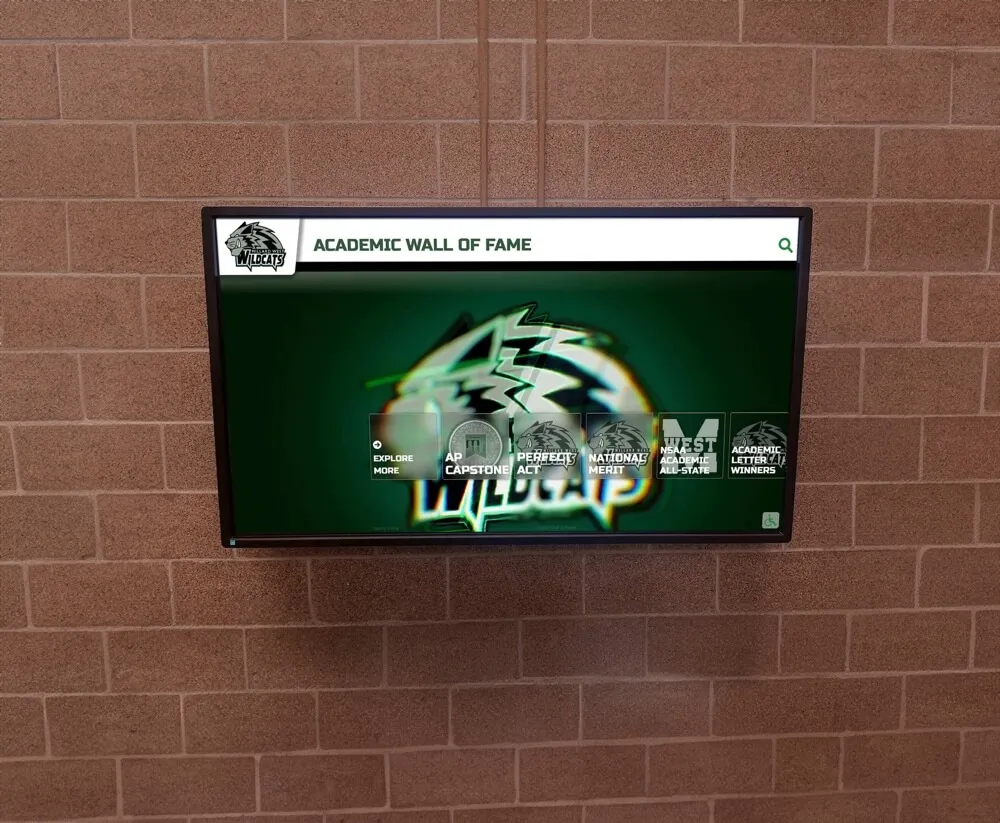
Confident, well-trained staff transform digital displays from technical projects into powerful recognition and engagement tools
Building Sustainable Long-Term Success
Initial training provides foundation, but sustained success requires ongoing support, skill development, and organizational commitment.
Establishing Routine Workflows
Create sustainable processes integrated into normal organizational rhythms:
Weekly Content Review Meeting (30 minutes)
Schedule brief weekly check-ins:
- Review content pipeline and upcoming publications
- Discuss any quality concerns or questions
- Share tips and discoveries
- Coordinate coverage during upcoming absences
- Celebrate successfully published content
Regular touchpoints maintain momentum and provide natural opportunity for questions and coaching.
Monthly Metrics Review
Track and discuss system usage monthly:
- Content publication frequency
- Visitor engagement metrics (if available)
- Identified issues and resolutions
- Time spent on display management tasks
- Staff confidence and satisfaction levels
Metrics demonstrate value and identify areas needing attention.
Quarterly Refresher Training (60 minutes)
Conduct brief training sessions quarterly:
- Review seldom-used features before they’re forgotten
- Introduce new system capabilities and updates
- Practice troubleshooting procedures
- Share advanced tips and efficiency strategies
- Address emerging questions or challenges
Regular refreshers prevent skill decay and build deeper expertise over time.
Creating Peer Support Networks
Leverage collective knowledge across your organization:
Internal User Group
Connect staff managing displays across different departments or locations:
- Share content ideas and inspiration
- Discuss common challenges and solutions
- Coordinate policies and standards
- Provide peer support and encouragement
Peer networks often provide more practical insights than formal training.
External Communities
Connect with administrators at other institutions:
- Participate in vendor-sponsored user groups
- Attend conferences focused on recognition technology
- Join online communities and forums
- Arrange site visits to see other implementations
External perspectives spark innovation and validate your approaches.
Developing Advanced Capabilities
After mastering fundamentals, develop specialized expertise:
Content Strategy Development
Move beyond tactical execution to strategic thinking:
- Planning content calendars aligned with organizational priorities
- Developing themed content campaigns
- Analyzing engagement data to inform content decisions
- Creating distinctive content that differentiates your display
Strategic thinking transforms displays from digital trophy cases to powerful engagement tools. Resources on content strategies for digital recognition provide frameworks for advancing beyond basics.
Integration with Other Systems
Explore connections with existing organizational technology:
- Syncing with student information systems
- Integrating with alumni databases
- Connecting to event management platforms
- Linking with donor management systems
System integration reduces manual data entry while ensuring information remains current. For technical guidance, best software solutions provide context for integration capabilities.
Visual Design Excellence
Develop skills creating visually compelling content:
- Basic graphic design principles
- Photo editing and optimization
- Creating custom templates and layouts
- Video editing fundamentals
- Brand consistency maintenance
Enhanced visual capabilities elevate content quality and visitor engagement.
Managing Change and Overcoming Resistance
Even with excellent training, some staff members resist new responsibilities or struggle with technology adoption. Addressing resistance directly increases successful implementation.
Understanding Resistance Sources
Fear of Failure and Embarrassment
Staff worry about making mistakes visible to entire organization or appearing incompetent when struggling with technology. Address this by:
- Emphasizing that mistakes are expected during learning
- Creating safe practice environments
- Celebrating progress rather than perfection
- Sharing stories of experienced administrators’ early challenges
- Providing private support for struggling individuals
Time and Workload Concerns
Additional responsibilities without corresponding workload reduction create legitimate resistance. Address this by:
- Providing realistic time estimates for tasks
- Identifying tasks that can be reduced or delegated elsewhere
- Demonstrating efficiency gains once proficiency develops
- Securing administrative support for time allocation
- Starting with minimal scope and expanding gradually
Skepticism About Value
Some staff question whether digital displays warrant the effort required. Address this by:
- Demonstrating clear connections to organizational goals
- Sharing engagement metrics and success stories
- Highlighting positive feedback from visitors and stakeholders
- Involving skeptics in planning and decision-making
- Showing how displays enhance (rather than replace) their core work
Previous Negative Technology Experiences
Past encounters with poorly designed systems or inadequate support create understandable hesitation. Address this by:
- Acknowledging legitimate concerns from past experiences
- Highlighting specific differences with current system
- Providing exceptional support during transition
- Starting with quick wins building confidence
- Being responsive to feedback and concerns
Change Management Strategies
Identify and Empower Champions
Find enthusiastic early adopters who can influence others:
- Provide advanced training and special access
- Invite their input on procedures and policies
- Showcase their success stories
- Empower them to provide peer support and training
- Recognize their leadership publicly
Champions create social proof that adoption is achievable and worthwhile.
Start Small and Build Momentum
Avoid overwhelming launches requiring perfect execution:
- Begin with limited content scope (single department or category)
- Achieve success with manageable initial implementation
- Celebrate and publicize early wins
- Gradually expand responsibilities as confidence grows
- Use early success to build support for broader adoption
Provide Exceptional Support
Over-invest in support during transition period:
- Be extremely responsive to questions and concerns
- Offer multiple support channels (email, phone, in-person)
- Check in proactively rather than waiting for crisis
- Provide encouragement and positive reinforcement
- Adjust training based on observed struggles
Generous support during vulnerable early period builds loyalty and confidence.
Measuring Training Effectiveness
Evaluate training success through multiple dimensions beyond simple completion metrics.
Skill-Based Assessments
Verify actual capability development:
Practical Competency Demonstrations
Observe trainees performing core tasks:
- Creating complete profile from start to finish
- Troubleshooting staged problems
- Explaining procedures to hypothetical new staff member
- Making decisions about content quality and appropriateness
Direct observation reveals actual mastery beyond theoretical knowledge.
Knowledge Checks and Quizzes
Brief assessments verify understanding of key concepts:
- System navigation and feature location
- Content standards and quality criteria
- Troubleshooting decision trees
- When to escalate versus solve independently
Keep assessments brief, practical, and tied directly to real responsibilities.
Usage and Adoption Metrics
Track how staff actually use the system:
Content Publication Frequency
Monitor whether staff publish content consistently:
- Number of new profiles added monthly
- Frequency of content updates and corrections
- Consistency of publication schedule
- Quality of published content
Declining publication frequency signals training or motivation issues requiring attention.
Support Request Patterns
Analyze help requests for insights:
- What types of questions recur frequently
- How long staff attempt independent resolution before requesting help
- Whether questions indicate training gaps versus system issues
- How support needs change over time
Persistent questions about topics covered in training indicate need for enhanced instruction or documentation.
Confidence and Satisfaction Measures
Subjective feelings impact long-term success:
Staff Confidence Surveys
Regularly assess comfort levels:
- “I feel confident creating new content independently”
- “I know where to find answers when I have questions”
- “I can troubleshoot common problems without help”
- “I understand when to escalate issues versus solve them myself”
Tracking confidence over time reveals whether it’s building as expected or stagnating.
Satisfaction with Support
Evaluate support system effectiveness:
- “I receive help quickly when I need it”
- “Training prepared me well for my responsibilities”
- “Documentation provides useful reference information”
- “Leadership supports time needed for display management”
Low satisfaction scores identify specific areas needing improvement.
Special Considerations for Different Organizational Contexts
Training approaches should adapt to your specific organizational characteristics and constraints.
Small Organizations with Limited Staff
Challenges:
- Minimal redundancy when key personnel unavailable
- Limited time available for training and practice
- Fewer resources for professional development
- Greater impact when individual struggles with system
Adaptations:
- Focus intensively on primary administrator training
- Provide exceptionally thorough documentation for future reference
- Establish vendor support relationships for backup
- Simplify processes and workflows for sustainability
- Consider service packages including content management assistance
Solutions like Rocket Alumni Solutions often provide flexible support models accommodating organizations with limited internal capacity.
Large Institutions with Multiple Displays
Challenges:
- Coordinating multiple administrators across locations
- Maintaining consistent standards and quality
- Managing permissions and access appropriately
- Ensuring equitable resource distribution
Adaptations:
- Designate system-wide coordinator for oversight
- Develop comprehensive style guides and standards
- Create internal user community for peer support
- Implement approval workflows maintaining quality
- Provide train-the-trainer instruction for distributed model
For comprehensive guidance on managing multi-location deployments, touchscreen kiosk software guides address enterprise considerations.
Educational Institutions with Student Involvement
Challenges:
- High staff turnover requiring frequent retraining
- Varying technical skill levels
- Educational objectives alongside operational needs
- Supervision and quality control requirements
Adaptations:
- Develop exceptionally clear documentation and procedures
- Create graduated responsibility model with appropriate oversight
- Frame as educational opportunity developing valuable skills
- Implement strong review processes before publication
- Plan for transition training every semester or year
Student involvement can provide valuable staffing while offering educational benefits, but requires structured programs ensuring consistency and quality.
Organizations with Distributed Teams
Challenges:
- Remote training delivery limitations
- Difficulty providing hands-on support
- Coordinating across time zones and schedules
- Building team cohesion without physical proximity
Adaptations:
- Invest heavily in video tutorials and screen recordings
- Provide extensive written documentation
- Utilize screen-sharing for remote support
- Schedule virtual co-working sessions for collaboration
- Create asynchronous communication channels
Remote work requires adaptations but shouldn’t preclude effective training and support.
Technology-Specific Training Considerations
Different digital recognition platforms have varying learning curves and training requirements. While fundamental training principles apply universally, adapt approaches based on your specific technology.
Cloud-Based Systems
Training Emphasis:
- Web browser basics and navigation
- Cloud security and password management
- Handling connectivity issues
- Understanding automatic updates
- Multi-device access and synchronization
Cloud systems generally offer more intuitive interfaces and require less technical expertise, but ensure staff understand cloud concepts and work comfortably in browser-based environments.
Integrated Platforms
Training Emphasis:
- Connections with other organizational systems
- Understanding data flow and synchronization
- When changes in one system affect the display
- Managing potential conflicts between systems
- Leveraging integration advantages
Integrated solutions require understanding the broader technology ecosystem, not just the recognition display itself.
Custom Solutions
Training Emphasis:
- Organization-specific features and customizations
- Unique workflows developed for your institution
- Local technical support resources
- Understanding limitations and workarounds
- Processes for requesting enhancements or changes
Custom systems require internal documentation since standard vendor materials won’t address your specific configuration.
Creating a Training Program Timeline
Successful training unfolds over months, not days. Plan a realistic timeline supporting gradual skill development and confidence building.
Implementation Timeline Example
Month 1: Foundation
- Week 1: System overview and basic navigation training
- Week 2: Content management fundamentals training
- Week 3: Advanced features and troubleshooting training
- Week 4: Supervised practice and shadowing
Month 2: Confidence Building
- Weeks 1-2: Co-administration with gradually reducing supervision
- Weeks 3-4: Independent work with review and feedback
Month 3: Independence
- Full independent operation
- Establishment of routine workflows
- Integration into normal organizational processes
- First monthly metrics review
Month 4 and Beyond:
- Quarterly refresher training sessions
- Ongoing peer support and collaboration
- Advanced skill development opportunities
- Continuous process improvement
This timeline allows adequate time for learning, practice, adjustment, and confidence development without rushing critical phases.
Conclusion: Training as Ongoing Investment, Not One-Time Event
The most common mistake organizations make with digital recognition displays isn’t choosing the wrong technology—it’s underinvesting in the people who will manage that technology daily. Comprehensive training, supported by exceptional documentation, ongoing support, and organizational commitment, transforms digital displays from technical projects requiring specialized expertise into natural organizational tools managed confidently by regular staff.
Effective training creates a foundation allowing your display investment to deliver lasting value rather than becoming a expensive monument to good intentions undermined by inadequate execution. The strategies outlined in this guide provide proven approaches for building capable, confident teams that leverage digital recognition displays to their full potential, celebrating achievement, engaging visitors, and strengthening your organizational community for years to come.
Need Help Training Your Team?
Rocket Alumni Solutions provides comprehensive training programs, extensive documentation, and ongoing support ensuring your staff confidently manages digital recognition displays from day one. Our training approach addresses the real-world challenges organizations face, not just software features.
Learn About Our Training and Support ProgramsWhether you’re planning your first digital recognition display or struggling with an existing system that hasn’t achieved its potential, investing in comprehensive staff training makes the difference between technology that frustrates and technology that empowers. The organizations that view training as an essential ongoing investment rather than a one-time obligation consistently achieve the highest returns on their recognition display investments.
Ready to ensure your team has the skills, confidence, and support needed for success? Contact Rocket Alumni Solutions to discuss training programs tailored to your specific needs, team structure, and organizational context. Our experience supporting hundreds of institutions provides proven strategies that work in real-world environments, not just theoretical ideals.